Keep Everything: Reading Later and Bookmarking Reinvented
There’s something nice about tools you own. Apps that you can keep using even if they were pulled from the internet, services you keep running on your own servers, tools in your garage. They’re yours, and they’re not going away.
Your copy of Pages will still work as long as your Mac works, even if Apple decides to quit making iWork. The bookmarks you’ve saved to Firefox years ago are still there, and would still be there forever even if Mozilla went out of business.
But if Google decided to shut down Google Docs, or if Delicious disappeared (as has nearly happened far too many times now), you’d suddenly have no app with your documents or bookmarks respectively. Unfortunately, the same would be true even for desktop software today if it’s subscription based, as the latest versions of Office and Photoshop are. If the companies behind them decide to shut them down, they’d be gone forever. That’s what was so angering about Google shutting down Google Reader; it took away the tool so many of us used to read the news. It was here today, and we’d nurtured our own reading lists for years, but then the next day it was gone.
You can carefully keep an old Nintendo 64 restored and running to keep playing your old games, but no amount of tender love and care can keep services and subscription apps running if the team behind them decides to pull the plug.
That’s why it’s so nice to own the tools you rely on. Post Google Reader’s demise, I switched to Fever, a self-hosted RSS reader app that runs on my own server and would continue to run even if it’s never developed further. It’s mine.
The other side to my news reading setup—a reading later app to save longform articles and pour over them at length later—however isn’t mine. For that, I use Instapaper, a service I love and am in the process of writing about right now. But even it was sold last year, despite having a profitable business model, and its main competitor Pocket has taken on venture funding without any apparent source of revenue since it’s 100% free. It seems ripe to join the ranks of web apps that get bought out and shut down, as sad as that would be. Instapaper has a far brighter future, it seems, but still: wouldn’t it be nice to have a reading service that’s 100% your own?
And then, think of bookmarking. Even if you’re using traditional bookmarks, and all your links are on your computer, how often do you try to visit a site only to find it’s no longer online? There’s the Wayback Machine, but even it’s not a guarantee you’ll bring back the content you’d wanted. If only you’d saved a copy of the site instead of just a link.
Perhaps that’s too long of an intro for an app review, but it’s those two use cases—self-hosted reading later and permanent bookmarking—that make Keep Everything such a neat app, one that feels a huge need but might not seem so exciting at first glance. I rarely review apps quickly after having them recommended to me—I haven’t even reviewed all the apps that I use in my daily workflow—but Keep Everything is an such an obvious solution in hindsight that I had to write about it.
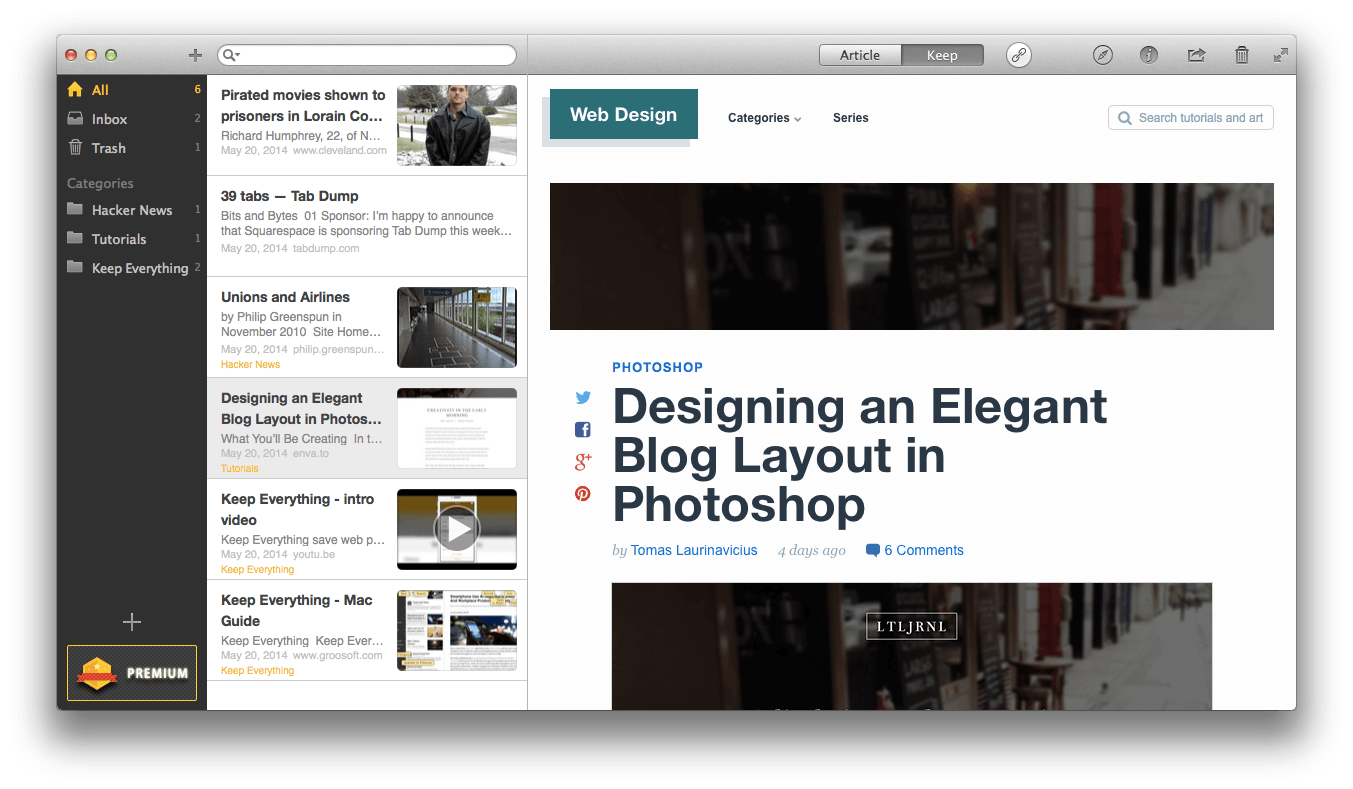
Here’s how it works. You add a link to Keep Everything either by dragging-and-dropping a link from almost any other application (literally: click and hold on a link in Tweetbot, drag it over to the Keep Everything window, and then let go), or by pasting in a link you’ve copied elsewhere. On iOS, you can actually just copy a link inside any app, and by some magic I’ve never seen before on iOS, Keep Everything will grab said link in the background and add it to your archive.
Once your link’s added, Keep Everything will download a copy of the page in question, storing it locally as a complete web archive and as a Markdown file. You can then read any site you’ve added in the article view (as in the image below), much like you’d read Instapaper or Pocket articles in apps like ReadKit. Or, you can click the Keep button and view a full original copy of the page just as it would have looked in your browser, even when you’re offline (as in the image above).
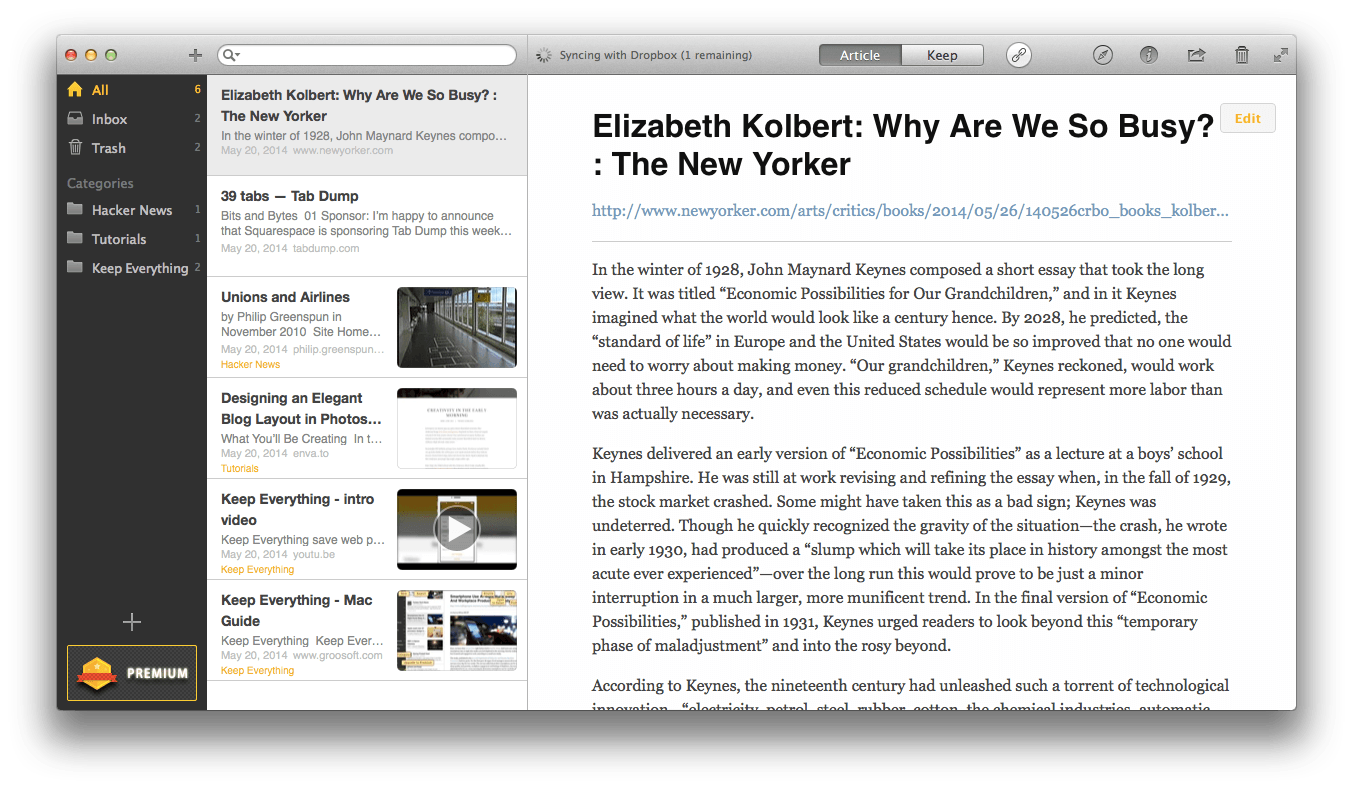
Internally, your sites are stored in a zip format with a .keep extension. Change that to .zip, and you can open the file archive and see its contents, which will include a Markdown text copy of the site, any include images along with a thumbnail, and a Safari-Compatible .webarchive file with the full code of the original page. Even if you no longer used the Keep Everything app in the future, you could still browse through the sites you’ve archived with the app.
You’ll likely just want to keep using the app, though, since it makes it so easy to view your archived sites, in their entirety or in a simplified view on your Mac or iOS devices, with everything synced via Dropbox. You can organize sites into categories, search through the full text of all your sites, and can even view and edit the Markdown text view if you want to use the text of the site elsewhere or perhaps want to add your own notes. After all, a full site archive tool like this is an excellent tool for research, and if you’re using it for that, you’ll be glad to find that it includes complete metadata for sites, including the original URL and the date and time you archived it, necessary info for citations. You can also export sites in PDF, as well as in the aforementioned web archives, to share them with colleagues.
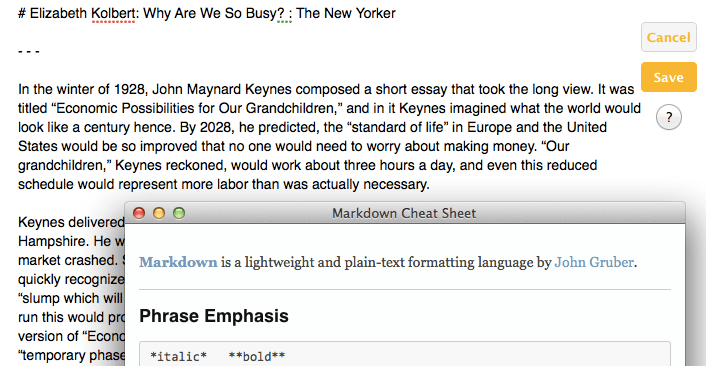
Keep Everything’s not perfect. Its UI has a number of small oddities, including inconsistent font sizes in its Add Link button and odd copywriting in a number of places, and both the icon and name are nothing to write home about. It also, like every other reading later app, supports saving sites with videos but doesn’t actually download those videos to your computer, making it more of a bookmark and less of an archive for those sites.
But nevermind. What it does right—saving full copies of your important websites in a way that makes them easy to find, read, copy, and share later—is good enough to overlook that. It even looks nice, and its iOS app is especially simple to use. And by being designed for dragging-and-dropping links (or just simply copying them on iOS), it’s immediately integrated with every app you already use.
If you’ve wanted an offline bookmarking tool that’d save your full sites, or a read later service that doesn’t rely on an online service, Keep Everything is the app for you. The Mac app will set you back $10, while its companion iOS app is half that price, but you can try both out for free (links: Mac, iOS) and store up to 100 sites to make sure it’s the app for you.
Have fun archiving original copies of the most important stuff you find online!
Keep Everything
An offline alternative to Instapaper or Pocket that saves a full copy of any link you add to it, along with a Markdown-powered simplified reading view.
for Mac and iOS | $9.99
What do you think about Keep Everything? Let me know on Twitter.
