Deckset: Markdown Simplicity Meets Presentations
Presentations are too complicated. There’s hundreds of tools and options in PowerPoint and an entire industry of books and courses on using those tools, just to help you get a single sentence looking nice on a 100” screen.
And yet, presentations should be simple. Really simple. They’re just snippets of text and images, plus some formatting. That shouldn’t require a full-featured slide design app—one that actually makes it difficult to keep your presentation consistent.
With writing, we’ve solved the problem with Markdown. You can write in plain text in any app, from humble code editors to beautiful apps designed just for Markdown writing, using formatting that’s structured and translates equally well to the web or print. Then, with export tools like those built into Ulysses III or in stand-alone apps like Marked, you can turn your writing into beautiful print documents or HTML in a click. While writing in Markdown and using the tools that support it might take a bit to get used to, once you’ve switched you’ll never look at word processors the same.
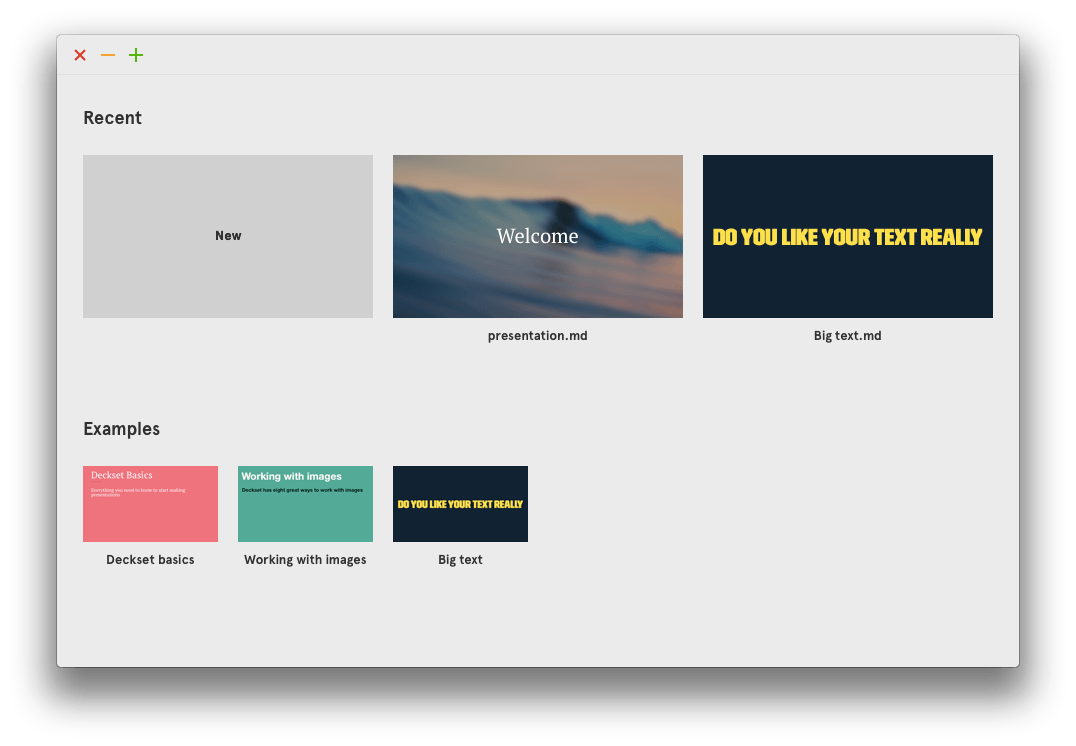
And now, with the brand new app Deckset, the Unsigned Integer team is disrupting presentations in the same way. Give it a Markdown document, and it’ll turn it into a beautiful, ready-to-show presentation in one click, the same way Marked turns your Markdown text into printable documents. It’s awesome.
Just write the text you want included in your presentation in Markdown, using headers, quotes, body text, and bullet points as you would otherwise. Separate each “slide” with three dashes on a new line, and add in images and video the same way you would in Markdown (e.g. . Now, open the file in Deckset, and you’ve got a presentation. It’s that simple.
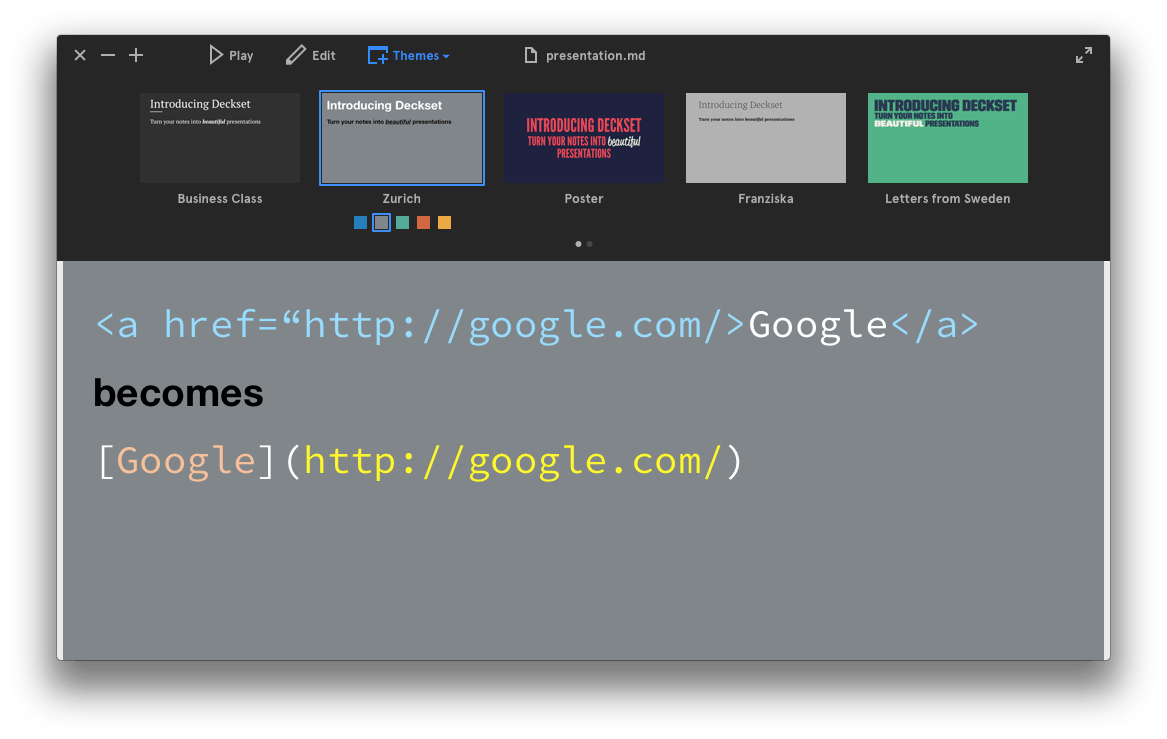
In iA Writer’s grand tradition of including no settings, Deckset is almost feature-free. You can pick from one of 7 built-in themes in 5 different colors (click the color square under the theme to select the one you want), each with their own professional typefaces that are bundled with the app, but for now, you can’t add your own templates (though the team has announced that feature may come in the future). The only setting you’ll find is one that lets you choose which text editor you want to use to edit your presentations, and an Aspect Ratio setting in the menubar. That’s it.
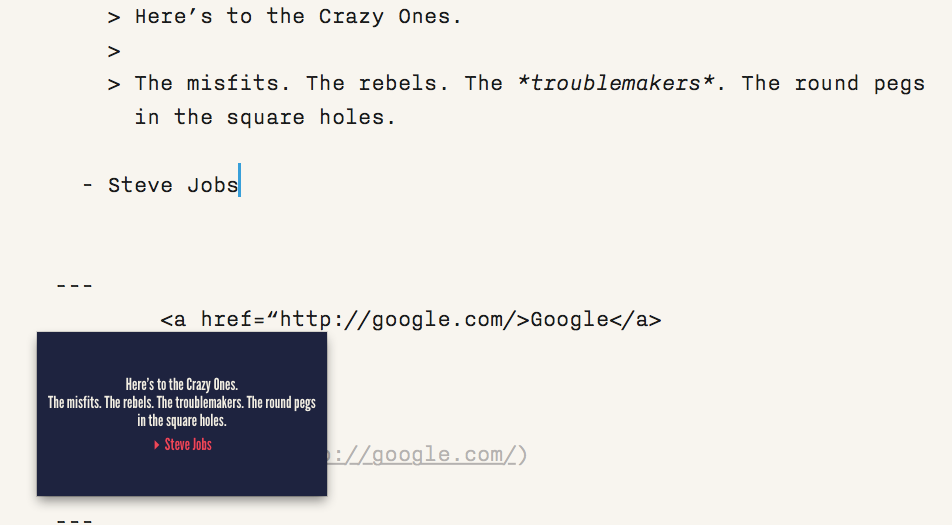
All you’re left to do is focus on the content in your presentation, and leave worrying about how the presentation looks to the app. You’ll get a preview of how each slide looks, then can click on each slide to see it fully in the window. If something looks wrong, or you just want to keep adding content to your presentation, click the Edit button to open the Markdown document with your presentation in your default text editor. You’ll get a tiny floating preview of your slides from Deckset as you write, and it’ll update with your changes live as you make them. It’s a handy little addition that should leave you confident in editing your text, and is a great way to try out the various styles you’ll get with quotes, code, and more content that Deckset’s themes will use for special slides.
Multimedia is the tricky part, though, and yet Deckset has it covered, too. There’s no graph support built-in, so you might need to reach for an app like the free OmniGraphSketcher (or even the iPad app Paper as Ben Thompson has used so nicely for charts and graphs at Stratechery) to create charts and graphs, and then add them as images to your slides. Then, adding images and video is as simple as adding them in Markdown (as such: ). Images will be shown full-screen by default, or as a background with a filter or blur with your text on top if in a slide that has text. Then, you can use simple text modifiers like [right] to align your images the way you want. Each theme will make images look slightly different, with various filters and such to look perfect with the theme, so you can experiment to see what looks best for your content.
Then, when it’s time to show your presentation on the big screen, Deckset has a nice surprise for you: presenter mode. You’ll get a preview of your current slide and the next, along with the current time, while your presentation shows as normal in your projector or TV screen. You can even add presenter notes to your Markdown text, and they’ll display below your slide in the presenter view. It’s everything you could have wanted from a simple Markdown presentations app.
Now, as a Markdown-powered app, the only files you’ll have are your text file and any media you’ve included. Deckest will save your theme choice as metadata on your text file, so you should be able to send the file to someone else using Deckset without trouble, but to be safe you might want to tell them what theme to use as well. Otherwise, you can export as PDF, which would work even to present the presentation without Deckset if you preview the PDF full-screen since Deckset doesn’t use animations anyhow.
Conclusion
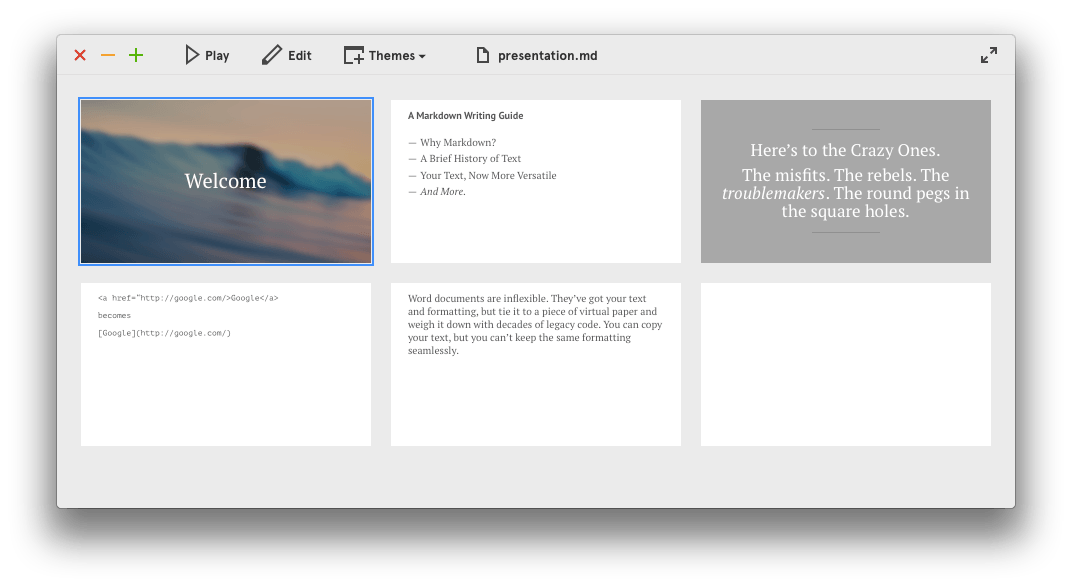
Text in Markdown formatting turned into a slide makes sense. It’s something the online writing app Draft added recently, and that Evernote (sans-Markdown) added to their Premium subscriptions, letting you turn your notes into a basic presentation. What’s difficult is making those presentations actually look better than a decently polished PowerPoint or Keynote presentation. And yet, Deckset’s themes and typography will be sure to make your presentations look nicer than they would with any default PowerPoint template, and with the advanced-yet-simple image options and the beautiful presenter mode, it’s got enough to not just to use as an occasional quick presentation tool but instead to actually replace PowerPoint for most presentation needs.
Deckset is priced the same as Keynote for Mac—$19.99—and is absolutely worth it if you use a presentations app at all. It’ll reduce the time you spend making your slides to nearly zero, while making you focus on the most important part of your presentation: your content.
*****
There’s nvAlt to replace OneNote, Ulysses and Writer Pro and Byword and Marked and dozens of other Markdown writing-centric apps to replace Word, Calca in some small ways to replace Excel, and now Deckset (along with Draft and a tiny handful of others) to replace PowerPoint. The Markdown-powered Office is all-but complete, and it’s great.
Deckset
A beautifully simple Markdown-powered presentations app that makes it simple to turn a page of text into a polished presentation in one click.
for Mac | $19.99
What do you think about Deckset? Let me know on Twitter.
