How to Run Windows on iPad With Amazon WorkSpaces
What’s a PC? It’s just another app.
Need to run Windows on your iPad? Amazon has a workaround for you, with an app that is almost as good as running Windows directly on your iPad.
Say you have a PC and need to run an older version of Windows or another operating system like Linux. You could dual-boot, choosing which operating system to run when you start your computer. Or, you could use a virtualization app like VMware or Virtual PC to run another version of Windows or Linux inside an app. It’ll run slower, but you can use the main version of Windows you already have installed and the other version side-by-side.
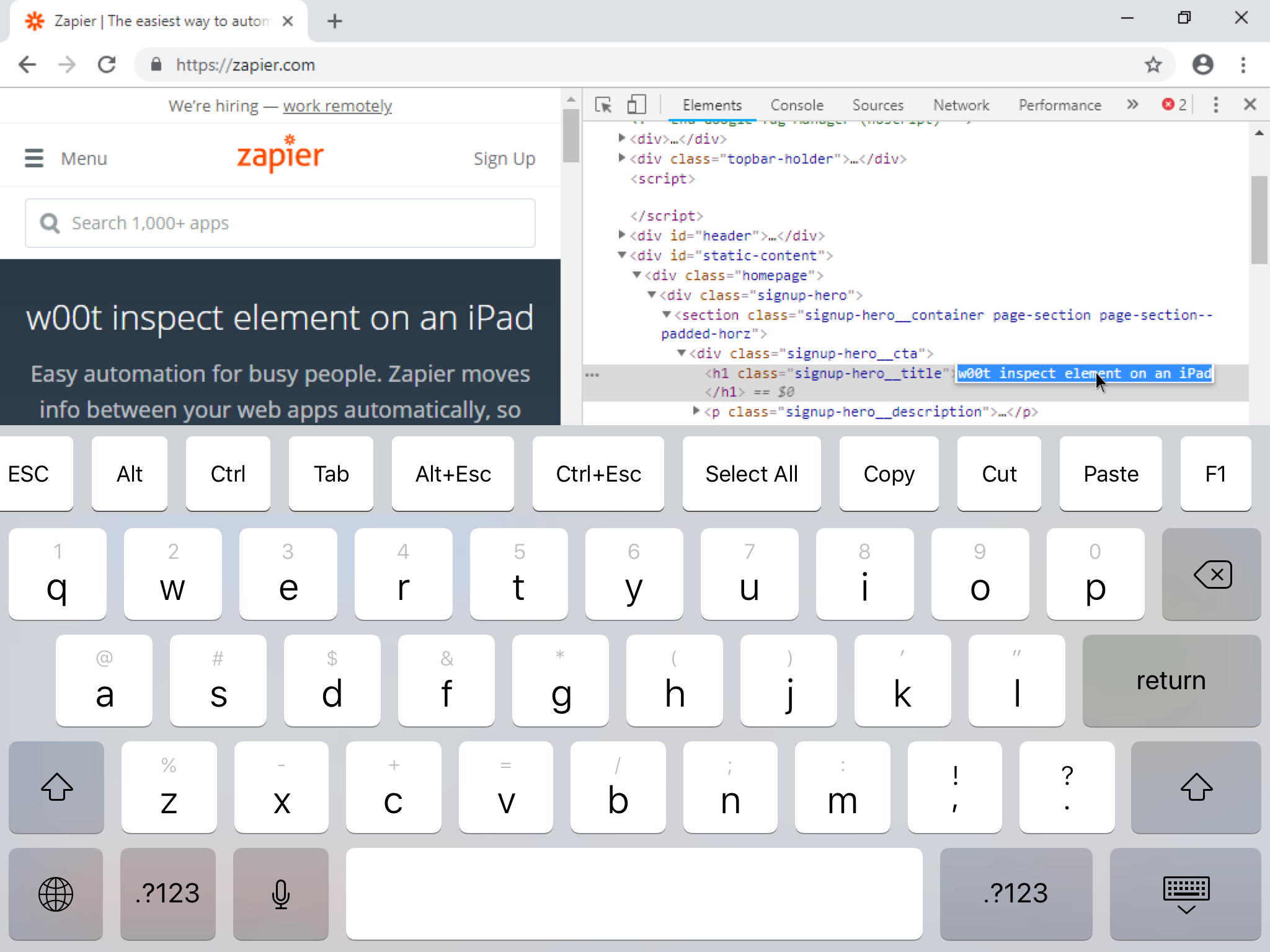
Amazon offers nearly the same thing in the cloud with Amazon WorkSpaces. Instead of running the other version of Windows or Linux on your computer or iPad, though, Amazon runs it in their servers. As long as your internet connection is reasonably fast, Amazon Workspaces feels generally as responsive as a virtual PC. And it works even on devices where you can’t install Windows or a virtualization app, like the iPad.
First sign up for Amazon WorkSpaces with an Amazon account. It’s free to start—you can use a Windows desktop in Amazon WorkSpaces for free for the first two months. After that, you’ll need to choose a plan from $25/month for Windows (or $7.25/month plus $0.57 per hour of usage, which works out well if you only need Windows occasionally). There are also higher tiered options with more power and Microsoft Office, or cheaper options for Linux or if you want to use your own Windows license. And you can start and stop as you need—you could have a desktop this month for a project, then delete it, and create a new desktop 6 months from now when you need a PC again, to only pay when you actually need Windows.
You can choose from Windows 7 or 10 for your Amazon WorkSpaces desktop. Both are actually desktop instances of Windows Server 2008 and 2016, respectively, which look and act like Windows 7 and 10 for the most part. With Amazon WorkSpaces’ Windows 10, for instance, you’ll have the core Windows tablet features including an on-screen keyboard and the full-screen start experience if you want—both of which are reasonably nice to use on the iPad. What you won’t have are most Windows consumer features—no Microsoft Edge browser (Amazon installs Firefox instead by default), and no Microsoft Store to install apps (so you can download and install any online app, but can’t install apps from the Microsoft Store). You may possibly run into other apps that don’t run on Windows Server—but for the most part, it feels like using normal desktop Windows.
Amazon takes a few minutes after you signup to create your virtual desktop. In the mean time, download the Amazon WorkSpaces iPad app. Check your email, and once your Amazon WorkSpaces desktop is ready, Amazon will email you a link to set up your user account. Then use those credentials and sign into the Amazon WorkSpaces app.
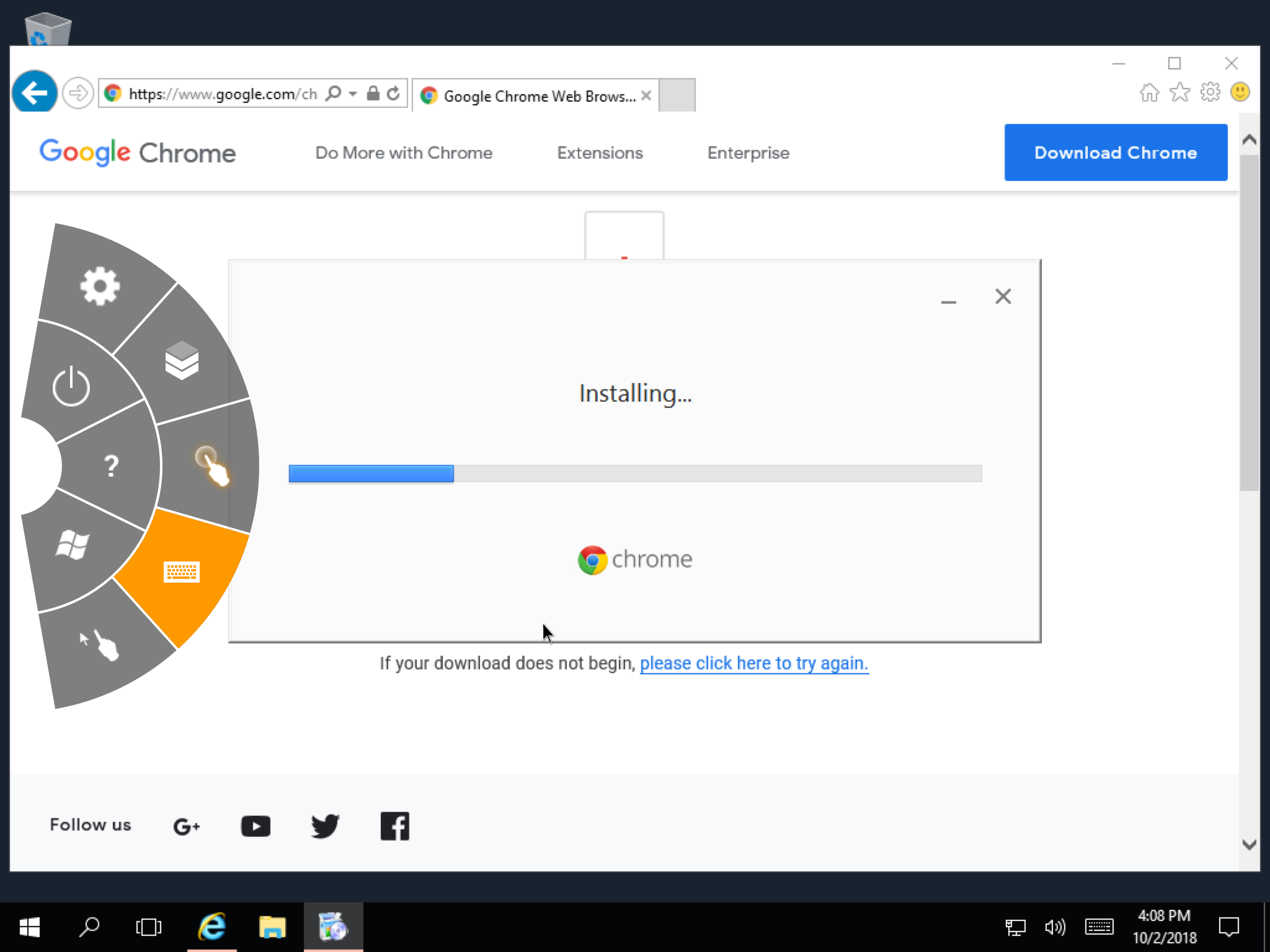
And with that, you’ll have a nearly normal Windows desktop experience. Use your finger as a mouse—tap where you want to move the mouse, then tap again to click (or, Amazon supports the SwiftPoint bluetooth mouse if you want a traditional mouse with your fake PC). Two-finger click to right-click; drag the scrollbars to scroll. Tap any text field to open your iPad’s default keyboard, which now will show Windows command keys along the top so you can enter keyboard shortcuts (or use any bluetooth keyboard to type—though you’ll still need those on-screen buttons for keyboard shortcuts). Copy text anywhere else on your iPad, and you can paste it to your Amazon WorkSpaces PC. It’s pretty seamless.
Amazon WorkSpaces includes a small menu of extra features, too, if you swipe your finger in from the left side of the screen. That includes options to show the keyboard (handy if you’re using a bluetooth keyboard and need to enter a keyboard shortcut), a button to change your mouse tracking, a Windows key, and a power button to turn your PC off.
Your WorkSpaces PC is connected to the internet through Amazon’s servers, so open the built-in Internet Explorer or Firefox to download any software you want. Downloading apps is fast, too—my WorkSpaces PC speedtested at over 800Mbps download, making for a quick Office and Creative Suite download. Most software I tried worked as expected, though typically the versions designed for mouse worked better than the newer “touch” versions since Amazon WorkSpaces doesn’t fully integrate with your iPad’s touchscreen.
It’s not perfect, and you wouldn’t want to work all day in an Amazon WorkSpaces environment. You’ll likely find keyboard shortcuts and the slight disconnect of using a fake mouse through the touch screen annoying. But then again, it’s not that bad. If you only occasionally need PC software, and don’t have a desktop PC around to remote desktop into, Amazon WorkSpaces is one of the easiest ways to use Windows on an iPad. With a full desktop browser and the option to install any desktop apps, it’s one way to plug the last remaining gaps in your workflow that can’t quite be done from the iPad alone just yet.
Thoughts? @reply me on Twitter.
