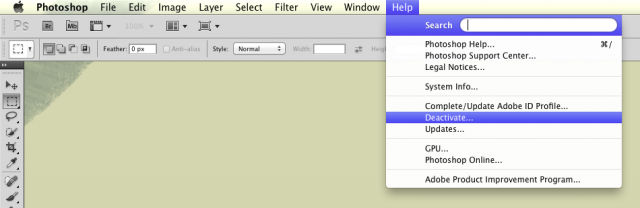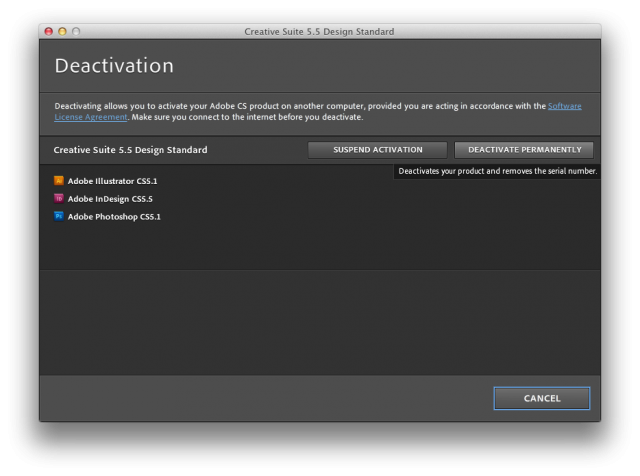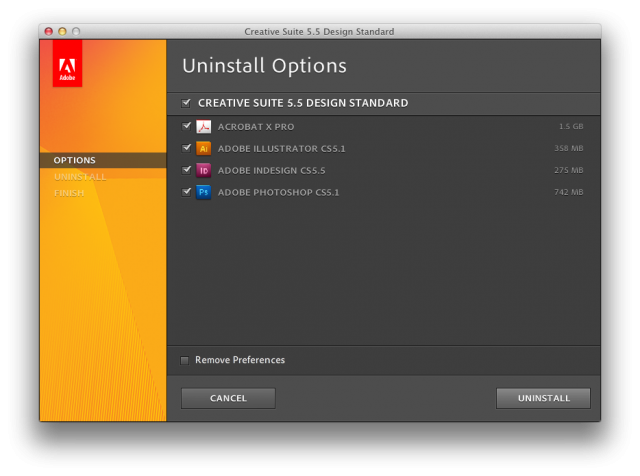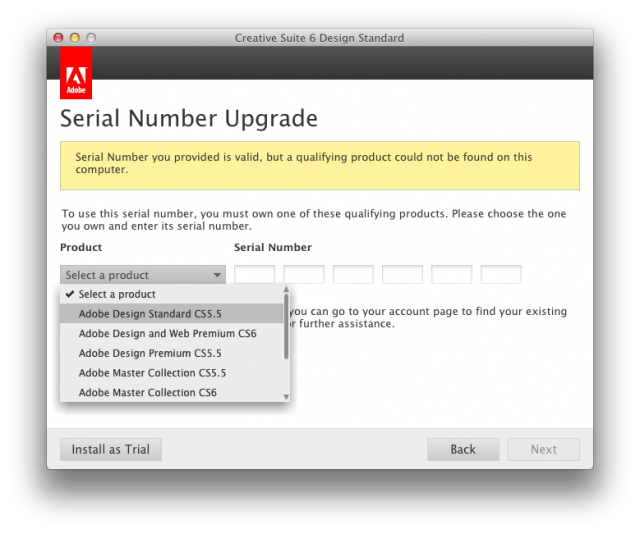Upgrading Adobe Creative Suite the Cleanest Way
If you're a creative professional and use any Adobe tools in your work, chances are you'll end up purchasing an upgrade to Creative Suite or an individual Adobe app. Adobe updates Creative Suite on a nearly annual basis, and while upgrades can be expensive, they're far cheaper than purchasing a full copy of any Adobe product. And even if you decide to upgrade to Adobe's Creative Cloud this year, you'll still likely have old copies of Creative Suite or individual Adobe apps hanging around.
Adobe's typically good at making upgrades smooth, but installing an upgrade version of Creative Suite will leave the old version on your computer as before. Unless you want two versions of Photoshop and everything else, you'll likely want to go ahead and uninstall them first. Here's how I just went about this.
First, you’ll want to deactivate your old version of Creative Suite. You don’t necessarily have to, but if you ever need to reinstall it (say, if you need to do something in an older copy, or need to run it on an older computer), you’ll be glad you went to the trouble. Just open any of your Adobe apps other than Acrobat, Help, or any of the smaller apps in the suite, and click “Deactivate” in the help menu.
This will open the Deactivation screen for Creative Suite, which will deactivate all of your Creative Suite apps at once, and will only take a moment.
Once that’s done, you can run any of the uninstallers for any of the Creative Suite apps on your computer. My Mac had an uninstaller for Photoshop, InDesign, and all of the other main apps, and once I’d installed CS6, it did the exact same thing, leaving a handful of uninstallers. But interestingly, all of them will let you uninstall the whole suite, so you don’t need to really worry about it. I just ran the Photoshop uninstaller, and it let me uninstall the entire suite.
Installing your Creative Suite Upgrade Without Creative Suite Installed
Now, if you install a Creative Suite upgrade on a computer that already has an activated older version of Creative Suite, the installer will automatically recognize the older version and let you install your upgrade without verifying your original copy of Creative Suite. If you uninstall Creative Suite first, though, or install your upgrade copy on a brand new computer, the installer will just ask you for your old serial number for your older copy of Creative Suite. So, the important thing is to keep your original serial numbers from every version of Creative Suite or other Adobe software you purchase, and even if you don’t have the older version installed, you can still easily upgrade.
One thing I’d like to note as well: I originally purchased Creative Suite 5.5 Design Standard using the student discount last year. This year, after graduating, I pre-ordered a standard retail download Creative Suite 6 Design Standard upgrade, and it upgraded my student copy just fine. That’s one of the best things about Adobe Student discounts: you can purchase a copy of Creative Suite for up to 80% off their standard retail price, and then keep your Adobe software up-to-date at standard upgrade price after you’ve graduated. Another nice tip: Creative Suite Design Standard is actually one of the best values in the CS lineup, and if you mainly want Photoshop but would like to use Acrobat, InDesign, or Illustrator too, it’s cheaper to purchase and upgrade than any of the two apps by themselves, and still much cheaper than any other CS edition.
So that’s how upgrading Creative Suite works. If you have any questions, or get stuck, feel free to leave a comment below, and I’ll try to give any help or advice I can!
Links:
More info about Creative Suite 6
Purchase a Creative Suite 6 Upgrade
Creative Suite Student Discounts
Thoughts? @reply me on Twitter.