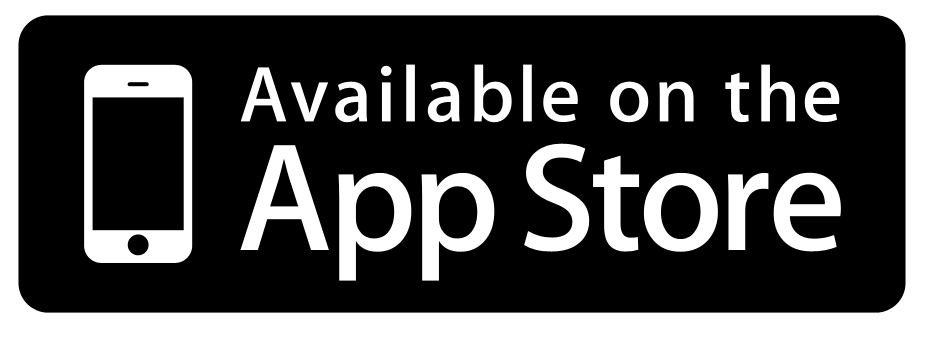Type Faster on Your iPad or iPhone with TextExpander
After recently teaching in a classroom that had an old manual typewriter with upraised rows of keys, I marveled at how much typing has changed over the past century. We went from typing in QWERTY to keep from jamming keys on original typewriters to pounding out text messages with our thumbs on small slates of metal and glass. How times change! Back then, typing was a purely manual exercise. Today, however, we're usually typing on smart devices, younger cousins of IBM Watson. Seems like it should be easier and quicker to type today than it was back then, doesn't it?
Turns out, there is a way to put the computing power of your device to work. TextExpander is a great app that lets your device remember the things you need to type the most so you won’t have to manually type them every time. Instead, you can just enter a short snippet of text, such as aadr, and your full text, such as your address, will be entered automatically. And once you’ve got it installed, you can use this power in many of your favorite apps, including many we’ve reviewed here at Techinch.com. Sound good? Let’s take a closer look at what TextExpander offers.
Getting Started
TextExpander Touch is one of the more interesting apps available in the App Store for several reasons. First, its one of the few ways that you can truly speed up your typing on iOS. Second, it integrates seamlessly with so many other apps, it seems like it should just be an included tool in iOS itself. To get started, just purchase and install the universal app from the App Store. Seconds later, you’ll be ready to create and edit Snippets, use these snippets to create quick notes, and find more apps to work with TextExpander Touch.
The Snippets section is the most important. Here you can create and edit snippets, which include a short abbreviation as well as the long content you want the abbreviation to expand into. There are several popular ones included in the app by default, so you can just edit the content on these to include your own personal signature, address, telephone number, and more. You can also create new ones quickly. Just make sure that your abbreviation isn’t a standard word, or you won’t be able to just enter that word in a TextExpander enabled app without it expanding to include your content. I’ve found it best to make abbreviations start with a period, such as .lorem which I use to expand into a full paragraph of lorem ipsum filler text. The sky’s the limit on what you can use snippets for; from complicated to type words to text you have to enter all the time like your address to long paragraphs you commonly include in emails, you can make tons of typing tasks faster with snippets that work best for you.
One of the best features is the wide arrange of snippets that you can add to TextExpander without typing them all in. Tap the plus button on the Snippet Groups page to add snippets from the TextExpander server. These include common misspelled words for AutoCorrect, standard HTML and CSS code snippets, and accented words that take longer to type correctly. This is an easily overlooked feature that can be a true timesaver once you’re using TextExpander all the time. Also, if you’ve been using TextExpander for Mac, you can also sync your existing snippets from your Mac to your iOS devices.
Putting TextExpander to Work
Now that you’ve got snippets of your most important info and frequently used text saved, it’s time to put it to use. You can use TextExpander as a notebook to create emails and plain text notes using TextExpander snippets. That’s what the Notes feature is for. Here you can type in full text notes like you might in SimpleNote or PlainText; this time though, you’re able to type faster thanks to the TextExpander snippets you’ve added. Just type your snippet, and it will automatically expand to the full text you’ve saved. I can now enter sig1, for example, and my full standard signature will be added to the end of an email. Once you’re finished, you can copy all of the text to your clipboard and paste it into another app, or send the message as an email or tweet immediately.
Integrating TextExpander with Other Apps
While TextExpander is useful on its own, the biggest reason to use it is because it integrates with dozens of apps you likely already use. From Twitter for iOS to the excellent Express for WordPress to PlainText, my favorite app for jotting down plain text notes, you'll discover more places to use TextExpander than you'd ever imagine. First, though, open the Settings menu in TextExpander and turn on snippet sharing to make all of your snippets available to other apps that integrate with TextExpander.
Now you're ready to add it to your favorite apps. Check put the link below to see all the apps that integrate with TextExpander, then check your apps settings to make sure your TextExpander support is enabled. Once it is, you can enter your TextExpander snippets and they'll automatically expand just like they did in the TextExpander app.
If you need more help, you can browse the TextExpander online help file right inside the app. Unfortunately, the help files aren’t available offline, so you’ll have to get buy with the example snippets if you don’t have an internet connection.
The only bad thing is, none of Apple's apps, including the iPad iWork apps, work with TextExpander. Also, it doesn’t work with WordPress for iOS, so if you want to use TextExpander to make it easier to blog from your iOS device, you’ll need to type your posts up in another app that works with it and then past it into the WordPress app.
Conclusion
Whether you'd like to make less spelling mistakes when texting from your iPhone or want to pound out essays and emails from your iPad quicker than ever, TextExpander is one of the few apps that can really help you do it. Not only does it do a great job at creating and expanding snippets, but it's already integrated into so many apps that it will make the apps you already love and use even better. Typing on a glass screen isn't nearly as bad as many would have guessed years ago, but it is still slower than a traditional keyboard. Once you get used to typing with TextExpander, you just might be able to increase your typing speed again. And, since it’s a universal app, you can use it on any iOS device you own.
I personally use my iPad for writing most of the time, and am now trying to integrate TextExpander snippets even further into my typing routine. If you've already used it, or if you try it out after this, let us know how you like it in the comments below!
Our Rating: 8/10
Download TextExpander Touch from the App Store | $4.99 - universal
Find apps compatable with TextExpander Touch
Thoughts? @reply me on Twitter.