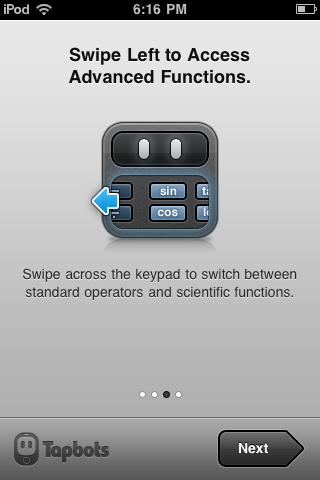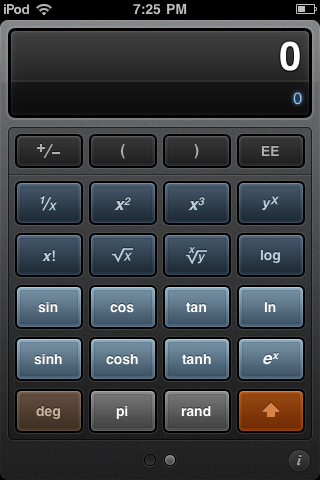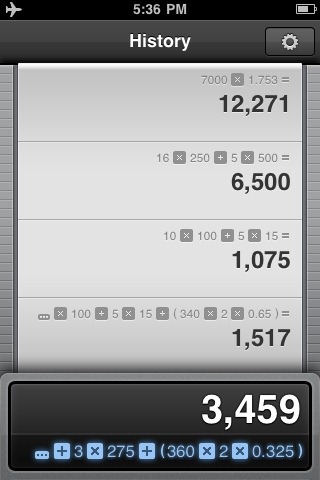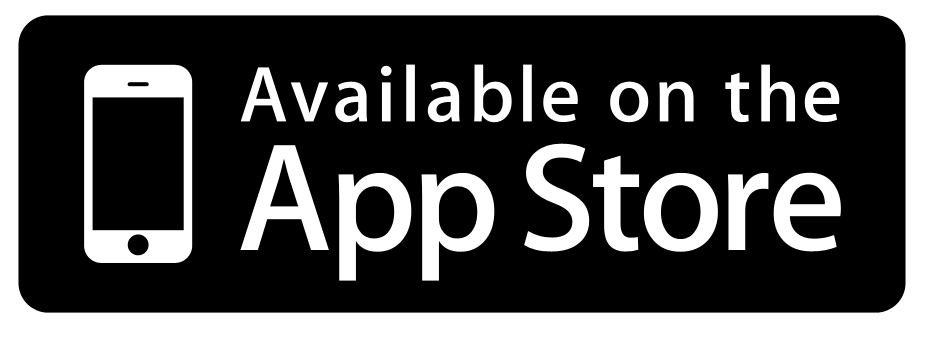The Calculator That Should have Shipped with iPad - Calcbot
One of the first things I noticed on my iPad was the lack of a calculator app. Not like there's not half a dozen gadgets around that also have a calculator built in, but somehow it just seemed odd to not have one built in. Apple did a great job making Notes, Calendar, and Contacts look awesome on iPad, why not Calculator (and Voice Memos, Stocks, Clock, and Weather)?
At the same time, even on the iPhone or iPod Touch, the calculator app could be improved. In general, the iPhone Calculator app is good enough, and for a basic calculator with standard and scientific mode, it's about as simple as they come. But still, wouldn't you like to have calculator history, be able to see your expression's result as you're typing, and more?
Calcbot from Tapbots is a great solution to both of these problems. It's an elegant universal calculator app that makes it simple to do any calculation you need on your iPhone, iPod Touch, or iPad. This app was designed to make doing math take even less time on your devices. Is this even possible? Let's take a peek under the hood and see if you really do need a new calculator app for iOS.
Calculating with a Robot
Calcbot describes itself as a “simple, yet intelligent calculator”, and I definitely found it to live up to its name while reviewing it. You’ll see a quick Getting Started guide when you first launch the app that will help you get up to speed on how to get the most from Calcbot. Whether you load it on your iPhone, iPod Touch, or iPad, you’ll get the same great features.
The main interface looks much like you’d expect. You’ll see standard calculator features on the main screen, but swipe to the left to see advanced, scientific mode features such as sin, square roots, and more. Tap the orange Shift key to see the inverse of the functions of the light blue buttons, such as sin-1. Best thing is, you can find any root or raise a number to any power you need. For example, if you need to calculate 74, enter 7, then swipe left and press yx, then swipe right and tap 4. With that, you’ll find the answer is 2,041, and you’ll still see the equation underneath in light blue!
Calcbot automatically computes your equation as you’re entering it, so you can see everything in light blue underneath your solution at the top. If you make a mistake, swipe left over the calculator screen on the top or press the red delete button on the bottom to delete the last thing you pressed. No more blindly pressing C or MC anymore; who could even remember what they did, anyhow?
Once you’re finished, press the equal button on the bottom to save your answer. Everything you enter is saved in Calcbot’s history, so you can easily jump back and see everything you’ve calculated by pulling down on the top of the app. This will open a history tape that remembers both the answer and the equation you’d entered, much like many scientific calculators such as the popular TI-30X. That calculator saved me in highschool, and I don’t know how much time I saved by being able to go back and grab something from the history. It’s every bit as helpful in Calcbot, and once you’ve used it, you’ll wonder how you lived without it.
Supersize Me
As mentioned at the beginning of this review, Calcbot is a universal app and works great on iPad, too. In Landscape mode, you can get the same great calculation features on the left with your history tape on the right. This makes it quick and easy to run a ton of calculations and quickly jump between the ones you need. Whether you’re a student in math class or are getting ready for tax season (oh my…), the history on the side is incredibly handy. Just tap one of the entries to use the result or equation again, or to email the problem to your professor, accountant, or archrival! You can even send the entire tape history as an email or copy it to your clipboard from the gear button in the top right.
Want the largest calculator you’ve ever used (well, at least the largest one that still looks stylish…)? Just turn your iPad to portrait mode, and Calcbot will fill your iPad screen. Oddly enough, you can’t access history this way, but just turn your device to the side to see your history as before. Everything else works the same … swipe left to see extra functions, or tap the i button to change settings and get info about the app. Somehow, this reminds me of a cash register, though if that’s what you’re actually using your iPad for, you’d likely be better off with Square ;)
Conclusion
It’s hard not to love Calcbot. Tapbots did a great job integrating beautiful design with advanced functionality that just makes it easier to check out a quick calculation. You’ll never have to second-guess if you entered your equation correctly, since it shows up right up under the answer, and you can always go back and check it in the history. It still doesn’t give your iPad or iPhone all the features of, say, a TI-89, but it does give you most of the features of a standard scientific calculator such as the TI-30X, including History mode. Finally, it’s a universal app, so you won’t have to purchase a different app for each of your devices. If you’re looking for a great calculator for your iPad, and wouldn’t mind getting a better iPhone one at the same time, this is the calculator app to get.
Our Rating: 9/10
Download Calcbot from the App Store | $1.99 (universal | iPad, iPhone, iPod Touch)
Thoughts? @reply me on Twitter.