Repair Your Outlook Data PST Files
Have you ever tried to use an Outlook plugin, and received a cryptic error message that you couldn’t resolve? Chances are, your PST file may be corrupt. Recently I was testing out Boomerang for Outlook, and couldn’t get it to work without crashing. Finally after some time of removing other addins, I was able to quickly solve the problem by just repairing my PST file. Here’s how you can do it so you can get back to Outlook quicker and keep all your data intact.
First, exit Outlook, then open the Run command (press the Windows key plus R on your keyboard) and enter the following, depending on which version of Outlook you have installed:
Outlook 2010:
32-bit version of Windows: C:\Program Files\Microsoft Office\Office14\scanpst.exe
64-bit version of Windows: C:\Program Files (x86)\Microsoft Office\Office14\scanpst.exe
Outlook 2007 and earlier:
Enter the same, substituting Office 14 with Office 12 for Outlook 2007, or Office 11 for Outlook 2003.
This will open the Microsoft Outlook Inbox Repair Tool. Make sure it has your correct Outlook file listed, then click Start.
Moments later, the tool will inform you if it found errors. If it did, click Repair to fix the file. It is likely a good idea to let it make a backup of your file first, as well.
This may take a few minutes, and the application may appear to not be responding, but just wait and it should be fine.
Once it’s finished, you’ll see a Repair complete notification. Click Ok to close it, and then run Outlook as before.
This time, Outlook should run faster and your addins should quit having errors. If they’re still having problems, now it’s time to start investigating which one of your addins has gone rouge!
Got any great Outlook tips? Share them with us below!
Thoughts? @reply me on Twitter.


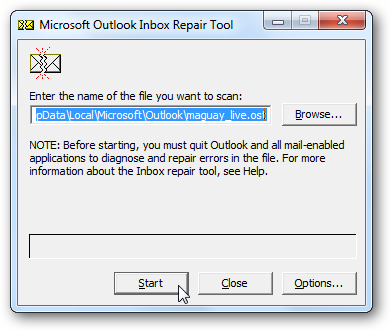
![sshot-2010-08-18-[15] sshot-2010-08-18-[15]](http://techinch.com/wp-content/uploads/2010/09/sshot2010081815.png)
![sshot-2010-08-18-[16] sshot-2010-08-18-[16]](http://techinch.com/wp-content/uploads/2010/09/sshot2010081816.png)
![sshot-2010-08-18-[17] sshot-2010-08-18-[17]](http://techinch.com/wp-content/uploads/2010/09/sshot2010081817.png)