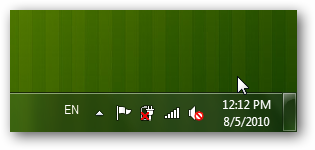OneNote 2010 | Microsoft’s All In with the Cloud This Time
Microsoft has recently been been focusing on cloud computing more than ever. Its new We’re all in cloud mantra has the company focusing on cloud computing more than ever. Recently over at How-to Geek I wrote about Getting Started with OneNote 2010 along with an earlier article about Syncing OneNote 2010 to the Office Web Apps. OneNote 2010 is a very nice application, and I believe the ribbon interface was a great addition to it. Additionally, the OneNote Web App is one of the nicest and most full-featured of the Office Web Apps.
However, all along I’d been missing out on one thing. I felt that Microsoft had left the Web Apps out as a second thought, and not integrated them into Office 2010 as much as they could have. On OneNote, you had to select notebooks individually to sync, rather than them being synced by default.
It turns out, however, that my misconception came from having used OneNote 2007 previously. Apparently OneNote 2010 will pick up your 2007 settings if you upgrade, and so will work more like a traditional desktop application. I recently had to reinstall Windows, Office, and everything else after my 3 month old hard drive died, and I was surprised to see how integrated OneNote is with the web app. Here’s what the first run experience is like if you’ve never had another copy of OneNote installed on the computer:
OneNote 2010 First Run Experience
When you first run OneNote 2010 on a new computer or install of Windows, it will ask you if you want the notebook to be synced to the web or simply stored on your computer. The Synced to the Web option is the first and recommended option, which shows how much the focus is on the OneNote web synchronization.
You’ll need to sign in to Office Live with your Windows Live ID, so click Sign In to continue.
Enter your Windows Live ID, and be sure to check Sign me in automatically so you won’t have to enter this info every time.
Now OneNote will connect to the server and sync your first notebook before you enter anything in it.
Everything you enter in the default notebook will be synced with Office Live so you can access it from anywhere. And, if you choose to share a notebook with friends or coworkers, you can edit in real-time on your desktop in OneNote 2010 even if they’re editing in the OneNote Web App. This makes OneNote work almost like the now-defunct Google Wave or the equally dead Etherpad, except that it’s live, current technology that’s fully supported and works great.
The great thing is, the online synchronization is enabled and recommended to new users from the start, which means many more people should start taking advantage of it.
Conclusion
It’s exciting to see Microsoft embrace the cloud and bring more web services to their traditional products. They, as well as all tech companies, need to rapidly innovate to stay relevant today, so hopefully both their cloud and mobile efforts this year will pay out over time.
And, again, this is one area that makes OneNote more like Evernote, though I increasingly think of them in two totally separate categories. OneNote excels at rich editing in an almost free form wiki, while Evernote excels at keeping your sniplets of info, from blog drafts to software info to contacts, synced and accessible from all your devices. I think you might just find space for both of them in your life and workflow!
If you don’t have Office 2010 yet, check out the current Office deals on Amazon or the amazing student discount for Office. OneNote is included in every retail Office 2010 suite, so no matter which version of Office you get you’ll be sure to get to try out OneNote.
Thoughts? @reply me on Twitter.

![sshot-2010-08-02-[1] sshot-2010-08-02-[1]](http://techinch.com/wp-content/uploads/2010/08/sshot201008021.png)
![sshot-2010-08-02-[2] sshot-2010-08-02-[2]](http://techinch.com/wp-content/uploads/2010/08/sshot201008022.png)
![sshot-2010-08-02-[4] sshot-2010-08-02-[4]](http://techinch.com/wp-content/uploads/2010/08/sshot201008024.png)
![sshot-2010-08-02-[5] sshot-2010-08-02-[5]](http://techinch.com/wp-content/uploads/2010/08/sshot201008025.png)