How to rearrange pages in a PDF ... for Free!
Have you ever needed to rearrange the pages in a PDF file before, but didn't want to pay hundreds of dollars for Adobe Acrobat? This quick and easy method of rearranging pages in a PDF will let you do this for free right on your desktop in seconds!
Tip: Using a Mac? The build-in PDF reader, Preview, lets you rearrange pages too. Just open your PDF, drag the pages in the sidebar to the order you want, and close the window to save it.
First, install Adobe reader and PrimoPDF if you do not already have them installed. Adobe reader is a free program for viewing PDF files, and you can download it at http://get.adobe.com/reader/. PrimoPDF is a free PDF creator that lets you print any file on your computer as a PDF, and you can download it for free at http://www.primopdf.com/.
Next, open the PDF file you wish to work on. Note the page numbers of the pages you wish to rearrange. In the example image below, the pages should be in the order 1,3,2 to be in the correct order.

Now, click File, then Print, and select PrimoPDF as the printer. Select the Pages bullet under "Print Range" and type the number pages in the order you wish them to be. Make sure not to forget any pages. In the example image on the right, I put in "1,3,2" to print the pages in the correct order.
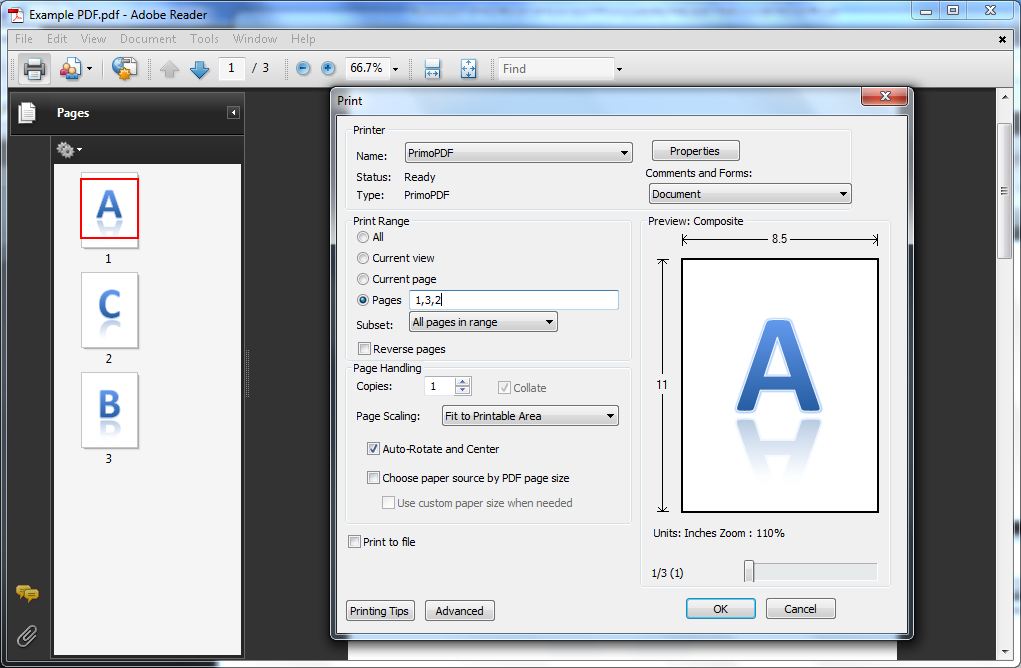
PrimoPDF will then open a dialog; just put in the file name you want for the PDF with the pages in the correct order and click "Create PDF."

Now you can open your new PDF, and the pages should be in the correct order. Our example document can be seen completed below. If any of the pages are still in the wrong order, go back to step 3 and make sure to put the page numbers in the order you want them to appear.
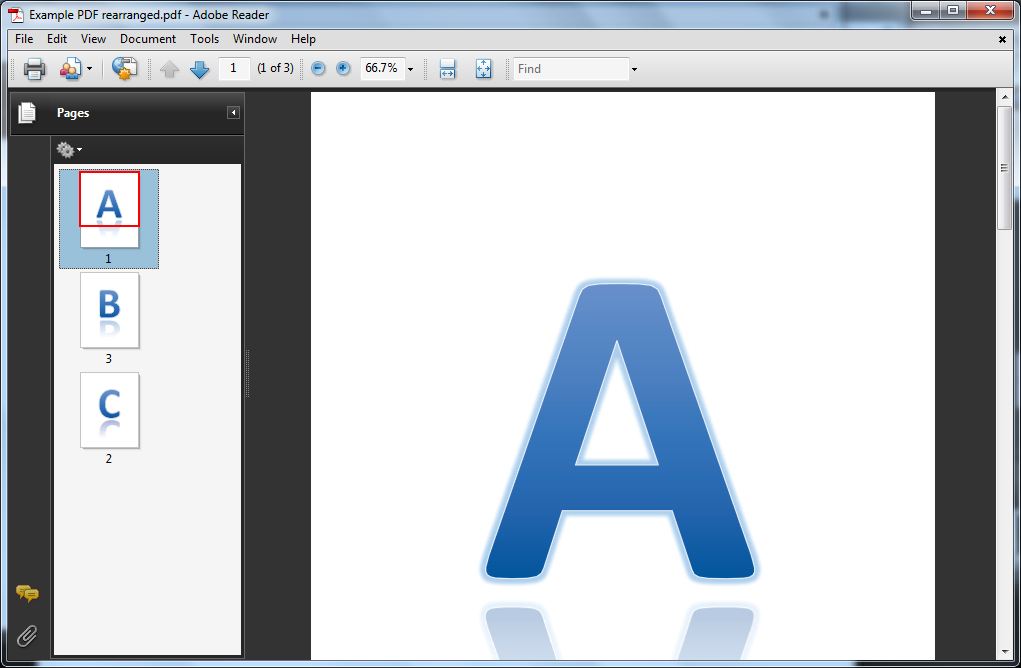
Thoughts? @reply me on Twitter.
