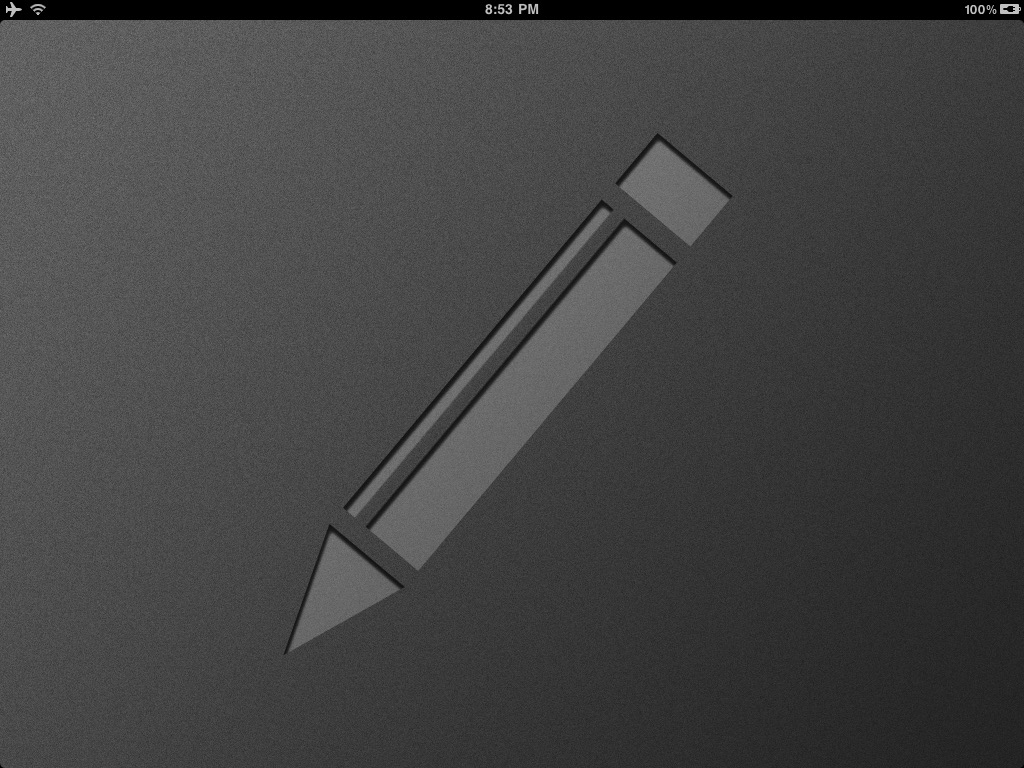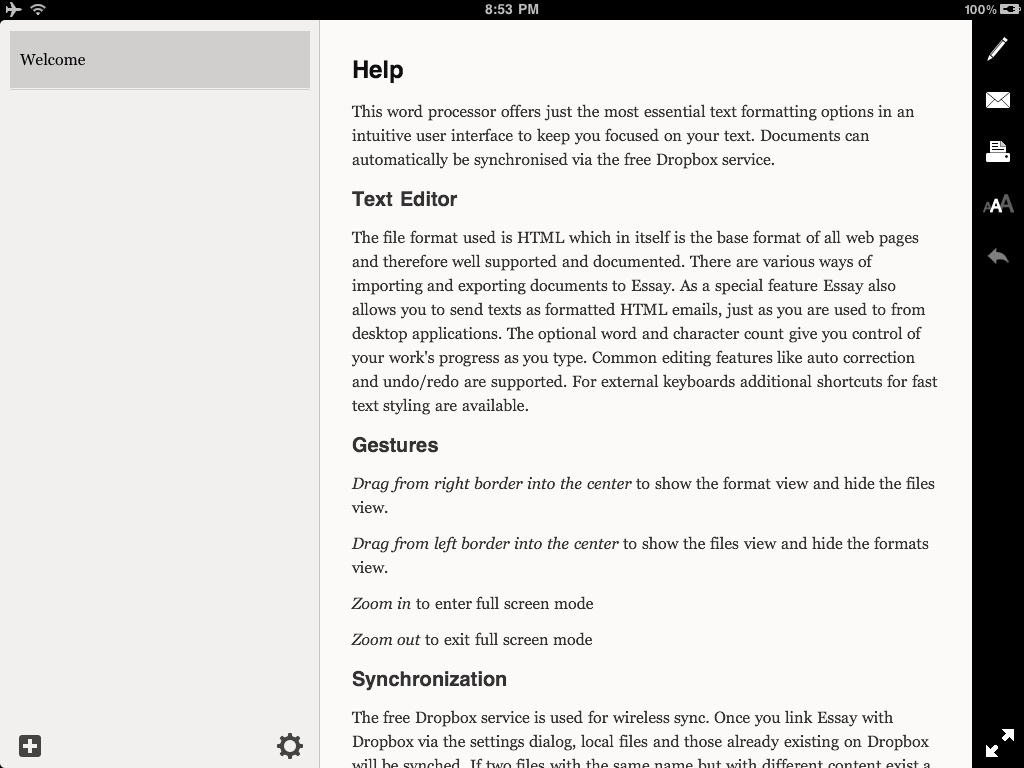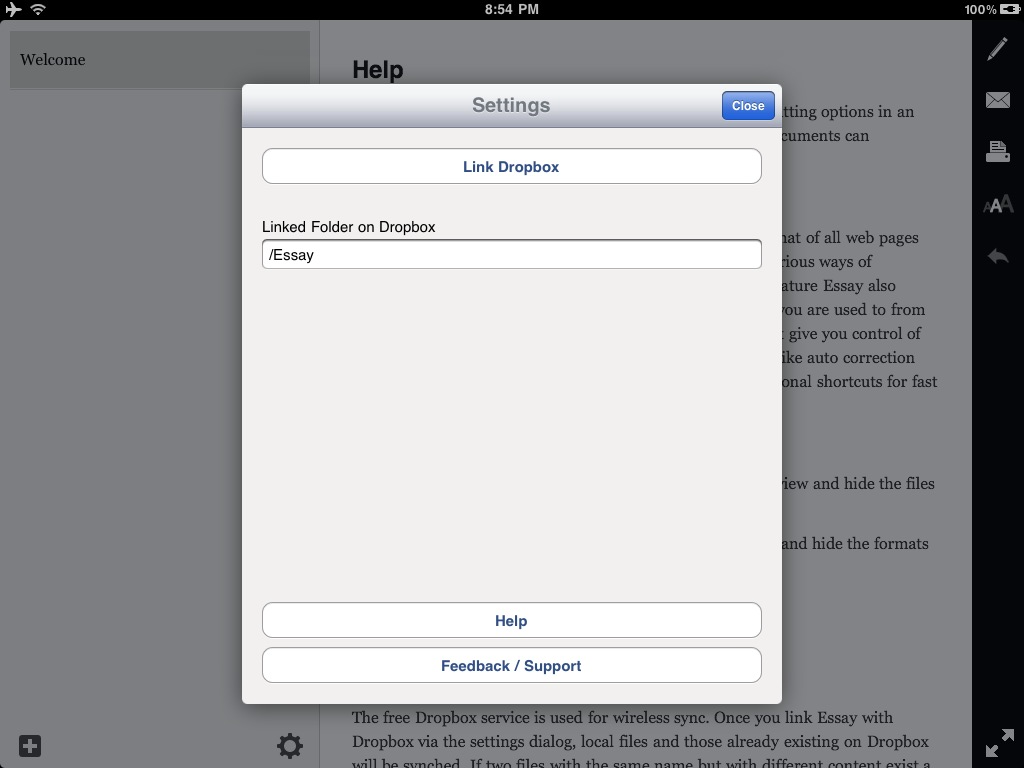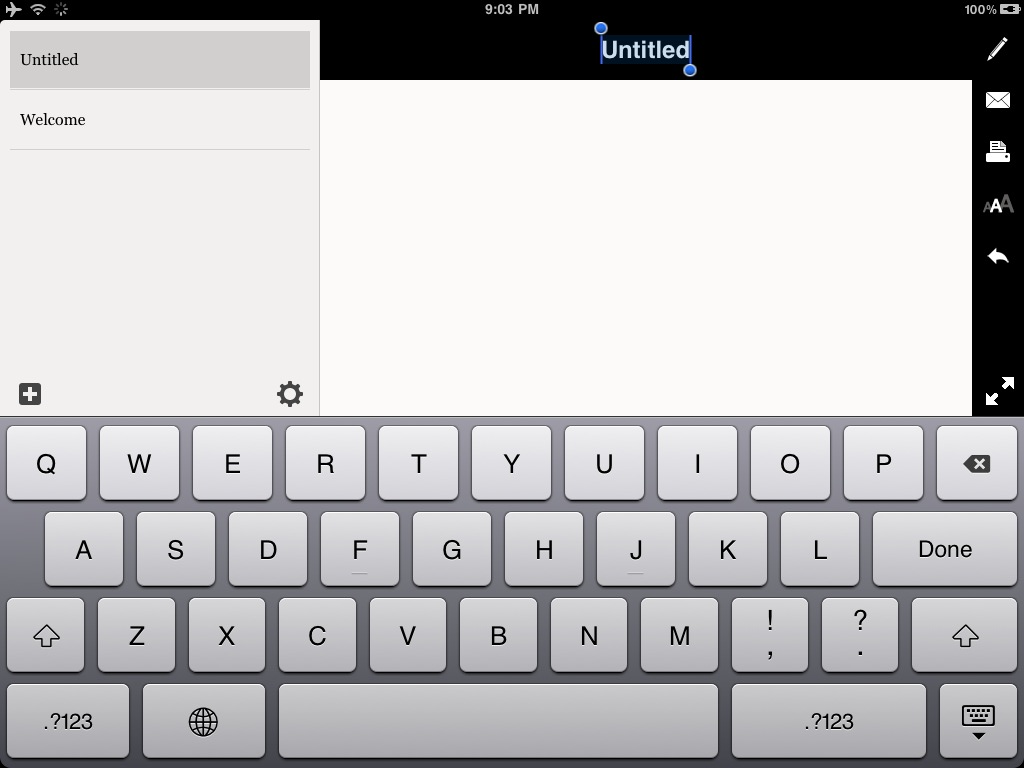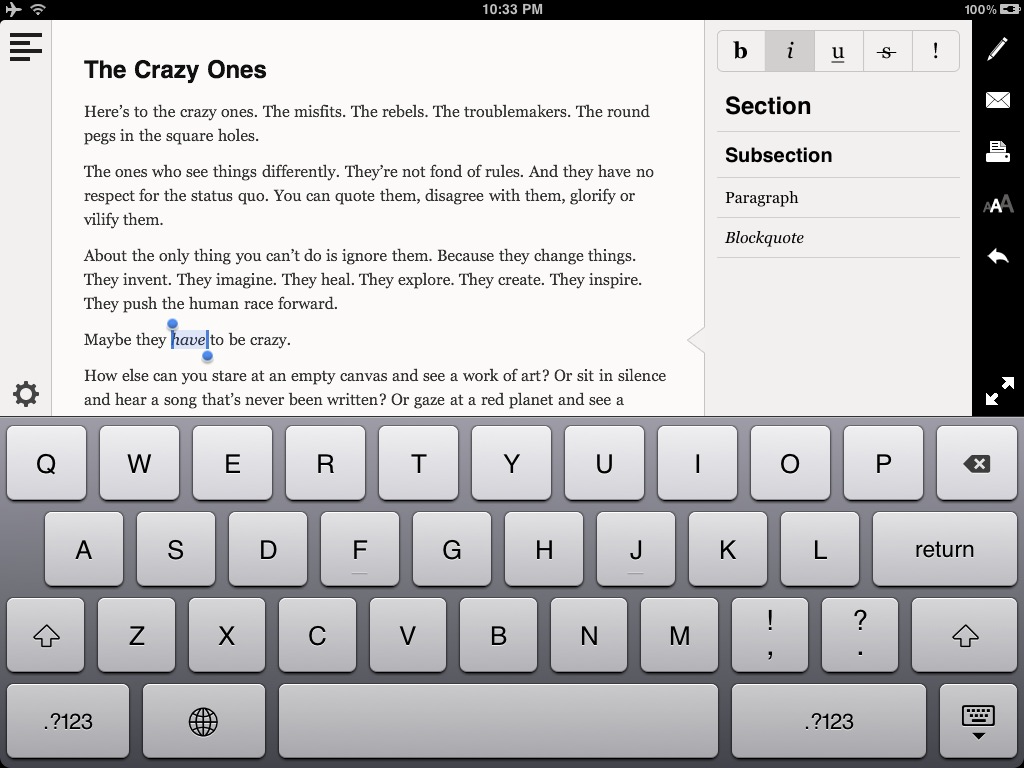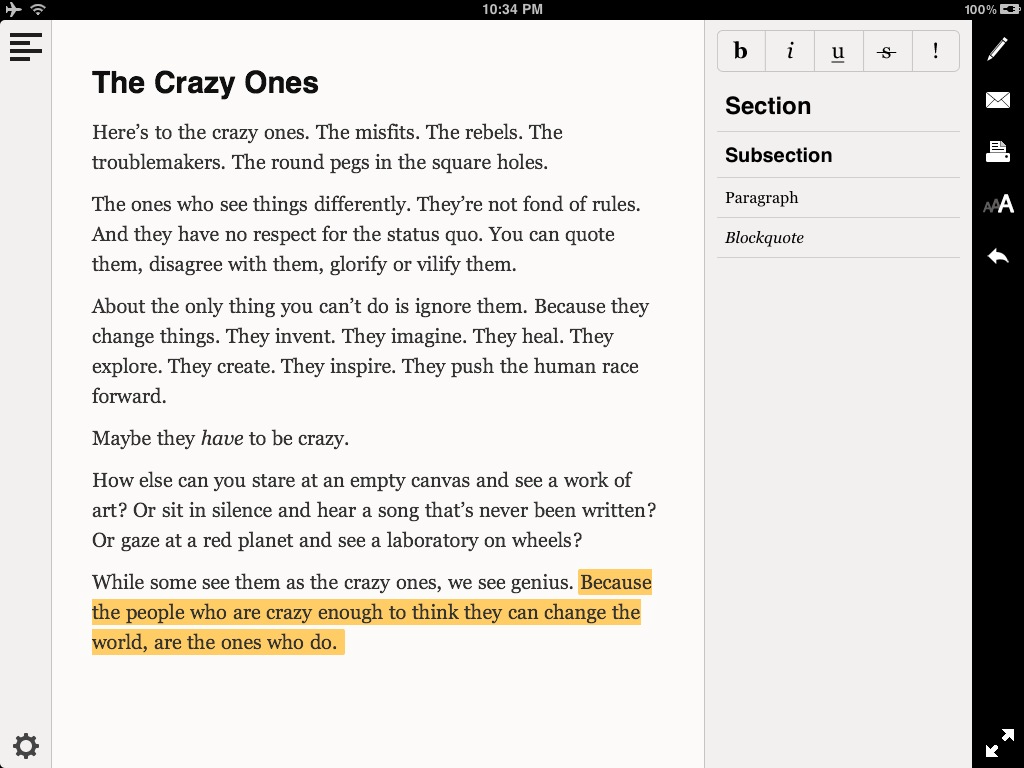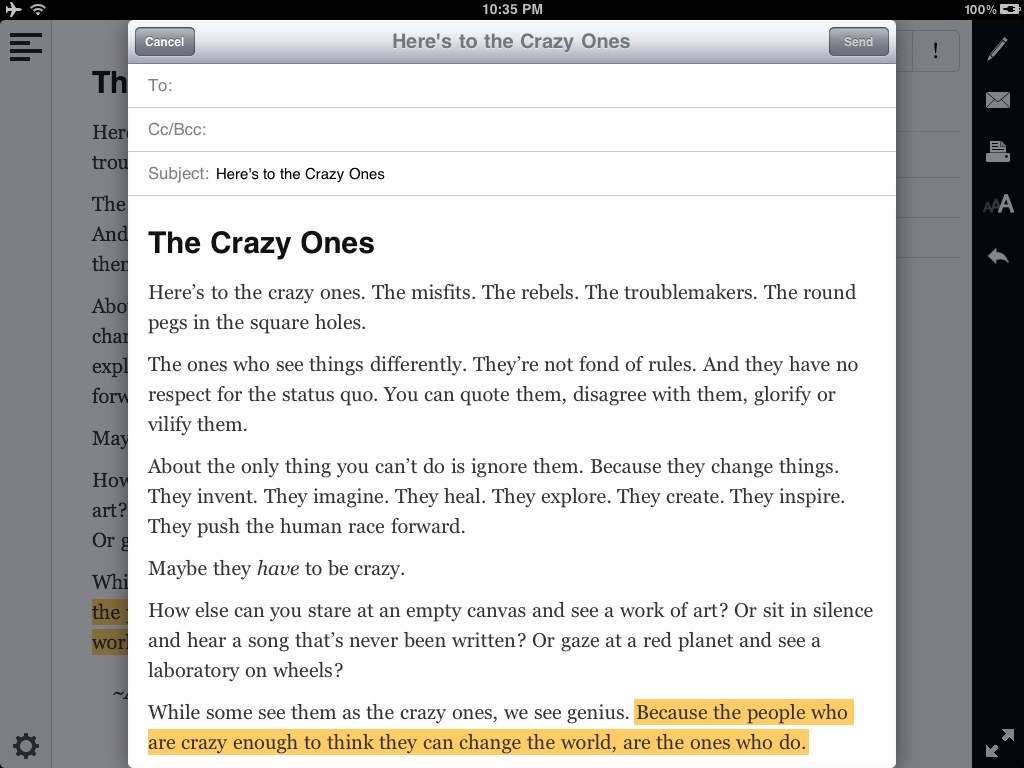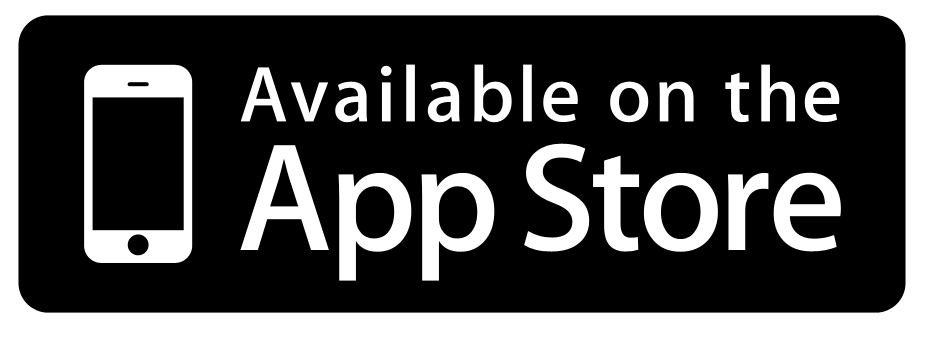Essay App | Beautiful Rich Text Editing on iPad
The iPad is often referred to as a consumption device, and it is great for reading and watching videos. But your iPad can be a serious productivity tool, too, and I use mine all the time for writing. We recently looked at iA Writer, which is still one of the best apps for writing plain text in a distraction free environment. Sometimes, though, you might want to be able to add more features to your text without having to resort to a full word processor like Pages.
Until recently, there were no rich text editors in the App Store that made it easy to just write rich text without a full Office program. The new Essay App cures this problem. It’s a rich text editor that’s already been featured by Apple in the App Store even though it’s only been out for little over a month. We were excited to get the chance to review Essay for iPad, so let’s take a look and see what’s so great about Essay to get this much attention!
Rich Text Editing Made Simple
Essay App serves a simple purpose: it makes it easy to create and edit rich text on your iPad. There are tons of plain text editing apps, and then there are Office apps like Pages and QuickOffice. Essay sits right in the middle; it gives you a way to create beautifully formatted text without creating a new Office document. Best of all, Essay is both simple and elegant. When you launch the app, the following splash screen appears for a moment.
The editor interface then slides in, and you’ll see a new Welcome document ready for you to read. As you can see, the document includes headings, italics, and bold text; this is just a sample of what you can do with the app. The left pane stores all the documents you create, while the middle is the main editor interface, and the right holds the editing tools. The interface is very smooth and delightful to use; the panes slide into position, and when you open a new file, it slides in on top of your previous file. It’s little touches like this that go a long ways towards making an otherwise boring task exciting.
All files you create are saved in HTML format, and can be printed or emailed directly from the app. You can also save them to your Dropbox account so you can access them from anywhere. Just press the settings gear icon and link your Dropbox folder. By default, your files will be synced to a /Essay folder on the top of your Dropbox, but you can change this if you wish. If you want an easy way to publish formatted basic HTML documents from your iPad, you could even set your Public folder as your linked folder. Then, just open the Dropbox app and copy the link, and you’ll have an essay ready to share with the world!
Writing in Essay
Writing a new document in Essay works just as you’d expect from many text editor apps. Press the plus button on the left to add a new file, then enter your title at the top. Then, just press Done or tap in the white editor area to start typing.
As you’re writing, you can maximize your editing space by pinching to zoom out. This closes the left and right panes, letting you edit in full screen mode. Alternately, swipe in from the right to open the editor pallet. Here you can choose to make your selected text bold, italicized, underlined, striked out, or highlighted with the ! button. If you have an external keyboard, you can also enter press Alt+Space and then use standard function keys such as b and I to change text to bold or italics just like you would on a PC. This is a nice touch that most apps don’t include.
Alternately, choose Section or Subsection for H1 or H2 headlines in Helvetica, or Paragraph for standard paragraph formatted Georgia text. You can also insert a blockquote that will be indented and italicized. This covers almost everything you’ll need to create beautifully formatted text, and you might even start writing your homework essays in Essay! Plus, the developer plans to add support for bulleted lists, links, and more in future updates.
If the fonts feel too small for you, just tap the A button under the printer to choose from three font sizes. The highlighted A shows the current size choice. The largest size makes Essay app a nice reading app, too!
As mentioned before, you can print or email your documents right from Essay App. Mail on iPad doesn’t include any text formatting options, so this is a great way to create more formatted emails than you could otherwise. And the included font choices look great in print, too.
Conclusion
After using plain text editors for so long, you can get used to living without rich formatting for standard note taking and writing on iPad. Essay proves how useful the basic formatting options can be, and brings them to iPad in an elegant yet simple interface. It’s no wonder Essay has already gotten so much recognition! Whether you need to write real essays on your iPad, are looking for a better way to jot your thought down and keep them formatted, or want to email fully formatted messages, Essay is a great app to cover all this and more. Plus, it’s just getting started; with future updates, it’ll be even more useful for writing rich text wherever you are!
Our Rating: 9/10
Download Essay App for iPad from the App Store | $3.99
Thoughts? @reply me on Twitter.