Selective Restore a Mac From a Time Machine Backup
There’s something about that new MacBook smell, that clean feeling of having an original OS X install with no clutter or cruft. But you've got to get your old files back on your new (or newly wiped and reinstalled) Mac, and automatically restoring from Time Machine is the easiest and most obvious way to do so.
It's not, however, the only way. You can also easily selectively restore files from just the folders you want.
Just open your Time Machine drive in Finder, browse to your Mac's folder, and select the “Latest” link to open the last backup folder. Or, grab an older version if you're really sure that's what you want.
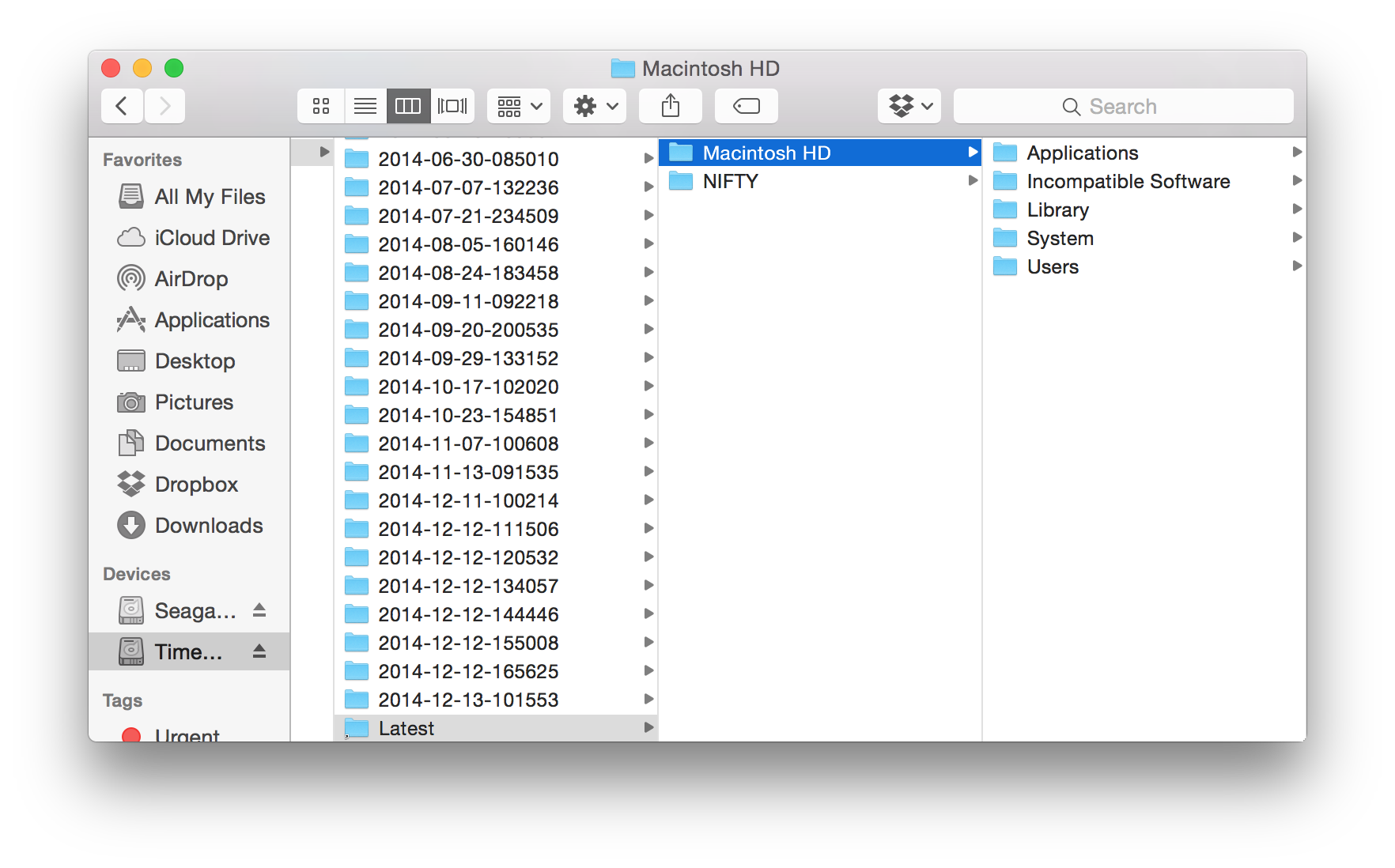
Now browse through the folders and find what you want to restore. If you want to just get your files and not your settings, you can drag over just your individual user folders, or copy over the applications you want. Personally I restored just main folders (Documents, Dropbox and such), then brought just the apps I knew I wanted to use and left everything else on the Time Machine drive. That way, I’ve got a fresh start, and can still get back any of the old stuff anytime if I want. It’s a bit more trouble, but does get you the cleanest new install possible.
Thoughts? @reply me on Twitter.
