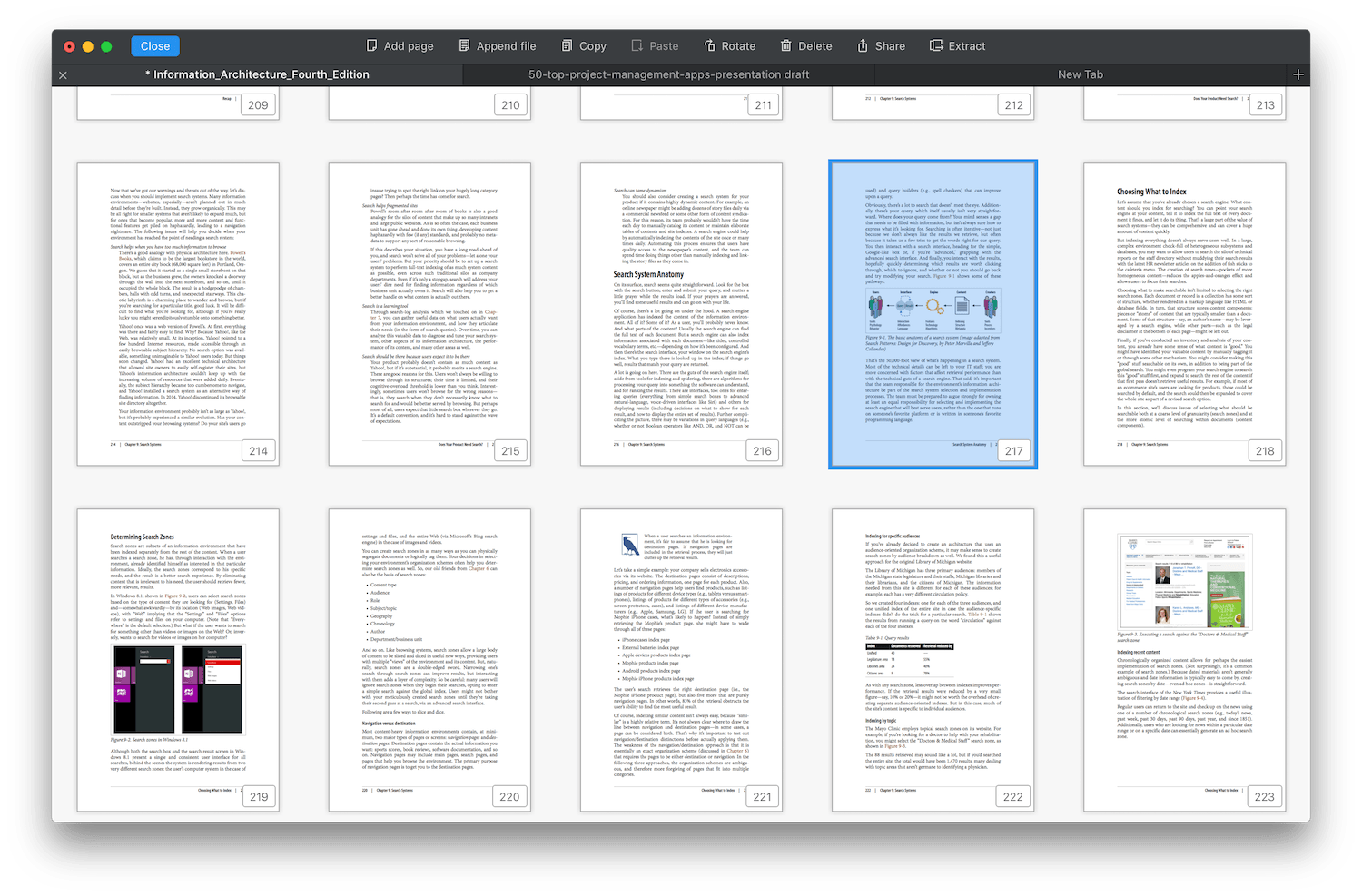PDF Expert 2 for Mac: The Simplest Way to Edit PDFs
I never thought I'd buy a PDF editor again.
Perhaps it sounds silly, but one of the (many) reasons I switched to the Mac was that Preview is such a great PDF reader and editor. It lets you rearrange pages, merge PDF files, add annotations, and even sign them with your real signature. What more could you want?
Well, real editing for one. Annotations only get you so far—if things really need changed, you'll still need a real PDF editor like Adobe Acrobat.
No problem. I had a copy of Adobe CS5 from university, later upgraded to CS6. The included copy of Acrobat did what I needed.
I didn't have the most extensive PDF editor needs. For the most part, all I needed to do was:
- Create PDFs, something built into every Mac app.
- Merge PDFs, especially to add a new cover. Preview does that perfectly.
- Add links to a PDF, especially to images in a PDF, to make them work like online buttons so you could have a button image and readers could click it in the PDF to open the link. That needed Acrobat or another PDF editor.
- Reducing the size of a PDF, since many apps make quite oversized PDF files. Acrobat actually does quite a good job at shrinking those down.
- Occasionally editing the actual text in the PDF—which again required a full editor.
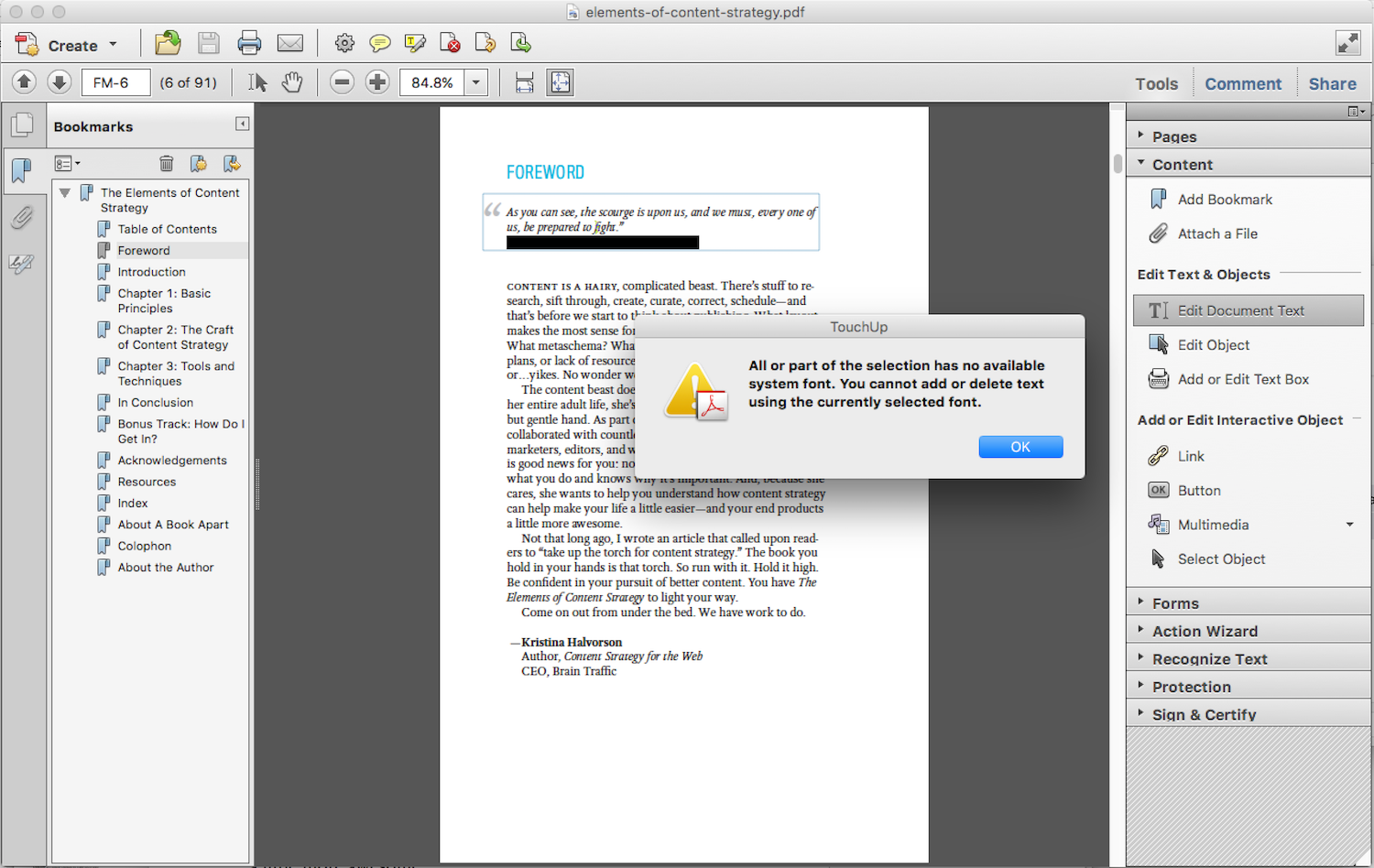
Acrobat did the job, but it never made it fun. Even though Photoshop CS6 included retina graphics, Acrobat X never got the update which means your PDFs and the toolbars in Acrobat itself look pixelated on modern Macs. Yes, you could upgrade to Acrobat Pro DC, but it costs either $14.99/month or requires a full $49.99/month Adobe CC subscription. That's far more than someone who needs occasionally edit text and add links to PDF documents should need to spend.
So, I kept using my Acrobat X. It worked. I'd open a PDF, tap the Tools button to open the sidebar, then select Link. That'd turn my cursor into crosshairs that could select anywhere on the page—and then would open a dialog where I could choose the link style and click Next to actually paste in the link. Adding a link took 5 clicks, at least, and adding the next link would still take at least 2 more clicks.
Last year, Readdle software brought their PDF Expert app to the Mac after years of it being popular on iPad. The first version was basic—it was only a PDF reader with annotation features, something Preview already does well. Yes, it was faster ... but I didn't use PDFs enough to make the switch.
This year's version 2 of PDF Expert, though, changes that. It's still a fast PDF reader, one with tabs to keep multiple documents open at once, a Page Thumbnails view that lets you quickly scroll through the whole PDF document at once (similar to the new Kindle Pageflip view), and annotation features to markup PDFs, add text and notes, and sign documents right from your Mac's trackpad.
Along with that, version 2 includes editing features. Not every editing feature Acrobat includes, mind you, but enough to cover exactly what I'd need from a PDF editor.
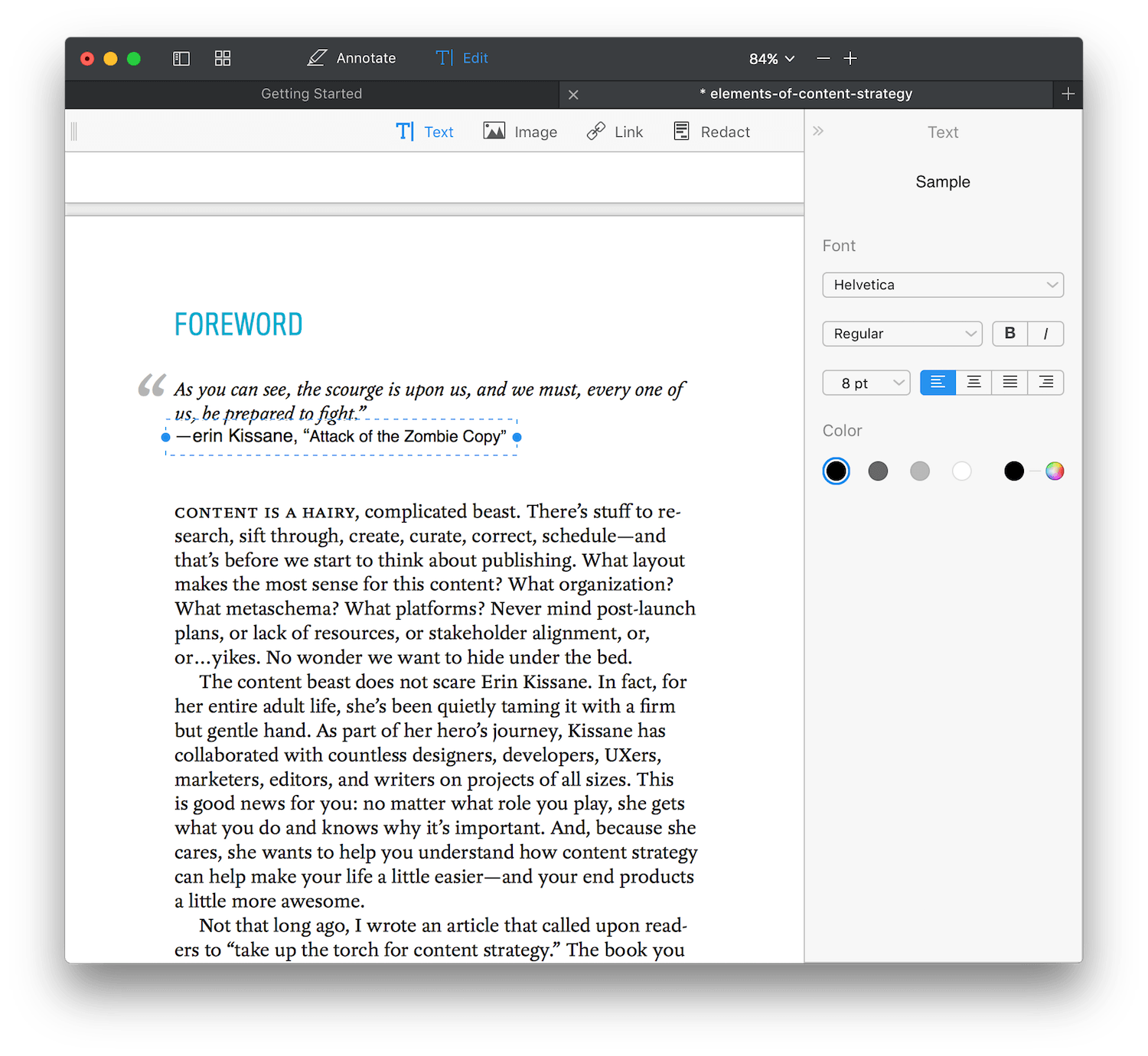
Just tap the Edit button on the top right, and toolbar will show 4 tools: Text, Image, Link, and Redact.
- Redact is the simplest; you can select text in a PDF to add a FBI-style black redaction or simply delete the text entirely. It works with find-and-replace to redact all mentions of the text you want, too.
- Link does what you expect: let you add links to a PDF. Your mouse will turn to a text selection cursor or crosshairs when hovering over an image, and you can add a link—to a website or to any part of the PDF—to any text or section of an image.
- Image lets you add images or edit existing ones in a PDF. You can replace an existing image, export it, edit it in another app (and have the changes saved back to this PDF), or rotate and crop it right inside the document.
- Text lets you either add a new text section—something you could already do with the annotation tools—or select and edit existing text inside a PDF. You can select the typeface, style, size, alignment, and color of the text—which will match the PDF's existing style by default. If your PDF includes a typeface your computer doesn't have installed, though, the edited text block will use Times New Roman instead of that font if you added any extra characters (Acrobat, on the other hand, simply doesn't let you edit the text if you don't have the font installed).
- Outline is a bonus feature not included in the menu. Just right-click on any section of your PDF, and select Add Outline Item to fill out your PDF's outline and make it easy for readers to jump to the section they want.
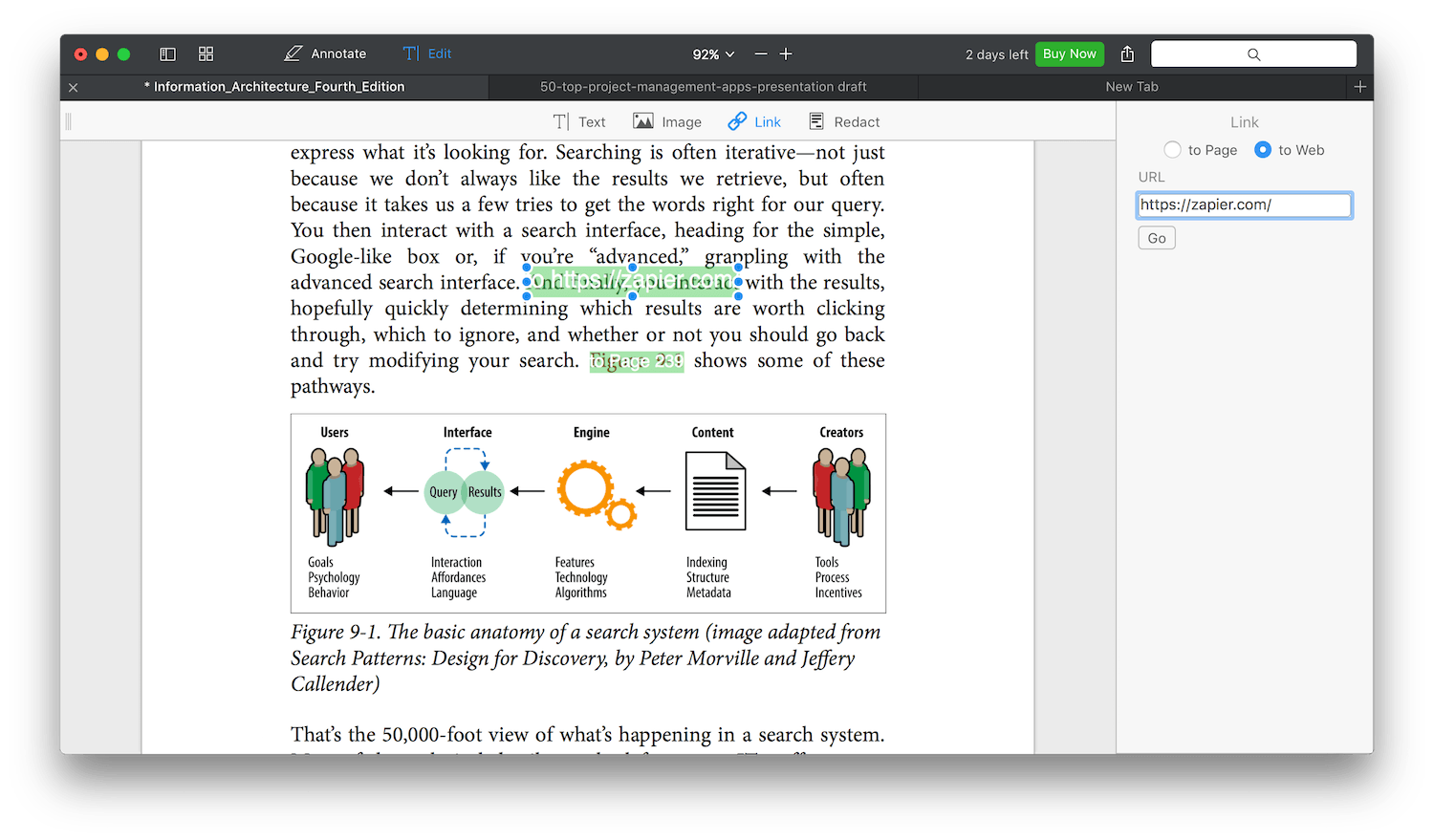
The link tool does exactly what I needed—and in only 3 clicks, without any annoying popover dialogs. Best of all, PDF Expert remembers what tool you were using last, and opens it automatically when you re-open the app. That makes it even quicker to add the links to a PDF.
And, it's fast. Even with a handful of PDFs open, it quickly renders thumbnails and displays everything with the crispness you'd expect from a modern retina app. It somehow feels a bit more like Preview would if Apple redesigned it today.
PDF Expert doesn't include every possible PDF editing feature. Perhaps the most glaring omissions today are a lack of OCR features to recognize text in scanned PDF documents (something the team has mentioned on Twitter they'd like to add) and tools to shrink a PDF's file size (a reason I'll need to keep Acrobat around for the time being). It also cannot make PDFs.
If you need a tool for that, PDFpen Pro at $129.99 is PDF Expert's closest competitor. It's a native Mac app from the team that makes Text Expander, and includes all of those features including a tool to make PDF forms in its Pro version (or, you can pay $74.99 for a tool closer to PDF Expert, with the addition of OCR features).
But for basic edits—and especially for viewing and annotating PDFs—PDF Expert for Mac is a great tool. It's fast, beautiful, and at $59 is a third of Acrobat's annual price and 50% cheaper than PDFpen's cheaper version, is one of the most cost effective ways to edit PDFs if you don't need every possible PDF editing feature.
And its dark UI looks pretty sharp, as well.
PDF Expert
When Preview's PDF markup and merge features aren't enough, PDF Expert lets you add and edit text and images, insert links anywhere to other pages or sites, redact text, and annotate PDFs with all the features you'd expect. With tabs and a page thumbnail view, it's also the fastest way to read lengthy PDFs.
for Mac and iOS | $59.99
What do you think about PDF Expert? Let me know on Twitter.