OmniOutliner 4 — A Polished New Iteration of the Original Mac OS X Outlining App
There’s apps, and then there’s tools like OmniOutliner that are so powerful, they last for generations and are the catalyst for new apps. The first version of OmniOutliner was released in 2000, when OS X was still in Public Beta. The last version — OmniOutliner 3 — was released in 2005, 6 months before Apple announced they’d switch to Intel processors, and 18 months before the iPhone was released. And it was that version that provided the platform for Kinkless GTD, a set of scripts that’d turn OmniOutliner into a full-featured task manager and provide the inspiration for OmniFocus.
An app that’s powerful and flexible enough to be turned into a whole extra app? That’s more than your common app.
And yet, in a world where tech writing is dominated solely by the newest apps in town, it’s little wonder that OmniOutliner nearly fell off the radar — aside from its iPad apps — over the last few years. OmniOutliner used to be the tool everyone was using in the latest scripts, until it got old enough to just get ignored. In the mean time, we got more interested in Markdown-powered writing apps, and rich-text powered outlines started to seem old-school. Plus, who’s really that interested in writing outlines, when they seem to only stand for the worst of schoolwork you left behind when you graduated?
Forget everything you think about outlines, and rich text, and Mac apps. Here’s what’s great about OmniOutliner, what’s even better in its fourth version, and why you should be using it already.
So Much More Than an Outline
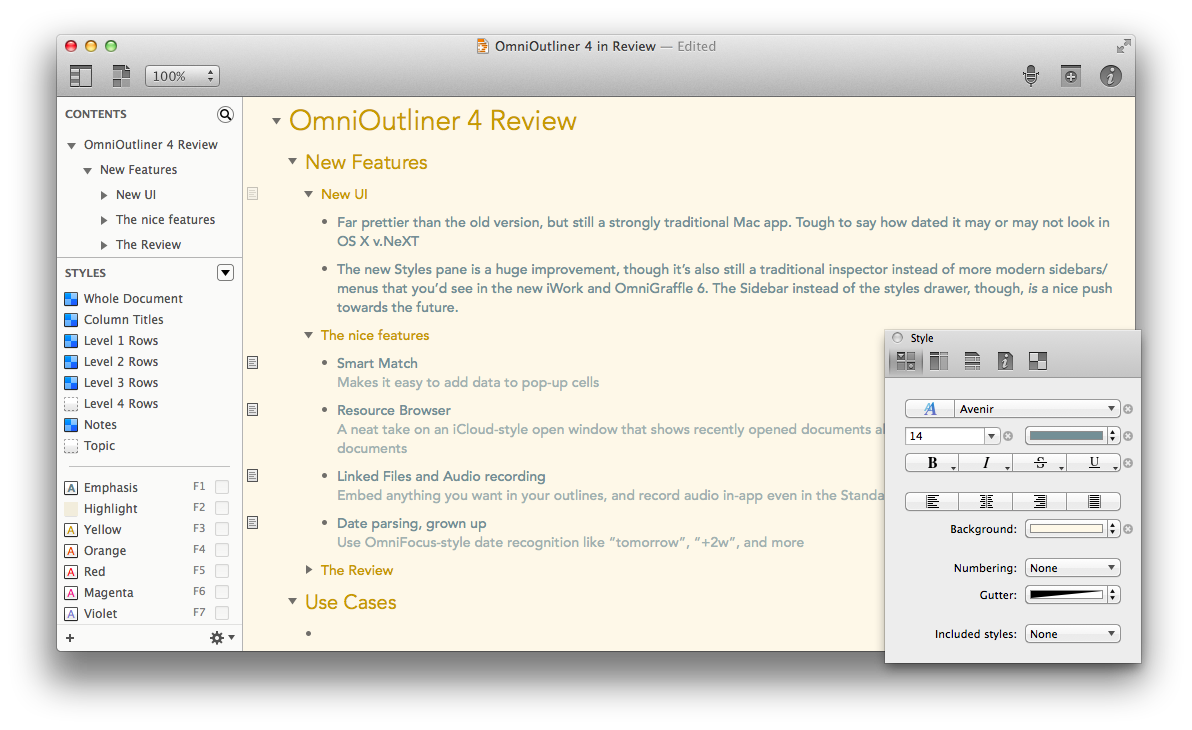
At its very basics, OmniOutliner is a great app for writing detailed outlines. Type in your points, tap to start making sub-points or ⌘[ to de-indent a sub-point, and click the handles on the left of any point to drag-and-drop it to a different position. Throw in the option to add notes to any point via the note button on the left or the ⌘’ shortcut, and options to open or hide sections of outlines with click on a little triangle icon on the left, and you’ve got a powerful if standard outlining tool.
Dig a little deeper, and you’ll find more to love for raw outlining. There’s a convenient Focus option in the right-click menu on any item, so you can focus on just a subset of your list without being distracted by the full outline. Combine that with the auto-generated Table of Contents in the top left and its search tool, and you can keep a ton of data in one OmniOutliner document without getting lost. And noticed I said data? Your OmniOutliner documents can have far more than just text — there’s an audio recorder built-in so you can record a lecture and write notes at the same time, and you can drag any picture, audio, video, or any other file you want to keep track of right into an outline where you can view it right in OmniOutliner or open it in its appropriate app.
So now you’ve got outlines that are easy to navigate, can be easily used to manage tons of text and anything else you want to keep together. But it doesn’t stop there. The things that make OmniOutliner different are its theming tools — which make it incredibly easy to make a beautiful document you’ll want to write in — and its multiple columns.
Themes, first off, got the most attention in v.4’s updates. There’s a redesigned dynamic inspector that makes it simple to tweak your fonts, colors, and more, and a new left sidebar that lets you tweak your document section styles and quickly change styles with your function keys. There’s a new set of built-in templates, including a very nice Solarized Light template, and you can in 2 clicks switch your document to a new template from your library. That template library, it should be mentioned, also is used as the new “Resources Browser” that shows your recent documents so you can quickly open them — something that almost feels like an iCloud-style document browser to keep your OmniOutliner files close at hand, even though they can be saved anywhere.
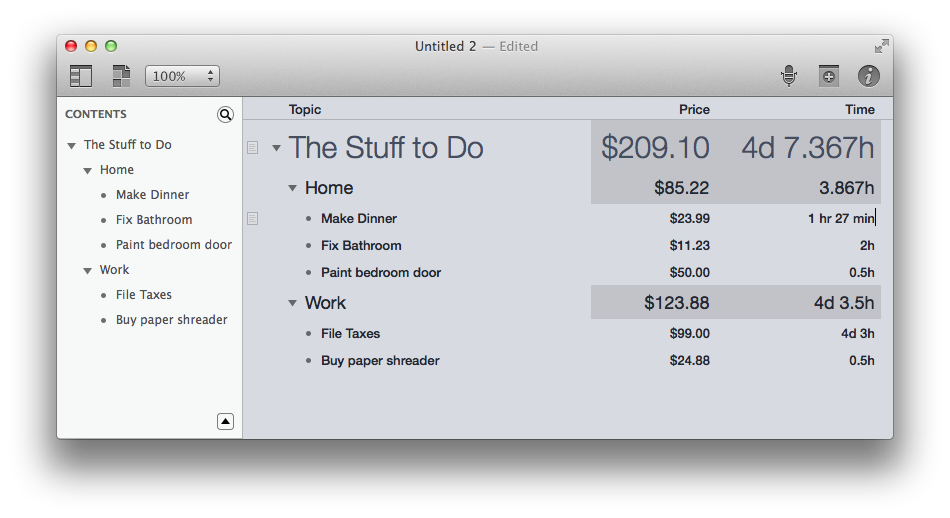
And then, there’s the columns. Columns add a slight hint of spreadsheet functionality to OmniOutliner — you can add as many columns as you want, which can contain just standard text, or they can contain numbers, dates, time durations, checkboxes, or a pop-up list of options. That’s the secret to how it so easily powered the original OmniFocus concept — there’s checkboxes to mark off tasks, extra fields for tags, and due dates in yet another column. And so, you can use them in much the same way. Just add new columns, then set the column type in the inspector, and hack away. Date and duration fields understand plain-text dates, so you could type in next tuesday or +2m, and it’ll add a real date for next Tuesday or two months from today, respectively. You’ll find format options as well, so those dates will show up the way you want, and your number columns can be formatted as percents or currency amounts or plain numbers with thousands separators and decimal points. All very much like a smarter, yet more limited spreadsheet.
But then, there’s the final part of columns that make them so great: summaries. Add a summary, and it’ll show up on the top levels of the outlines — individual points on the lowest level have their info (say, the price of the item listed), and their header points will show the summary (so, then, the total price of all items listed) and the top point will show a summary of the summary (the total price of all the totals, say). And there, you can tweak again, having numbers summarized as totals, averages, minimums, or maximums, and durations summarized by the total time (automatically converted into work days and weeks) or minimum/maximum timeframe in the list. Checkboxes will be summarized by showing if everything is complete, and pop-up lists can be summarized by showing what the most popular option is. There’s so much you can do with it, especially for quick lists math and project timeframes, but really the sky’s the limit. The columns are what makes OmniOutliner so versatile, and so apt to be used for a million different purposes by everyone. It’s at once the basics of a spreadsheet and databasing app, tied to a beautiful theme system and great rich text handling that make it a joy to use.
The App in Action
I’ve likely convinced you that OmniOutliner is interesting, at least, but that’s far from enough reason to buy an app. Instead, you need an app that works great and makes your life easier.
OmniOutliner 4, from my time beta testing it last year and using the final release for the past few weeks, is as reliable and fluid in use as you’d hope. Gone are the clunky, dated UI elements from previous versions, but still there are the great text editing experience you’d expect from a Mac app. It’s a great outlining app, and goes beyond just outlines in a way that you’ll want to work it into more of your life.
It works equally great with audio and video in an outline, though it does slow down for a bit if you drag in a document or other file, apparently as it’s trying to see what it can do with it. The multiple columns and their new features such as OmniFocus-style real-language date recognition work great as well. Exports work quite good for most uses — your PDF and HTML exports will look beautiful, and OMPL files will work fine in any other outline or mind-mapping app, though don’t expect to use the Keynote exports for now unless you have an old copy of Keynote ’09 around.
That’s the only quibbles I could find with the app. It’s solid otherwise, and has me writing more things in list and outline form than I would have otherwise. In fact, the only thing keeping me from using it more is the lack of a companion iPhone app for viewing my outlines on the go.
The Question of Editions
There’s only one thing left to mention: the editions. The base version of OmniOutliner for $50 gives you everything I’ve talked about here. Pay $50 more — to buy it directly, or to upgrade later on — and you’ll get AppleScript support, Word export, and a few other extra features including additional theming options like increasing spacing between columns. The AppleScript support is most interesting, since there’s only the very basics supported in the base version, compared to an extremely extensive AppleScript support in the Pro version that was used in the last version to build OmniFocus’ predecessor. If you want that, spring the extra $50 for the pro version, but otherwise, you’ll be just fine with the base version.
The best part is, you can test out the feature set of both editions from the 2 week free trial through an option in the app’s menu. That should help you see which one’s best for your needs. And since you can upgrade anytime for the same price, with an in-app purchase from the App Store edition or an Omni Store upgrade if you buy it directly, there’s no reason to worry about which version to pick. I went with the base version, and happen to bet that’d be fine for most uses.
In Summary
OmniOutliner describes itself as an app for “Indispensable idea organization”, and I can’t think of a better way to describe it myself. It’s almost an app that defies description. It’s great for traditional outlines, sure, but the notes, themes, and extra columns and data-types make it an insanely versatile app for keeping track of anything.
When a plain-text document is too little, and a spreadsheet too much, OmniOutliner’s the app you need. You’ll turn to it for simple budgets, project overviews, book drafts, basic databases, and lists of the mundane things in your life, and it’ll work great for all of those. There’s really nothing else like it.
It’s a bit hard to get started with, and could do with a larger selection of built-in themes and export options, perhaps. So much has been added to v.3 over time in free updates, v.4 might feel to long-time users as a tiny leap. But OmniOutliner’s so good at what it does right, and so unique, I couldn’t help but awarding it an Insanely Great rating. Its generous upgrade policy means you’ll get v.4 for free if you bought v.3 over the past 3 years, and otherwise, a $24 upgrade after 7 years of free updates isn’t a bad bargain.
So go give the 2 week free trial a spin, and use it for everything you can think of. Try the keyboard shortcuts, the extra columns, and the theming options. I happen to think you’ll like it.
Update: As Doug Murray pointed out on Twitter, the award for the original Macintosh outlining app would go to Dave Winner's Living Videotext ThinkTank, which was an original outlining and "idea processing" app. It retailed for $150 — nearly $350 in today's dollars — and cost $10 for a trial copy. 'Twas an entirely different world then.
So, I've updated the title. OmniOutliner is the original Mac OS X outlining app, carrying on a proud tradition started by innovative apps like ThinkTank. The only surprising thing is that there were such powerful apps for organizing ideas that far back, and yet they're not more popular today.
OmniOutliner 4
An advanced outlining tool that makes it simple to beautifully outline your thoughts, then expand on them with extra columns that can turn it into a basic spreadsheet or database.
for Mac | $49.99
What do you think about OmniOutliner 4? Let me know on Twitter.
