Remove OneNote 2010’s Icon From Your System Tray
If there’s one thing I really hate on PCs, it’s having a dozen icons clogging up your system tray. It’s a bit more manageable on Windows 7 since all tray icons are hidden by default, but still, I don’t want so many icons in it even if they’re hidden. OneNote 2010 by default adds an icon to your system tray that automatically loads whenever you start your computer. Here’s how to get rid of it.
Just open OneNote, click the File tab in the top left, then select Options.
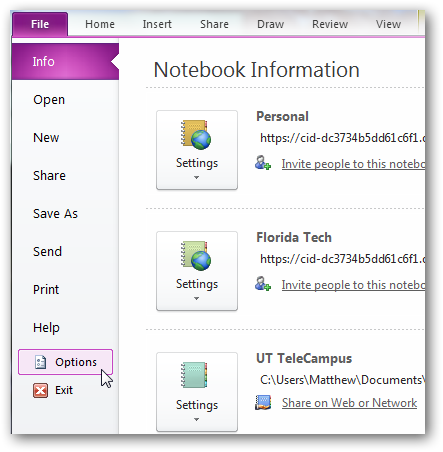
Now, select the Display tab, and uncheck the first box which should read Place OneNote icon in the notification area of the taskbar. Voilà, you’re finished!
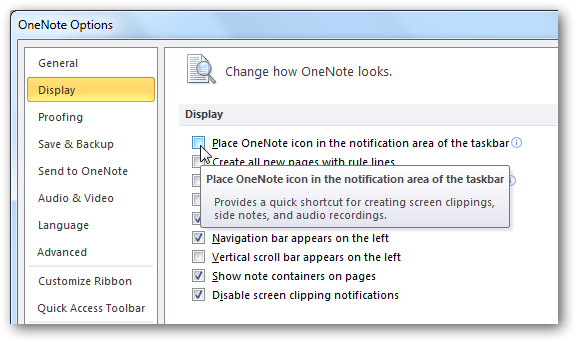
Alternately, if you use OneNote all the time, you might find it handy to keep the icon around. Since it’s running in the background, you can use the OneNote screenclipper anytime. You can also start recording audio or open OneNote from the tray icon. Ideally, you’d be able to do all of this from OneNote’s Jumplist, but this is just another occasion where even Microsoft doesn’t take advantage of the new features and OS integrations added with Windows 7.
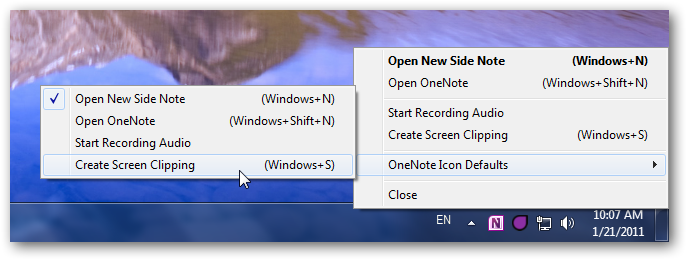
The only other Office app that adds a tray icon is Outlook 2010, but unfortunately there’s no way to turn off its icon. You’ll have to put up with just hiding it. Or, just switch to using webmail only like so many do today!
So which do you prefer: tray icon or no tray icon? It’s useful to keep some icons in the tray, such as windroplr or FluffyApp, but for the most part, I personally want to keep my system tray empty!
Thoughts? @reply me on Twitter.
