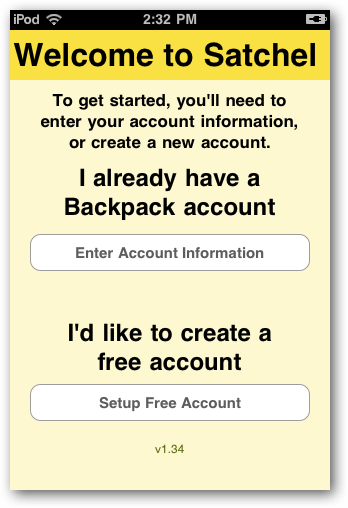Keep 37signals Backpack With You Everywhere With Satchel
Would you like to keep up with your Backpack notes, to-do lists, and more, no matter where you are? Let’s take a look at Satchel, a great iOS app that lets you keep your Backpack with you, even if you’re offline.
We’ve covered many ways you can use 37signals Backpack to make your life simpler. It’s a great way to work together with a team or throw together a quick free website. It’s also one of the best to-do list apps, since you can create lists, move them between pages, rearrange them, and add notes to notes. I use Backpack to keep up with my college class info, coordinate team projects, and keep track of article ideas for my blogs, and more.
The only problem is, Backpack is only available when you’re online. Even if you’re online on a mobile device, the webapp doesn’t scale well to small screens. That’s where Satchel comes in. This app lets you keep your full Backpack account with you at all times on your iPhone, iPod Touch, or iPad. You can view and edit your pages, to-do lists, calendar, and journal, and even create new pages. If you don’t have an internet connection, Satchel will save your edits and new content and then sync the next time you’re online. In fact, it just might be one of the best iOS to-do list apps available since it’s so full featured.
Getting Started
When you first run Satchel, you’ll need to enter your Backpack account info or create a new account. Satchel works great with free or paid Backpack accounts, and for most personal uses, the free account will be plenty.
Enter your username, password, and the name of your Backpack account (yourname.backpackit.com), or enter your OpenID to sign in if you’ve added one to your account. Satchel may take a few moments to login as it’s downloading the content from your Backpack pages.
As soon as it’s finished, you’ll see your pages listed in alphabetical order. You can also browse pages by tag, or search the contents of the pages from the search bar. Press Edit to delete pages if you wish. From the bottom toolbar, you can access your Backpack alerts, calendar, and journal, or add a new page via the plus button.
Journal seems infinitely more useful on a mobile device, since you can quickly update what you’re working on within seconds without opening your browser.
The Accounts button on the top left takes you to your accounts list. Here you can add or remove your Backpack accounts so you can keep up with everything all together. This page also lets you access your Satchel settings, where you can choose how much data is saved on your device and more.
Putting Satchel to Use
Satchel makes it quick to get to what’s most important in your Backpack pages. Press a page name to see everything included on the page. Notes and to-do list sections on a page will be identified with different icons, so you can quickly jump to that section. The only thing that’s missing is Writeboards; unfortunately, you can’t view or edit Writeboards from Satchel.
Alternately, press one of the buttons on the bottom to view all lists, notes, or images together. Here in the Notes tab you see all of the notes from the page together; press the title of a section to edit the note section, or press the blue arrow to access any links in the section.
Editing a note works just like you’d expect, and you can even include Textile markup to format text like you would in Backpack online.
To-do lists are where Satchel truly shines. You can quickly browse through all of your to-dos on the Lists page, or simply browse to one to-do section from the first page. Press the blue arrow to browse to links in the to-do item. Once you’ve done a task, just press the circle to check it off, and it’ll fall to the completed section of your list. Adding new lists and tasks is quick and simple, and you may find yourself storing more data on one Backpack page than you ever imagined since it’s so easy to organize in Satchel. The only thing that’s missing is to-do item notes; you can’t view or edit any notes attached to a to-do item.
Backpack makes it easier than most service to organize your tasks and notes like you want by dragging and dropping them around on a page. Satchel supports this, too. Just press Edit on the top of a page, and then you can remove sections or drag and drop items to the order you want. Most to-do list apps only let you keep items in the order you added them, but I find it very helpful to rearrange items to their current priority, and this works great in Satchel.
Satchel worked great in our tests on iPod touch running iOS 4, and didn’t lag even when syncing online. We weren’t able to test it on an iPad, but if you’ve got one you can use Satchel to keep up with your Backpack, tasks, and notes on it, too.
Conclusion
Satchel is a great app that makes one of the best webapps feel at home on your iOS device, both online and off. If you’re already a heavy Backpack user, Satchel is an app you’re sure to want. If you’ve already been using Backpack but not too seriously, you may find yourself using it more than ever with the great notes and lists support on your iOS device. It’s still missing a few features, such as notes attached to to-do list items, sharing pages, and Writeboards. All in all, though, it works great and is fast and fluid.
Satchel is available in the App store for iPhones, iPod Touches, and iPads running iOS 3.0 or newer, and costs $9.99. If you’re not sure you’re ready to spend that much on an app, you can try out Satchel View for free, which works the exact same as Satchel but doesn’t let you edit any items, check off to-dos, or add pages, but is still a great way to keep your Backpack data with your all the time. If you want fully editing, though, and want to use it as an advanced to-do list and note manager, Satchel is the way to go. Along with the official Campfire and Highrise apps, it’ll be easy to keep your all of your 37signals apps on your iOS device!
Download Satchel from the App Store
Get more info about Satchel from its publisher's site
Thoughts? @reply me on Twitter.