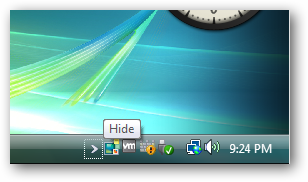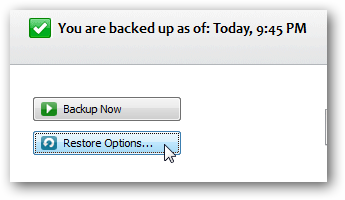Backup All Your Files Online Automatically with Backblaze
Computers are amazing machines. What started out as crude scientific instruments turned into the main way we store most of our memories, important documents, to-dos, and more. For years, people have been telling us we need to keep our computers backed up, but it’s usually something we put on a to-do list and then forget about it. That’s often because it’s difficult to keep your backups up to date, plus it requires you to keep up with DVDs, portable hard drives, or other media.
The good news is, there are some easier ways to backup your computer. There are many popular online backup services today that can automatically backup all your important files to the cloud. No DVDs to mess with, and even if you lost everything, your files would still be ready for you to download and start using again quickly. We’ve been evaluating many online backup solutions, and have found several that work great, are economical, and protect all your most important files without much effort on your part. Today we’re going to look at one of our favorites, Backblaze.
Backup Your Computer With Backblaze
Backblaze is an online backup service that makes it amazingly simple to backup your computer. It finds all the important files, pictures, music, and more on your computer, then encrypts it to protect your privacy and uploads it to their secure servers. Whenever you need to restore your files, they’ll be waiting for you to download and restore them within minutes. Let’s see how it works.
First, download the Backblaze installer from their site, and run the installer on your computer. It’s available for Windows and Mac OS X, so download the correct version for your computer. Then, enter your email address and a password of your choice to create a new account, and click Install Now to get started.
Backblaze will now install and scan your computer for files to backup. This may take a few minutes, but you’ll only need to do it this first time.
Once it’s done, Backblaze will show you how much data it found to backup. Click Ok to finish installing Backblaze and let it get to work protecting your data.
And that’s it! Within seconds, Backblaze will start backing up your files to their secure servers. It’ll backup all files under 9Gb on your computer other than program files, virtual machines, and other files that would be installed by your operating system and programs. All of you data files, documents, music, and more will be automatically backed up, and you don’t need to do anything else. If you’d like, you can open the settings and select specific folders to backup or skip, but for most users, the default settings will work great. Just note that the first backup can take a long time to complete, but you don’t need to worry about it. Just use your computer as you normally would, and it’ll do its backups in the background whenever the computer’s running.
Whenever you open the Backblaze window to check on your backup or change settings, you may see a small tip on the bottom. But for the most part, Backblaze should live quietly in your system tray, happily keeping your files safe as you’re saving memories, meeting, memos, and more on your computer.
Encrypting Your Backup Files
By default, all of your files are encrypted on your computer, uploaded over SSL, and then secured on a protected and encrypted server. The backup key used, however, is accessible by Backblaze, so if you’d like an extra layer of security, you can add your own private encryption key. Simply open the Backblaze preferences, select the Security tab, and click Enter your private encryption key.
Here you can add and confirm a second password for your Backblaze account that is not stored on Backblaze’s servers. This encryption key is required to access your data, and you’re the only one who knows it, so make sure to remember it. If for some reason you can’t remember the key, your backup data will be lost as even Backblaze can’t access it.
Now your files are as secure as the can possibly be. Just make sure to never lose the encryption key you set, as otherwise you won’t be able to access your backups in the future.
Getting Your Files Back
If disaster strikes and you’ve lost all your files, or if you just accidently deleted the PowerPoint you were supposed to present today, Backblaze is ready to help you get your content back. Just head over to the Backblaze account page on their site, and login with your account info.
Alternately, open the Backblaze app and click and click Restore Options, then click Sign in in the popup window that opens.
Here, you can select to download a zip file of your backed up files for free, or order a DVD or USB hard drive with your full backup for a fee. Select the option that’ll work best for you.
Underneath this, you’ll see a file browser to let you select your files to restore. If you added an encryption key, enter it first to unlock your files.
You can now browse through your files and folders online, just like they appeared on your computer. Select any files, folders, or even the data from whole drives you want to download.
If you happened to make a change to a file, and want to download the older version, you can easily do that too. Click the Files backed up till menu, and select the time you want to view. Then select your files from that time snapshot.
Once you’re finished selecting the files you needed, click Continue with Restore to download your backup files or order a backup disk.
If you selected the download option and chose to download a large amount of files, you may be asked if you’re sure. Do note that it can take a very large time to download a full backup, so you may be better to download data from individual folders and restore them individually.
Once you’ve selected the files you wish to download, Backblaze will generate zip files for you to download. This may take some time, so Backblaze will email you when the files are ready. Just click the link in the email you’ll receive to go get your files.
Now just download the zip, extract your files, restore them to where you want them saved, and get back to work. Easy! Alternately, of course, if you selected to order a DVD or USB drive, you’ll need to wait for them to get to you, and then you’ll be able to quickly restore your computer.
Conclusion
Backblaze takes the guesswork out of backing up your computer, and lets you keep your data secure. It ran great in our tests, and unlike many backup programs, it used very few system resources. It also didn’t slow down our internet usage much even when creating the initial backup, as it automatically throttles its internet use based on current internet speeds and traffic. Most importantly, it made it easy to get our files back, even offering previous versions of files we’d edited.
Backblaze runs on recent versions of Windows and Mac OS X, and costs $5/month or $50/year per computer for full, unlimited backup. If you’d like to give it a try first and see what you think before installing it, feel free to download the free 15 day trial and give it a spin. Let us know how you like Backblaze, or if you have another favorite online backup service.
Download Backblaze and start protecting your data today!
Thoughts? @reply me on Twitter.

![sshot-2010-08-31-[1] sshot-2010-08-31-[1]](http://techinch.com/wp-content/uploads/2010/10/sshot-2010-08-31-1.png)
![sshot-2010-08-31-[5] sshot-2010-08-31-[5]](http://techinch.com/wp-content/uploads/2010/10/sshot-2010-08-31-5.png)
![sshot-2010-08-31-[6] sshot-2010-08-31-[6]](http://techinch.com/wp-content/uploads/2010/10/sshot-2010-08-31-6.png)

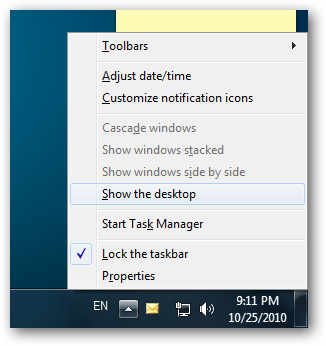
![sshot-2010-08-31-[11] sshot-2010-08-31-[11]](http://techinch.com/wp-content/uploads/2010/10/sshot-2010-08-31-11.png)
![sshot-2010-08-31-[14] sshot-2010-08-31-[14]](http://techinch.com/wp-content/uploads/2010/10/sshot-2010-08-31-14.png)
![sshot-2010-08-31-[12] sshot-2010-08-31-[12]](http://techinch.com/wp-content/uploads/2010/10/sshot-2010-08-31-12.png)