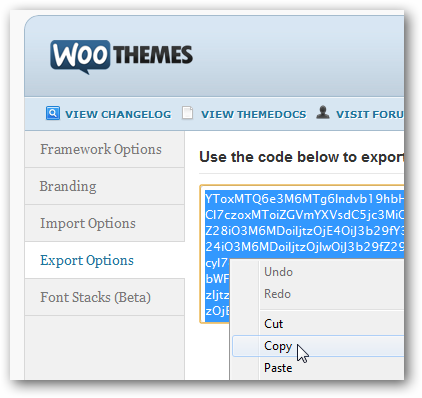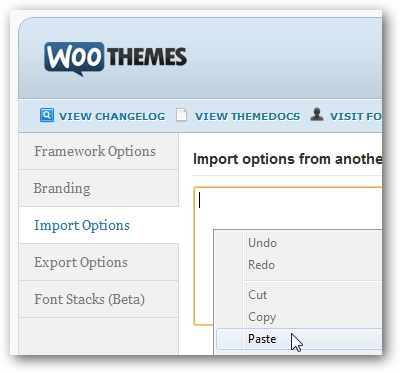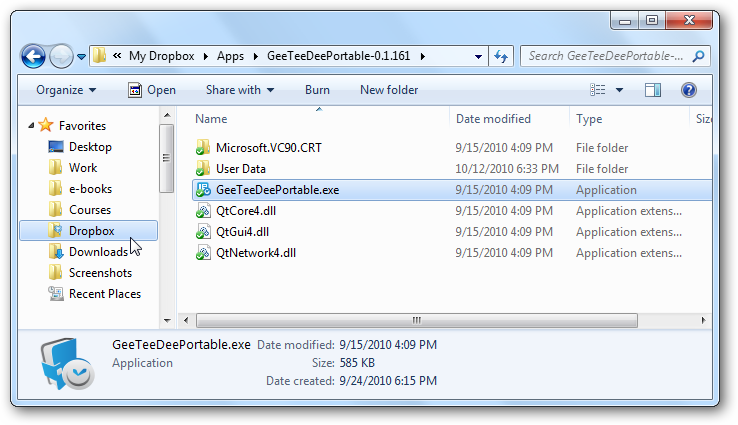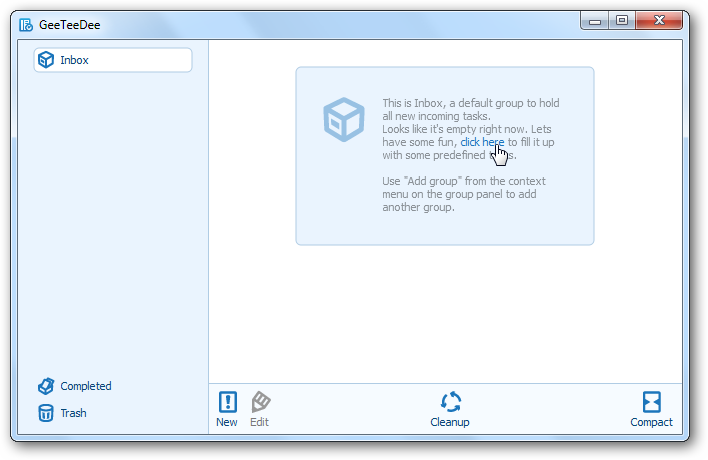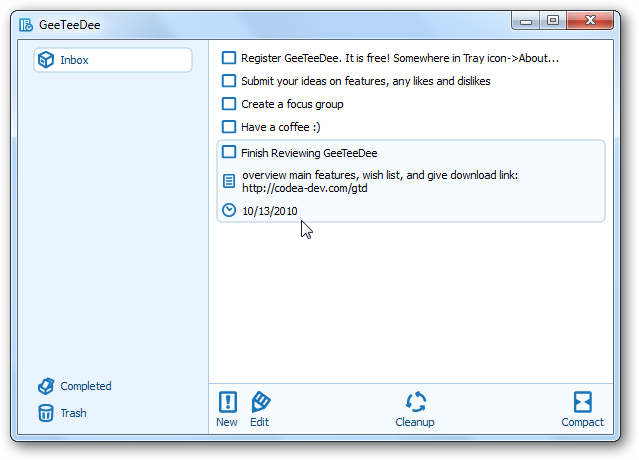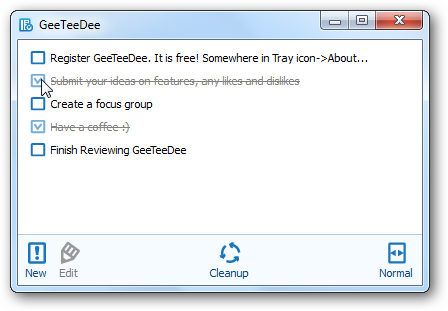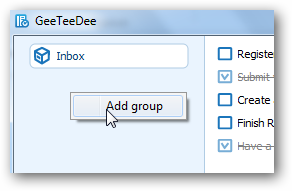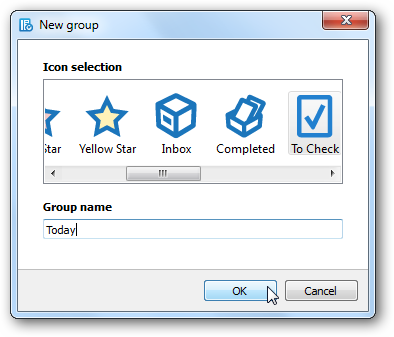Keep Your Tasks Organized With GeeTeeDee
Need a lightweight, easy to use tool to keep up with all the things you need to do each day? Although dozens of apps we use daily can be great for storing tasks we need to do, sometimes a dedicated app that just shows what you need to do is best. One app that does this really well is GeeTeeDee, a new to-do list app for Windows. Let’s take a look at how you can use GeeTeeDee to stay on top of what you need to do.
Getting Started
First, you’ll need to setup GeeTeeDee on your computer. You can download it either as an installable app or a portable app. If you want to only use it on one computer, simply select the Desktop Installer and install as normal. Otherwise, if you’d like to keep up with your tasks on multiple Windows computers, download GeeTeeDee Portable. Then, extract the files and save them to your flash drive or in your Dropbox so your tasks will automatically sync between your computer. I actually have an Apps folder in Dropbox just to save portable applications so they can sync between my desktop and netbook.
When you first start GeeTeeDee, you’ll be presented with a blank Inbox to store your tasks. You can click the link on the front page to add some default tasks, or just click New at the bottom to start adding a new task.
You can add a name, notes, and a due date to tasks. Once you’re done adding a task, click elsewhere and it will be condensed to just the title. Double-click a task to view or edit the due date or notes, or double-click in any blank area to add a new task.
If you’d like an even more streamlined interface, click the Compact button on the bottom. This will give you just a list of your tasks without the sidebar on the left. As you finish tasks, just check them off to show their completed. You can then click Cleanup to remove finished tasks from the list.
Organizing Tasks
Whether you’re trying to follow a plan such as Getting Things Done or you’re simply wanting to keep up with your tasks in an orderly manner, you’ll want to organize your tasks into groups. GeeTeeDee starts with a default Inbox, but you can double-click or right-click and select Add group on the left sidebar to add a new group to organize your tasks.
Select an icon for your group, then enter a name and click Ok to add the new group..
Now you can create new tasks in the group, or move existing tasks from your inbox into your new group. And, of course, you can make as many groups as you need to keep up with everything you need to do.
One complaint I’ve had with many to-do list programs is that you can’t move your task around easily. GeeTeeDee makes it very simple to move your tasks; simply click and drag a task to reorder them. You can drag them to the position you want in your task list, or drag them to a different group. This makes it easy to simply create all your new tasks in the Inbox, then sort them later when you have time. Now you can easily keep track of all your tasks in an orderly, efficient, and elegant manner.
Pros and Cons
Does GeeTeeDee include all the features you need right now? Here’s a quick overview of where it’s great and where it still needs work, though hopefully we’ll see new features added soon in upcoming updates:
[one_half]
Pros:
- Elegant and clean interface
- Easily manage your tasks
- Works similar to Things for Mac OS
- Portable
- Lightweight – low system resource consumption
[/one_half]
[one_half_last]
Cons:
- No keyboard shortcut support
- Doesn’t support tags
- No webapp or mobile device support (though mobile apps are planned)
[/one_half_last]
Conclusion
Could you just use your favorite note app like Evernote, or the task list built into Outlook or Gmail? Sure you could. But with a dedicated task management tool, you’ll be sure to not miss anything important, while keeping yourself focused on what needs done. GeeTeeDee lets you do this in an elegant and simple way, and we’re excited to see such a solid competitor to Things or OmniFocus on Windows. Sometimes an app comes along, and you wonder how you got along without it before: for me, GeeTeeDee was one of those apps. It’s my favorite new Windows app, and has helped me stay on top of all of my work and college tasks. Hopefully future updates and mobile apps will fill in the current gaps, but until then, it’s still a great simple way to manage the things you need to do from your PCs.
[button link="http://codea-dev.com/gtd/" type="icon"]Find Out More and Download GeeTeeDee[/button]
Thoughts? @reply me on Twitter.