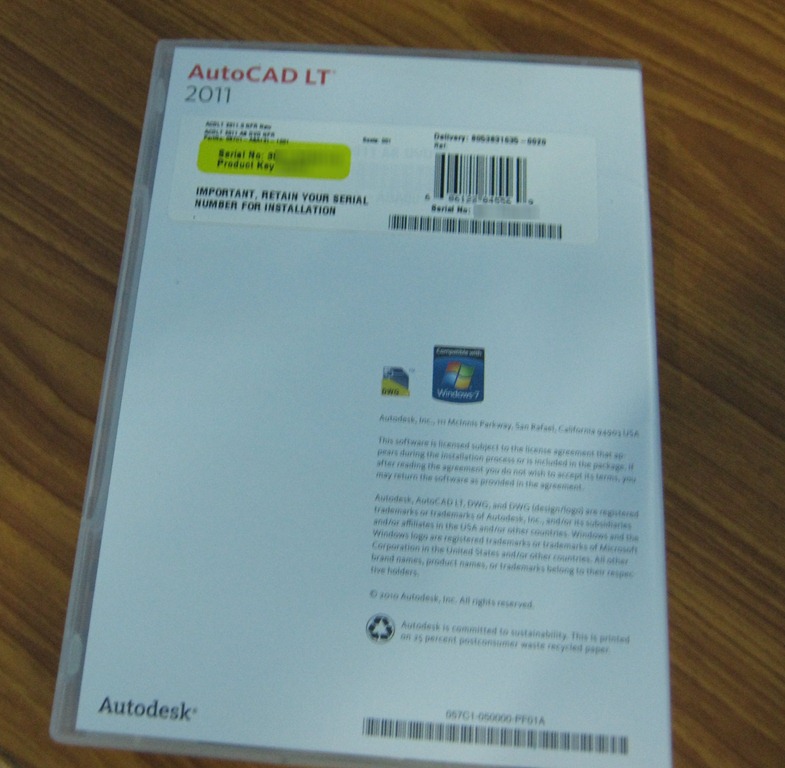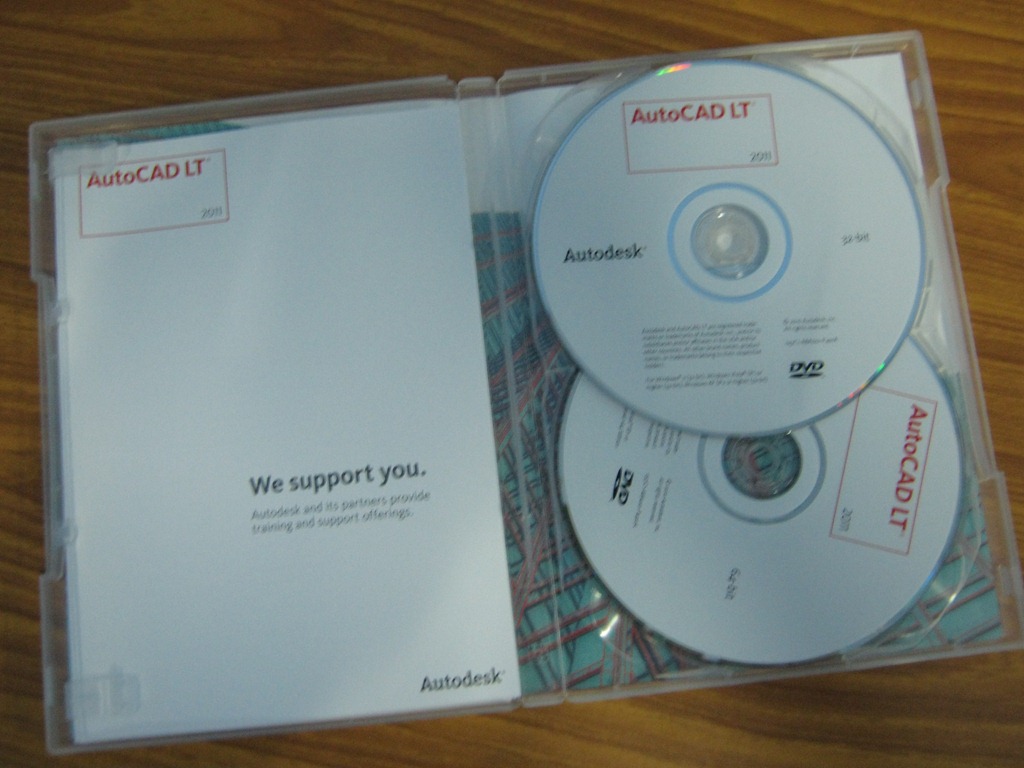AutoCAD LT 2011 | Unboxing
Ready to get started with AutoCAD LT 2011? AutoCAD is one of the larger programs you’ll install on your computer, just like Photoshop or Microsoft Office. But that doesn’t mean it’s difficult; in fact, we were pleased that the installer was so simple and easy to use, and in fact inspired us to go design as soon as it was installed. Let’s look at a quick unboxing, and then we’ll dive into the setup process.
AutoCAD LT 2011 Unboxing
AutoCAD LT 2011 is still sold by default as a packaged product, which is good for most users as it includes 2 DVDs in the package. This can take a long time to download, depending on your internet connection, so even if you prefer to purchase software electronically you might be better to go for the disk with this. You can purchase it as a boxed copy from Amazon.com or from select software retailers in your area. Or, you can get it directly from AutoDesk via download or DVD.
Here’s our copy fresh out of the FedEx envelope. Shiny!
Here’s a nicer, stock shot of the box cover:
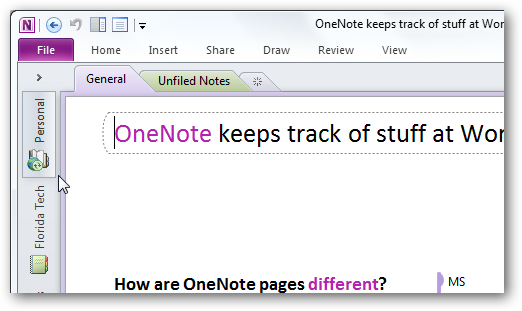
On the back, you’ll see your Serial Number and Product key, as well as some copyright info about AutoCAD. Note that AutoCAD LT 2011 is fully Compatible with Windows 7, and we can confirm that it runs great on it.
Once you open the DVD case, you’ll see 2 DVDs as well as some support literature. The first disk on the top is the 32 bit installer, and the second is the 64 bit installer. Do note that you should remove the top, 32 bit disk before removing the lower 64 bit one.
Here’s everything out of the case. Our copy included a support brochure in 6 languages listing websites and phone numbers for technical support, as well as extended support options.

And that’s all. Now you’re ready to get AutoCAD installed on your computer, so head to the next article to see how to get it setup and ready to run!
Thoughts? @reply me on Twitter.