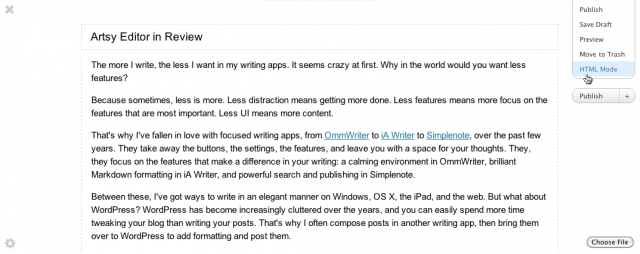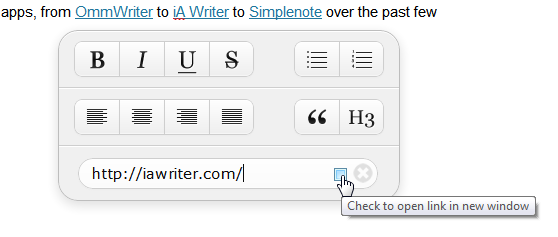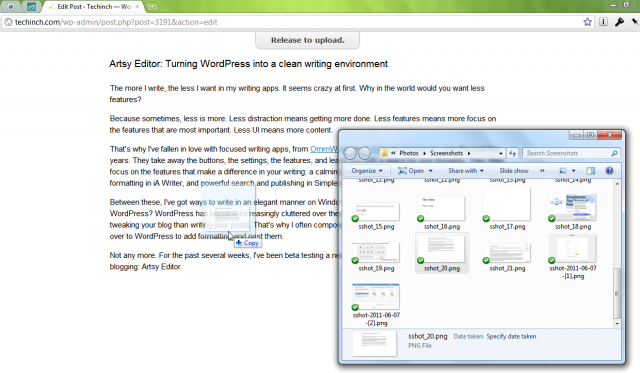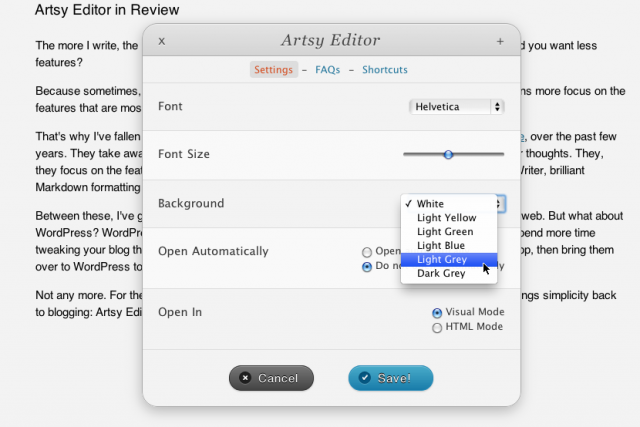Artsy Editor: Turning WordPress into a clean writing environment
The more I write, the less I want in my writing apps. It seems crazy at first. Why in the world would you want less features?
Because sometimes, less is more. Less distraction means getting more done. Less features means more focus on the features that are most important. Less UI means more content.
That's why I've fallen in love with focused writing apps, from OmmWriter to iA Writer to Simplenote, over the past few years. They take away the buttons, the settings, the features, and leave you with a space for your thoughts. They, they focus on the features that make a difference in your writing: a calming environment in OmmWriter, brilliant Markdown formatting in iA Writer, and powerful search and publishing in Simplenote.
Between these, I've got ways to write in an elegant manner on Windows, OS X, the iPad, and the web. But what about WordPress? WordPress has become increasingly cluttered over the years, and you can easily spend more time tweaking your blog than writing your posts. That's why I often compose posts in another writing app, then bring them over to WordPress to add formatting and post them.
Not any more. For the past several weeks, I've been beta testing a new WordPress plugin that brings simplicity back to blogging: Artsy Editor.
Artsy Editor strips away the extra stuff in WordPress, giving you a focused writing environment right in your blog. Hit F11 to take your browser full-screen, and it's almost as nice as iA Writer ... except in WordPress in your browser. There's a little bit of UI in Artsy Editor: a post button on the top right which also lets you see the HTML of a post, a settings button in the bottom left, an Upload button in the bottom right, and a close button in the top left. Start typing, though, and all of that disappears, leaving you with your content.
Need formatting? Artsy Editor has you covered, too. You can use all of the standard keyboard shortcuts to add formatting to your text, or just select the text you want to format. A small pop-over editor will appear, similar to the mini-editor in Office 2007 and 2010, with all of the basic text formatting options. You can add any of the headings, and your most recent one will show on the button. Or, add links and check the box to open in another window if you want.
Then, there’s one thing that always bugs me with WordPress: adding images. It just takes too long to add images with the Upload button. Artsy Editor solves this by letting you upload pictures to your post just by dragging and dropping them into your browser. Simple and easy. You can then move or resize the image right in the post, or scale the image by holding Shift down while resizing. It works just like you’d expect.
The black text on white color scheme isn’t for everyone, but you don’t have to settle for just that. You can pick from 5 color schemes in Artsy Editor, including darker and pastel color schemes. You can also choose from several popular fonts such as Helvetica and Georgia. Plus, if your favorite choice isn’t available, you can always change the code if you want!
Artsy Editor was just released today, and it has already improved a ton over the past couple weeks. There are still a few small quirks: the upload button is cut off on the edge in Windows, and there’s not an option to add captions to images. Still, Stephen Ou, Artsy Editor’s amazing developer, has been quick to fix bugs and answer questions, and has worked hard to make Artsy Editor a great solution for writing in WordPress.
If you’re usually writing short articles or articles that take a lot of HTML formatting, Artsy Editor might not be for you. But if you enjoy writing long-form pieces in WordPress, Artsy Editor might be the tool you need to make writing in WordPress enjoyable again.
I’m currently using it to write the bulk of my articles, only jumping to the HTML mode to add my final tweaking. I’d been doing my main writing in other apps and copying it into WordPress before, but now, I’m writing more in the browser. That’s one less step to blogging, and it’s made my daily workflow that much simpler. Plus, I’ve wanted drag-and-drop image uploads for some time now!
Purchase a copy of Artsy Editor | Starting at $19
Thoughts? @reply me on Twitter.