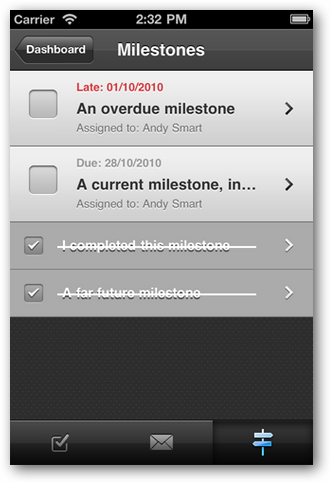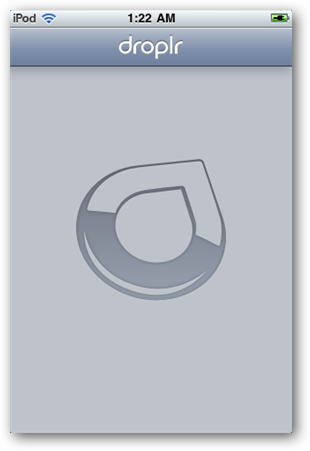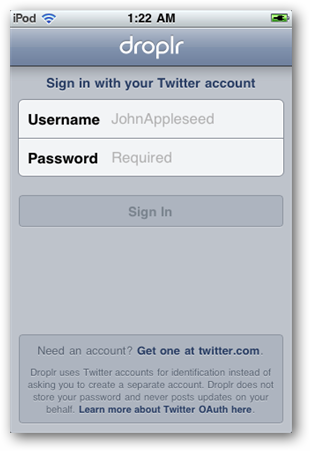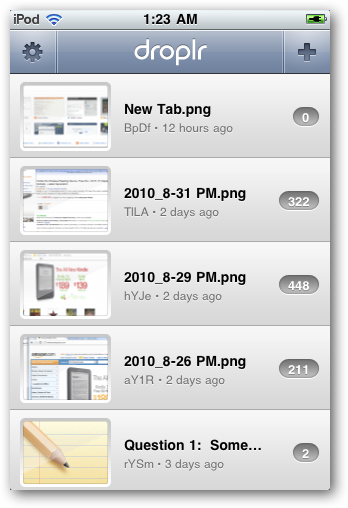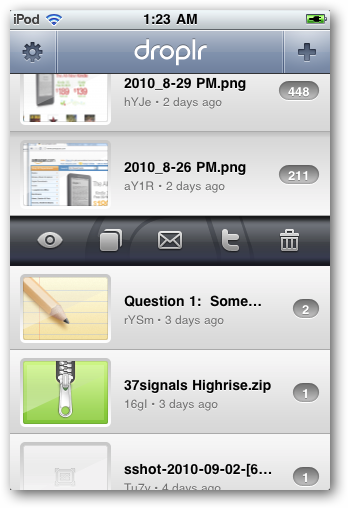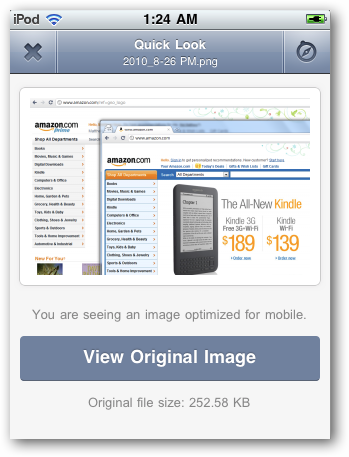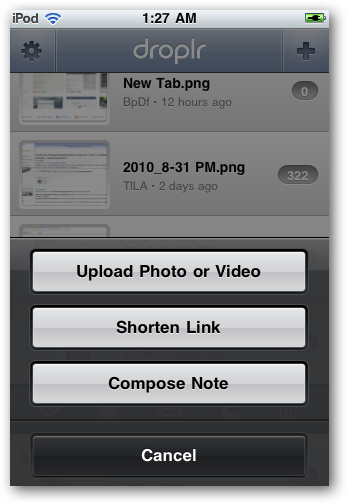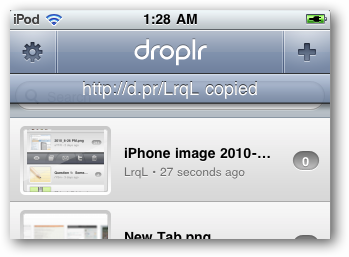Share Content from Your iPhone or iPod Touch With Droplr
Have you been looking for a way to share pictures, links, and notes quickly and beautifully from your iPhone or iPod Touch? We recently reviewed windroplr, the free app that brings Droplr to Windows. Now we’ll look at Droplr’s beautiful iOS app that lets you share and access your content from Droplr no matter where you are.
Droplr is a popular service that lets you share small files, notes, and links online easily and quickly. Whether you’re using the default app on a Mac or windroplr on a PC, you can upload files by simply dragging and dropping them to the icon. Seconds later, you’ll have a short d.pr address to share on Twitter or other networks. The Droplr iOS app brings this functionality to your iPhone or iPod Touch with a stylish and functional app, and even if you’ve never used it on your computer, you can share content from your iPhone easier than before.
The Droplr App Experience
When you first run the app, you’ll see the Droplr splash screen for a few seconds, then you’ll be prompted to sign in with your Twitter account.
Once you’re signed in, you’ll be ready to start sharing content. If you’ve already used Droplr on your Mac or PC, then you’ll see all of the items you’ve currently uploaded, along with their link, number of views, and the time they were uploaded.
Tap an item, and the background separates to reveal option buttons. You can quickly view, copy the link, email, Tweet, or delete an item. One neat effect is that the selection bar reveals a bit of the Droplr logo background, so it’ll look a bit different depending on where you select an item.
If you choose to preview an item, you’ll see it quickly in the app, or tap the Safari icon in the top right corner to open it in your device’s browser.
Sharing Content via Droplr
Droplr isn’t just nice to see your content you’ve already added; it’s also a great way to share a note, link, or picture online. Tap the plus button in the top right corner, and then select the item you want to add from the menu at the bottom.
Seconds after you add an item, it’ll automatically copy the link for the item to your clipboard. There’s no second step; it’s just uploaded and copied to your clipboard in a flash. Now you can paste it in any document, email, or site you visit from your iOS device. Alternately, tap the item to access your in-app sharing options.
By default, tweeting from the app will open Twitter in your browser. If you’d like to change this, open the settings pane and select the iPhone Twitter client of your choice. Plus, since many of the other apps let you share content on multiple networks, this is a great way to quickly share your thoughts, links, and pictures with everyone. Want to tweet something longer than 140 characters? Just create a new note, share it via Droplr, then tap the Tweet button and your message is shared!
Conclusion
Droplr is a great service no matter if you using it from you Mac, PC, or iPhone. The Droplr app is highly polished and beautiful to use, and it offers one of the easiest ways to share content publically that I’ve seen. If you find yourself frequently needing to share small files online on the go, you’ll quickly find it worthwhile. If you’ve tried it out, let us know what your think about it in the comments.
Download the Droplr App from the App Store [$3.99]
Get more information about the Droplr App
Thoughts? @reply me on Twitter.