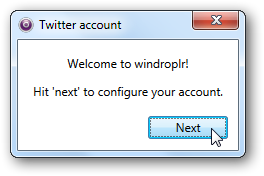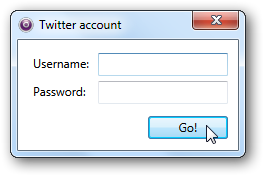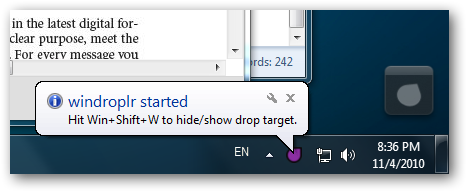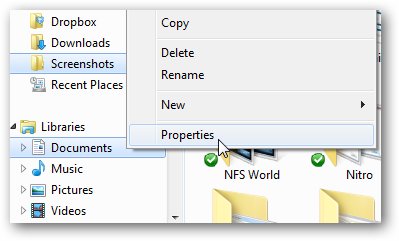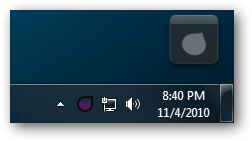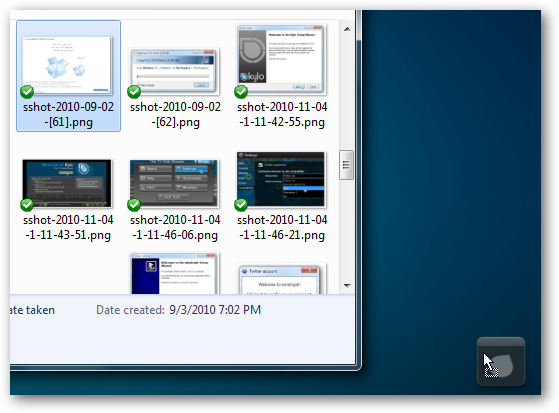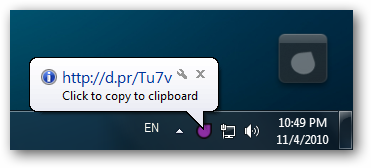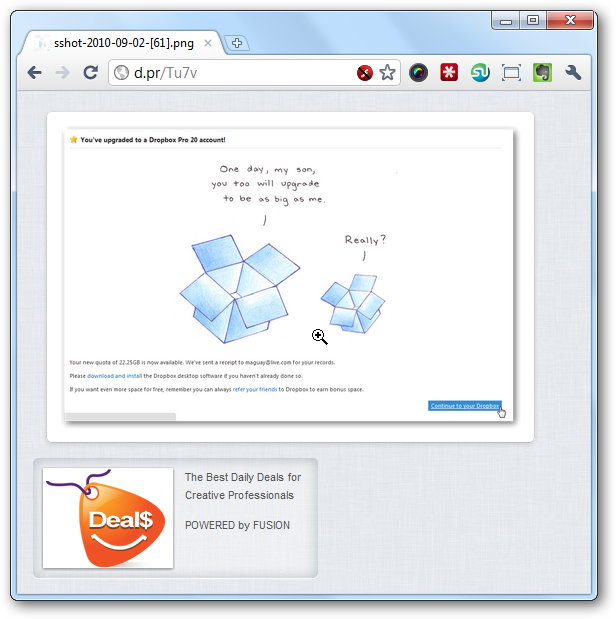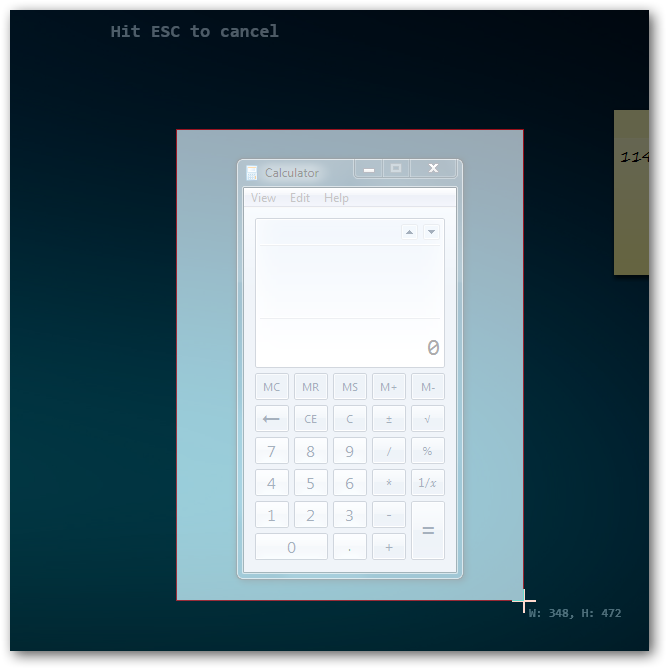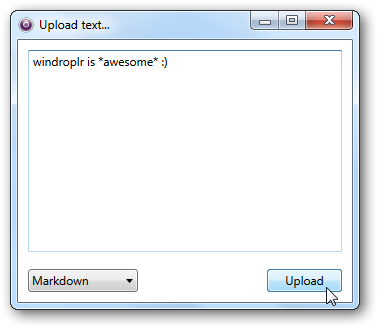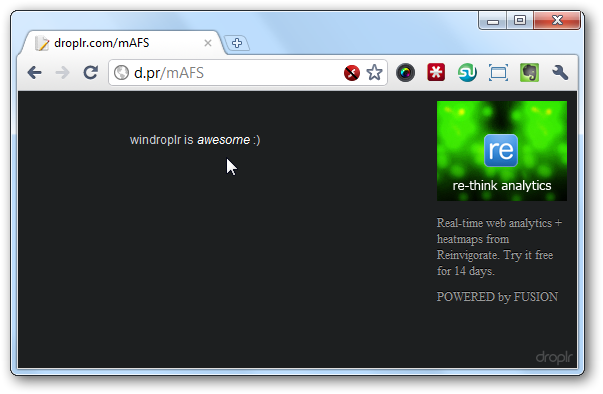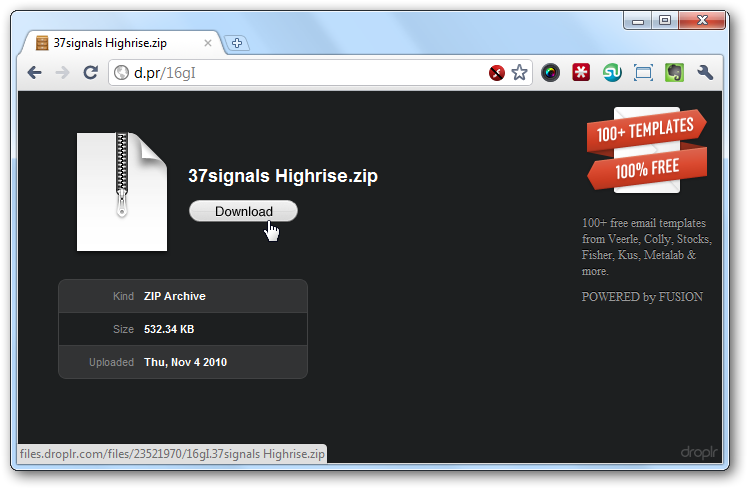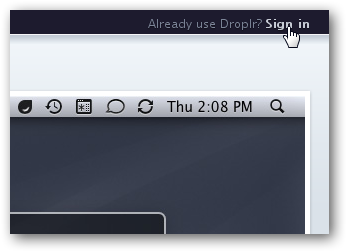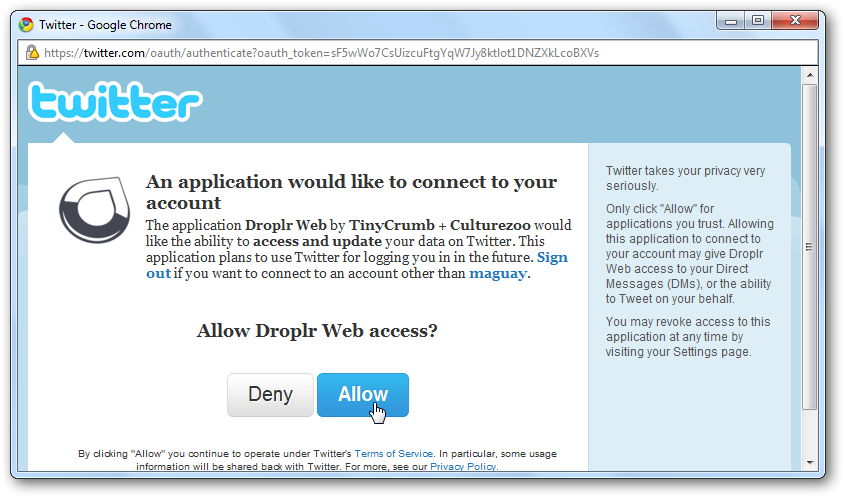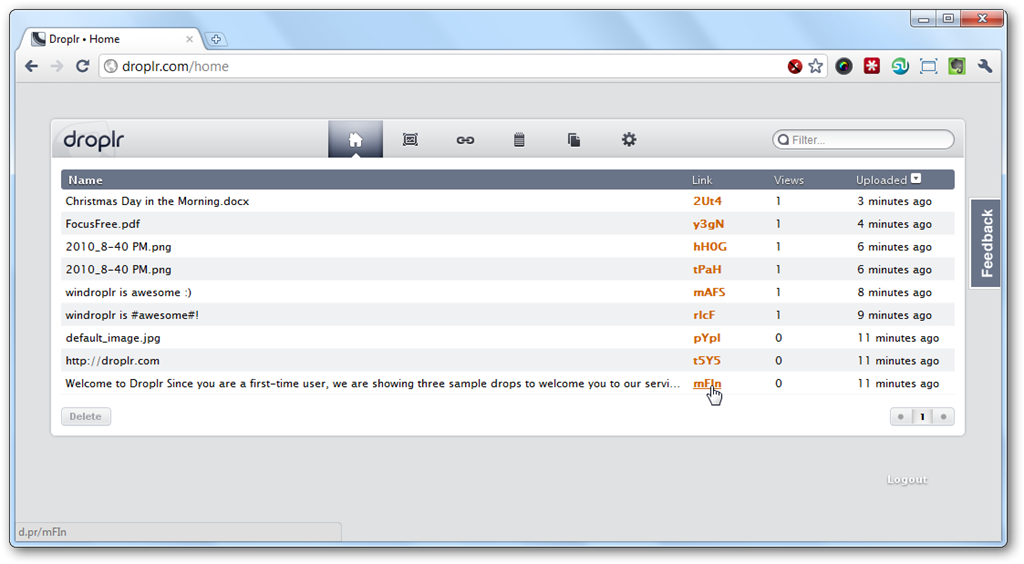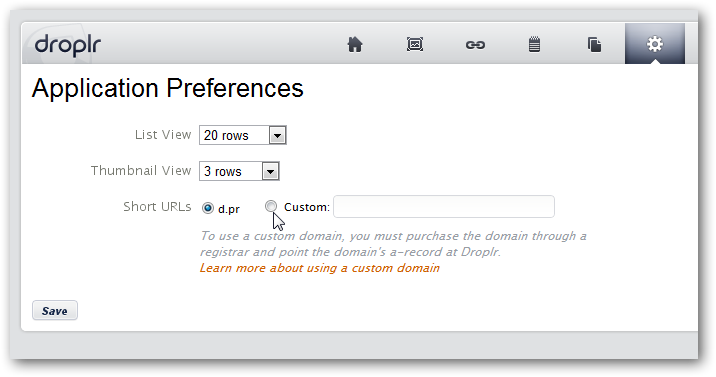Use Droplr on Your PC with windroplr
If you’re a PC users but have friends or collegues that use Macs, you may have envied Droplr, the cool Mac file sharing service. Thanks to a new app, windroplr, PCs can now get in on the action. Let’s take a look at windroplr and the Droplr service, and see you can use it to quickly share files, links, and text with anyone.
What is Droplr?
Droplr is a dead simple way to share files, images, notes, code, or almost anything you can think of on the internet. Simply drag your content to the Droplr icon, and it’ll be uploaded and ready for you to share in seconds, no second step required. Until now it was only available on Mac OS X and iOS devices via Droplr for iPhone. Today PC users can get the same great service thanks to the brand new app windroplr, which gives you all of Droplr’s features on your Windows PC.
Getting Started
Head over to the windroplr site and download the installer, then install it as normal. Windroplr requires .NET 4.0, so if you’re still using XP you’ll need to install it first. Once it’s done installing, run windroplr and click Next to start setting it up. Droplr uses your Twitter account, so enter your username and password, then click Go!.
windroplr will verify your settings, then within seconds you’ll be ready to start sharing files and more. Once it’s done, you’ll see a Droplr drop target on the bottom right corner of your screen, as well as a new windroplr icon in your tray. You can press Win+Shift+W to show or hide the Droplr drop target.
Using windroplr
To start sharing files, just drag and drop any file you’d like to the drop target in the corner of your screen.
If the file you’ve selected is large, you’ll notice the windroplr tray icon filling up with purple to show the upload progress. Do note that you cannot upload any over 32Mb, so this works best for sharing smaller images and documents.
Seconds later, you’ll see a link for your file. Click the notification bubble to copy the link to your clipboard so you can share it in a tweet, email, or any way you want.
Here’s how our image looks online once it’s been uploaded. Droplr’s web interface gives you a very stylish way to share content.
Droplr also makes it easy to send a screenshot to someone. Right-click the tray icon and select Grab screenshot or press Win+Shift+S to capture and upload a screenshot automatically.
When capturing a screenshot, your screen will darken and you’ll be able to select any area to capture and upload.
You can also upload plain text in a drop. Simply right-click the tray icon and select Compose Note, and you’ll see a small text editor open. Alternately, just select some text in any application you're currently using, and drag it to the drop and it'll automatically open the text editor with the text you're uploading. Now, type or paste any text and edit it as you want in the box, select whether it’s plain text, formatted with Markdown markup, or code, and click Upload.
Here’s how a text Drop looks:
Update: After using Droplr for a while, I discovered you can upload more than one file at a time, too. Simply select all the files you want, or a whole folder, and drag it to the windroplr drop button. Your files will be uploaded as a zip archive, ready to share just like any other files. This is a great way to send everything you need from a project to your coworkers or friends quickly and easily.
Viewing your Droplr Files Online
Once you’ve got some files uploaded to Droplr, you may want to manage them online. Simply head to the Droplr site and click Sign in in the top right corner to get started.
You’ll need to verify your account with your Twitter account before you’ll be able to see your files.
Once this is done, you’ll see your online Droplr dashboard with all of your uploads. You can view all of your uploads by type from the buttons on the top, or select a file to delete it. You can even see the number of times each file has been viewed and get its link again, or search for a certain file from the top bar. This gives you a great way to manage all the files you’ve shared as easily as you’d manage files on your computer.
Select the Gear icon to view the Droplr preferences. You can even add your own custom domain to Droplr if you redirect it to Droplr!
Conclusion
Droplr is a Mac app we’ve envied for a long time, and we’re excited to get to use it in Windows 7. Droplr is truly an easy way to share small files, and makes a great alternative to simply adding shared Dropbox folders will everyone you need to share files with. Since Drop.io is closing down this year, Droplr is a great alternate service that works similarly but looks much nicer. Plus, if you have an iPhone or iPod Touch, you can get the Droplr app to add files to your account and view your old drops on the go. Give it a try and let us know your thoughts on Droplr below!
Download windroplr and get started sharing today! - Update: http://windroplr.com/ now works as well
Hat tip to AddictiveTips for the link!
Thoughts? @reply me on Twitter.