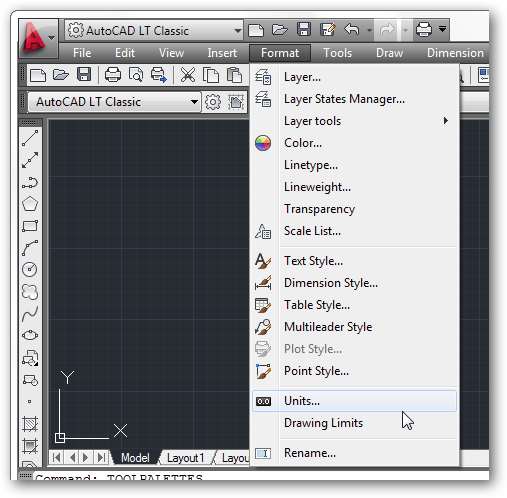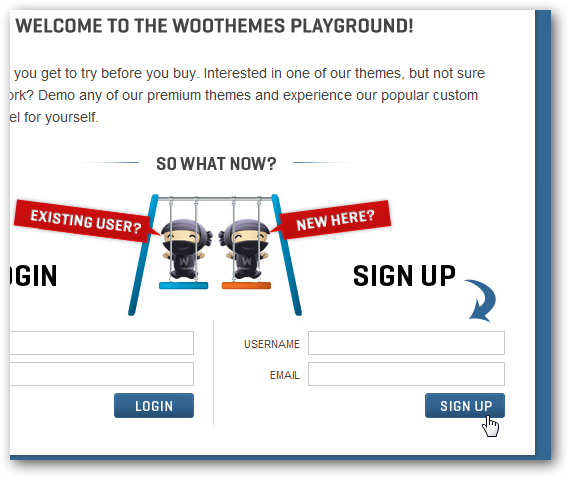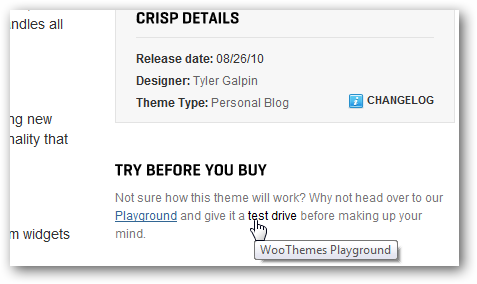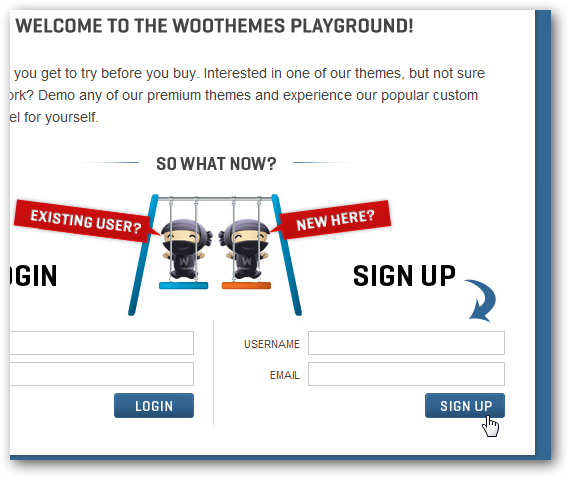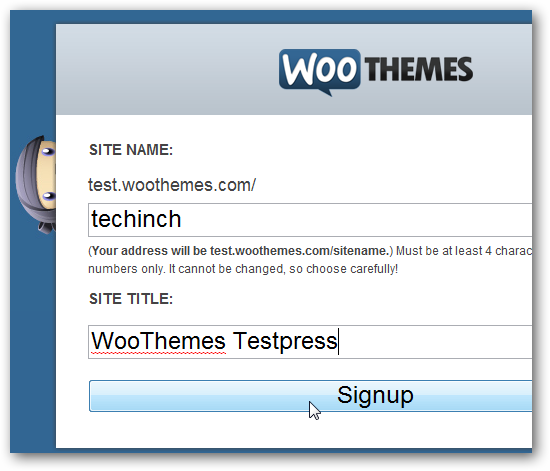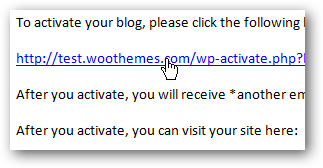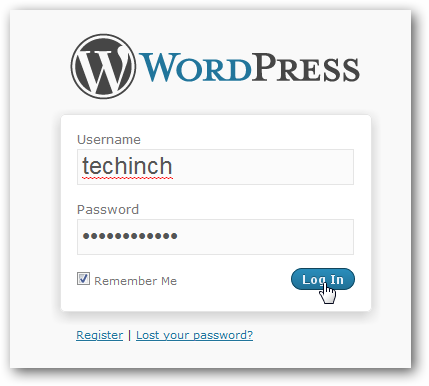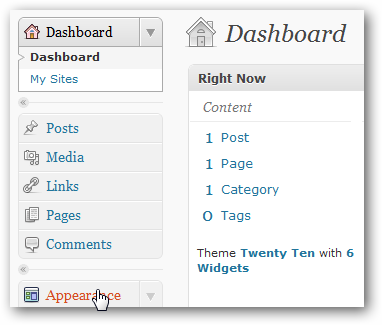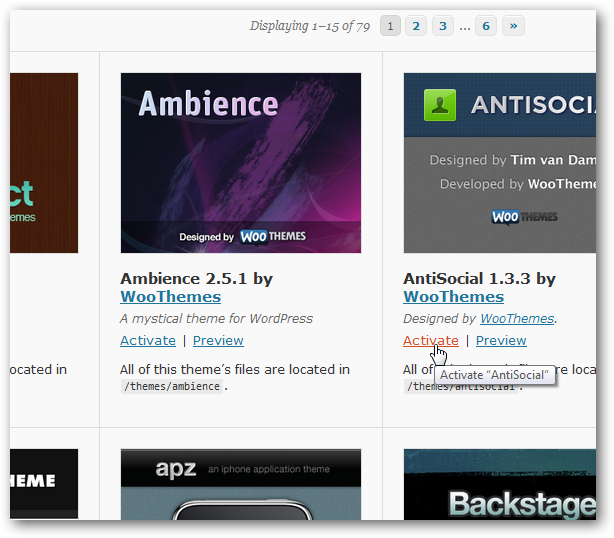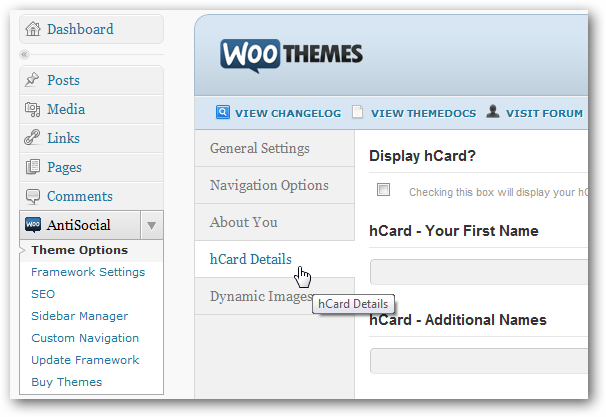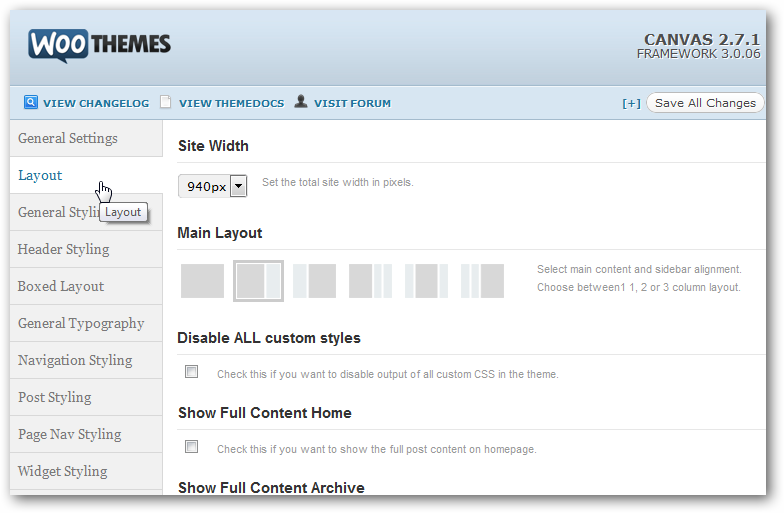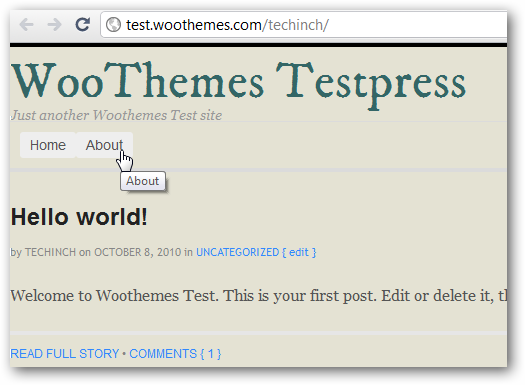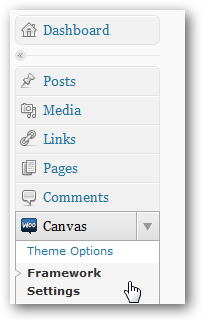Testdrive WooThemes for Free
Are you looking for a great theme for your new site or blog, but can’t quite decide on which one? Here’s how you can try out any WooThemes WordPress theme for free to see how it works before you purchase it for your site.
WooThemes is one of the most popular WordPress theme developers, and they have themes that cover almost any use. From a simple and stylish blog theme to a customized frontpage for your new app to a full-blown real estate site, WooThemes has nearly 100 themes that you can choose from, including some very nice free themes. Actually, the problem usually isn’t finding a theme that will work great for your site; the problem is deciding which one will work best for your site. Most WordPress themes let you preview them before your purchase or download, but this doesn’t let you see how easy or difficult they will be to use and customize.
WooThemes takes this to the next level, and lets you try out all of their WordPress themes on your own temporary blog for free before you purchase a theme. Let’s get started and see how you can play with WooThemes for free.
The WooThemes Playground
To testdrive any WooTheme for free, you’ll need to register for the WooThemes Playground. You can signup at this link, or from the link on the Try Before You Buy link on any theme’s page.
Before you can get started, you’ll need to make a new account. Simply enter the username of your choice and your email address, and click Sign up.
Now, enter a name and title for your test site, and click Signup. This will create a temporary blog for you that will run for 24 hours, but the great thing is, it includes every WooTheme available so you can try them out on this test site.
Moments later you’ll receive an email with a link to activate your test blog, so click the link to activate it.
Once it’s activated, you’ll receive a new email with the password for your site and a link to login. Click the link, then login with your username and the password you received in the email.
Once you login, you’ll be greeted with the default WordPress dashboard. The only difference is, this WordPress install includes every WooTheme available. To get started trying out themes, click the Appearance button on the left sidebar.
Trying Out WooThemes
Your test site’s Appearance page will include every available WooTheme for you to try. Just click the Activate link under the theme you want to try to see how it looks.
Once the theme is activated, it will automatically open the theme’s preferences page. Alternately, you can click the new Woo button with your theme’s name on the left sidebar to open it. Now you can try for yourself and see how easy WooThemes are to customize.
Some of the themes will have tons of options. Here you see the theme options for Estate, WooTheme’s real estate site theme, which lets you easily list properties, agents, maps, and more.
You can even try out Canvas, WooTheme’s increasingly popular framework theme that lets you design your own unique theme without messing with code. Canvas is an especially good theme to try out in the WooThemes playground, as it’s hard to know if you’ll really like it until you can try tweaking it yourself.
Take Your Customizations To Your Own Blog
Once you’ve tweaked a theme to perfection, click your test site’s name on the top of the dashboard to preview your work.
If you like your customizations, you can save them and import them to your site once you’ve purchased your WooTheme. Go back to your test site’s WordPress dashboard, and click Framework Options under your theme’s name.
Select the Export Options tab in the WooThemes panel that opened, and copy the code in the textbox. Now save this code in a safe place, as you’ll need it to import your settings on your site.
Now, head back to WooTheme’s main site, purchase and download the theme you were trying out (make sure you purchase the same theme you were using), and then install it on your own WordPress site. Then, open the Framework Settings page on your own site as before, and this time select the Import Options tab. Paste the code you copied from your test site into the Import box, click Save, and your customizations will be live on your own site. Now That’s a great way to try out and then use a theme!
The WooThemes Playground is a great resource, and I was very impressed with their backend features after trying them out this way. It’s a great way to see what their themes offer before you make a purchase, so give it a try and let us know which WooTheme is your favorite. Clinch and Canvas are my personal favorites at the moment ;) .
Thoughts? @reply me on Twitter.