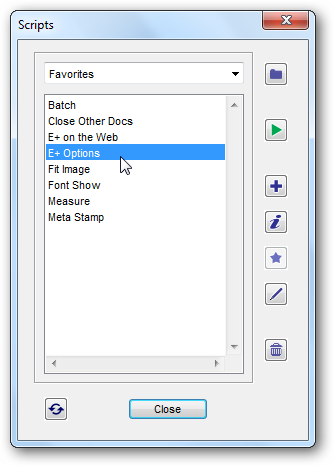AutoCAD LT 2011 | Activation and Registration
AutoCAD LT 2011 nicely offers a 30 day trial that’s full-featured, and even if you already own a full copy of AutoCAD LT 2011 it may be a good idea to run on the trial for a bit to make sure everything is set up perfectly. As mentioned in the article on Installing AutoCAD, you’ll be prompted to activate or continue in trial mode each time you open the program. You’ll be able to see how many days you have left until you’ll have to activate your copy.
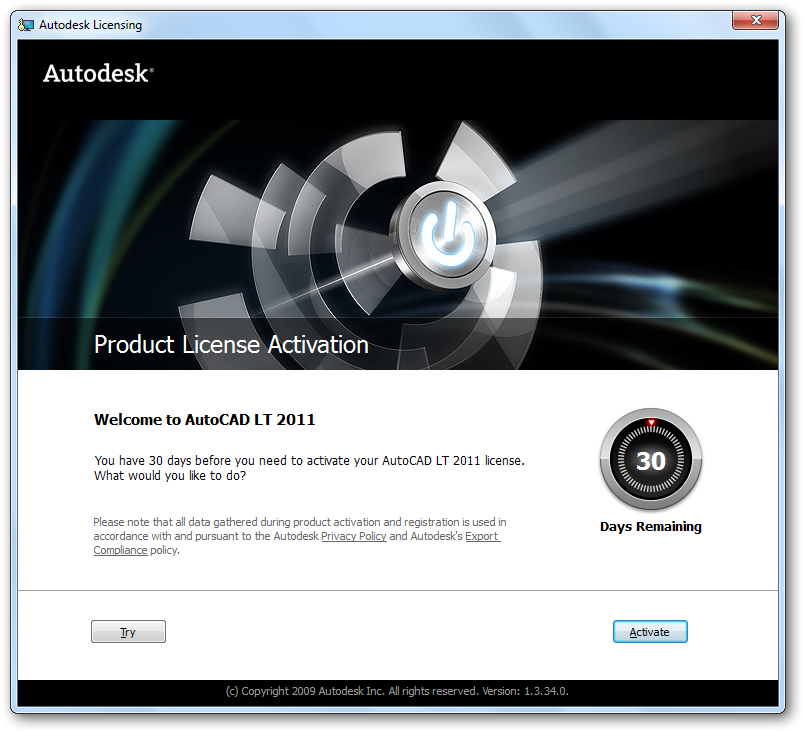
You can click Try to continue in Trial mode, but you’ll see the prompt the next time you launch the program. Once you’re ready to activate, simply click the Activate button on the bottom right of this dialog. AutoCAD will immediately start the activation process over the internet.
Login with your Autodesk User ID, or if you don’t have one, click Create User ID Now.
Fill out the form with your personal information, and select a User ID and Password. Near the bottom, you can choose if you’d like to receive news and updates from Autodesk. Click Next to continue.
You may have to wait a few moments while AutoCAD activation contacts the servers and makes sure your user ID is available.
Next, select whether this copy of AutoCAD is being registered to an individual or a company, and enter the correct information.
Autodesk may send back a corrected version of your address with a full, extended zip code or corrected street names. Accept the corrections if they’re ok, or go back to edit your info.
Now that your account is setup, select it and click Next to activate your software to this account.
Moments later, you’ll see this screen letting you know that your product has been successfully licensed. If you’d like to see your registration information, click the html link on the left; otherwise, click Finish to close the window.
You’ll now notice that AutoCAD now says NOT FOR RESALE on the top of the window, instead of Unregistered.
Now that your copy of AutoCAD is fully licensed, you can use it as long as you want without restrictions. This copy is now registered to the computer it’s installed on, but you can move your license temporarily or permanently to another computer if you need. We’ll show you how to do this with the License Transfer Utility in an upcoming article.
If you haven’t already read our other AutoCAD article, be sure to check them out, and check back for more soon!
- Get AutoCAD, 3ds Max, Maya, and more for free from the Autodesk Education Community
- AutoCAD LT 2011 | Unboxing
- AutoCAD LT 2011 | Installation and Setup
Thoughts? @reply me on Twitter.

![sshot-2010-08-19-[16] sshot-2010-08-19-[16]](http://techinch.com/wp-content/uploads/2010/08/sshot2010081916.png)
![sshot-2010-08-19-[17] sshot-2010-08-19-[17]](http://techinch.com/wp-content/uploads/2010/08/sshot2010081917.png)
![sshot-2010-08-19-[18] sshot-2010-08-19-[18]](http://techinch.com/wp-content/uploads/2010/08/sshot2010081918.png)
![sshot-2010-08-19-[19] sshot-2010-08-19-[19]](http://techinch.com/wp-content/uploads/2010/08/sshot2010081919.png)
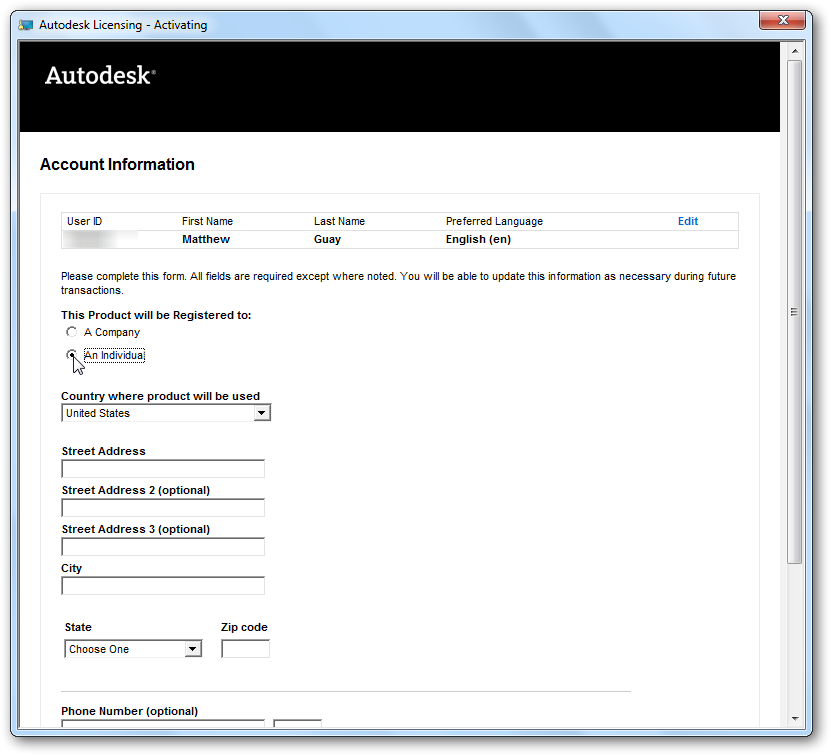
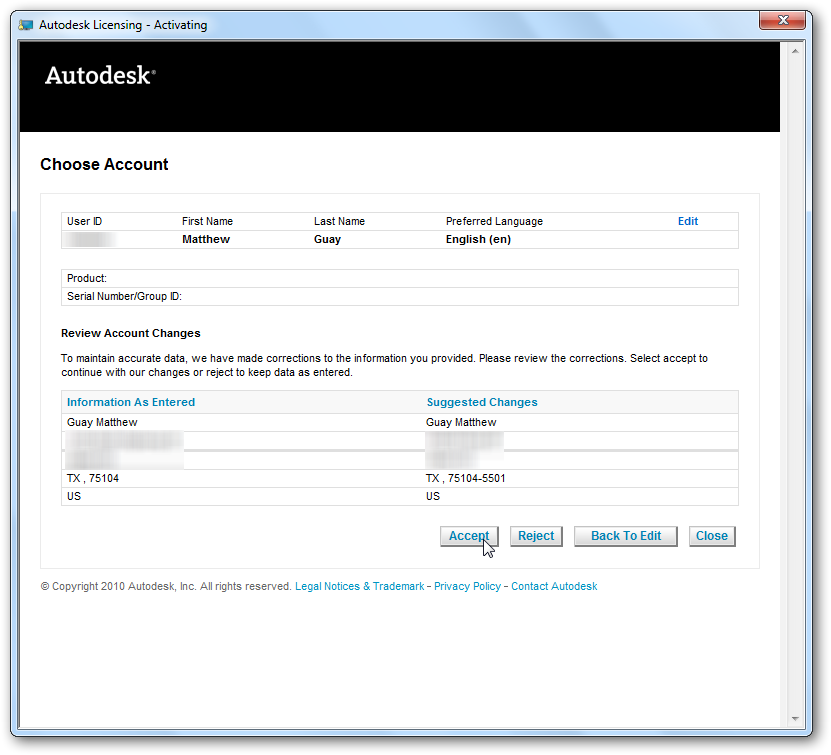
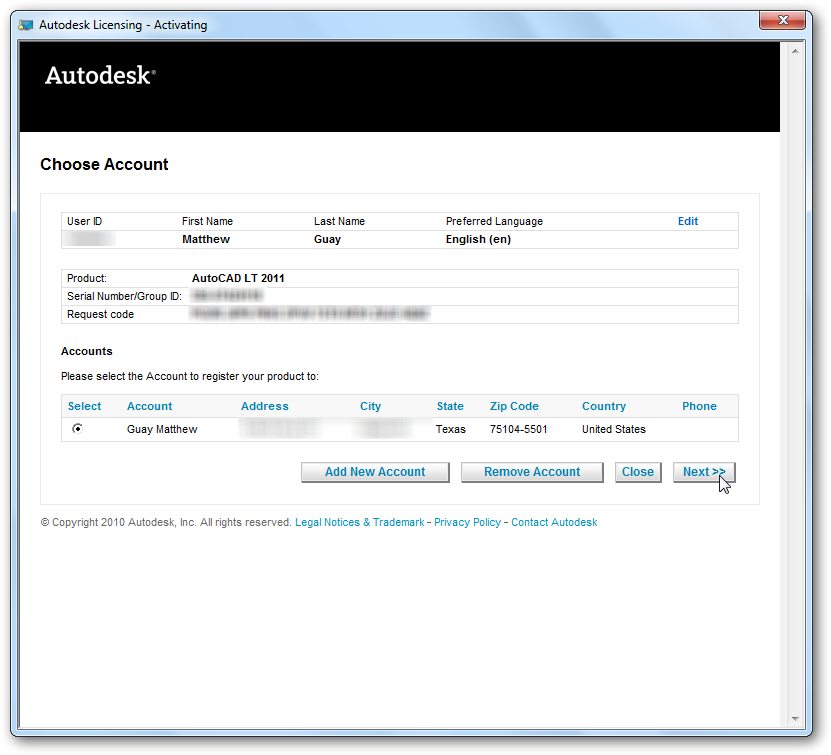
![sshot-2010-08-19-[23] sshot-2010-08-19-[23]](http://techinch.com/wp-content/uploads/2010/08/sshot2010081923.png)