Remove the Clock, Volume, and More From the Windows 7 Taskbar
Are you tired of the default system icons and clock taking up precious space on your taskbar? Here’s how you can tweak the system tray to your liking and remove any or all of the default icons.
Windows 7 keeps the system tray much cleaner than previous versions of Windows, as it automatically hides new icons in the tray. However, it does usually have several default icons, including Action Center, power, network, sound, and the clock. While each of these can be useful, sometimes extra space in the taskbar can be more useful, especially if you’re using a small screen on a laptop or netbook.
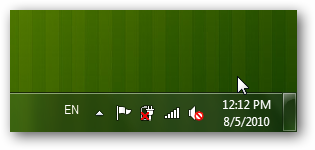
One way to quickly reclaim some space is to drag the default icons such as network and power to the hidden icons section. Simply click and drag the icons to the end of the tray, and the hidden icon pane will open for you to place the icons where you want. We find that we seldom need to use these icons, as we’re more likely to use hotkeys on our laptop to turn volume up or down, or turn off WiFi. Now your icons are a click away, and your tray is cleaner.
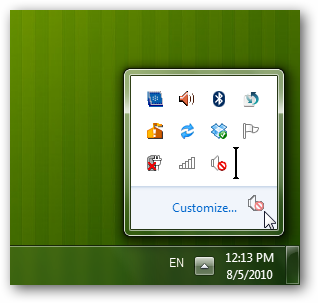
However, that still left the clock in the tray. If you really want your tray to be as clean as possible, you can remove that, too. To remove the clock, right-click on it and select Customize notification icons.
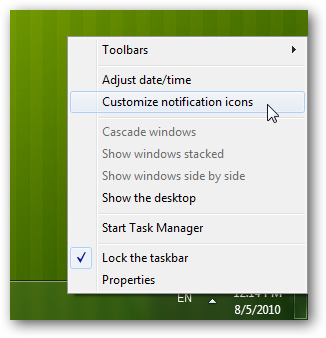
This dialog will let you choose which icons to hide, though we find it easier to just manage the icons by dragging and dropping them to or from the hidden icons pane as above. There’s no option for the default system icons and the clock here, though, so click the Turn system icons on or off link near the bottom of the dialog.
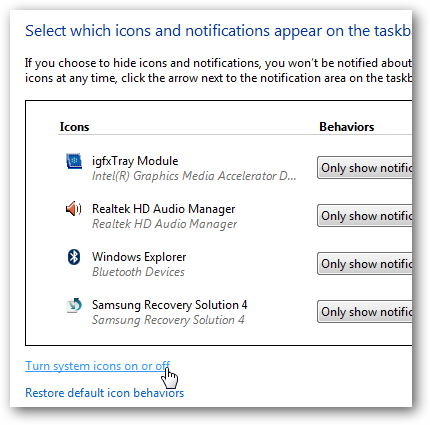
Now you can choose to turn on or off the clock and any of the default system icons. Most of the icons are handy to keep around, so we’ve simply moved them to the hidden icons section in the tray, but this is the only place you can turn off the clock.
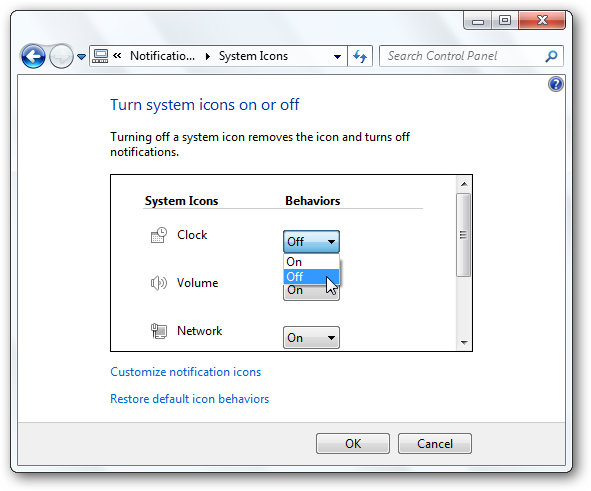
Once you’ve done this, your system tray will be fully empty, showing on the Show Desktop button and the up arrow to see the hidden icons.
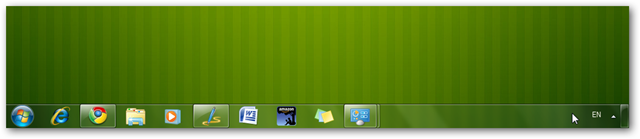
You can still access the hidden icons as before, so you can still access the volume and network info easily.
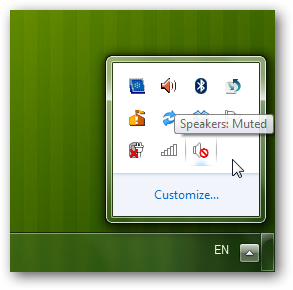
Conclusion
Although it can be handy to quickly see the current date and time in the system tray, sometimes it can be best to have an uncluttered taskbar, especially on small screens. Windows 7 lets you pick exactly what you want to show in the system tray so the taskbar can work just like you want it to. Whether you prefer to use the clock desktop gadget or your trusty wrist watch, or still prefer to see the time in the system tray, you can tweak Windows to work like you want.
Thoughts? @reply me on Twitter.
