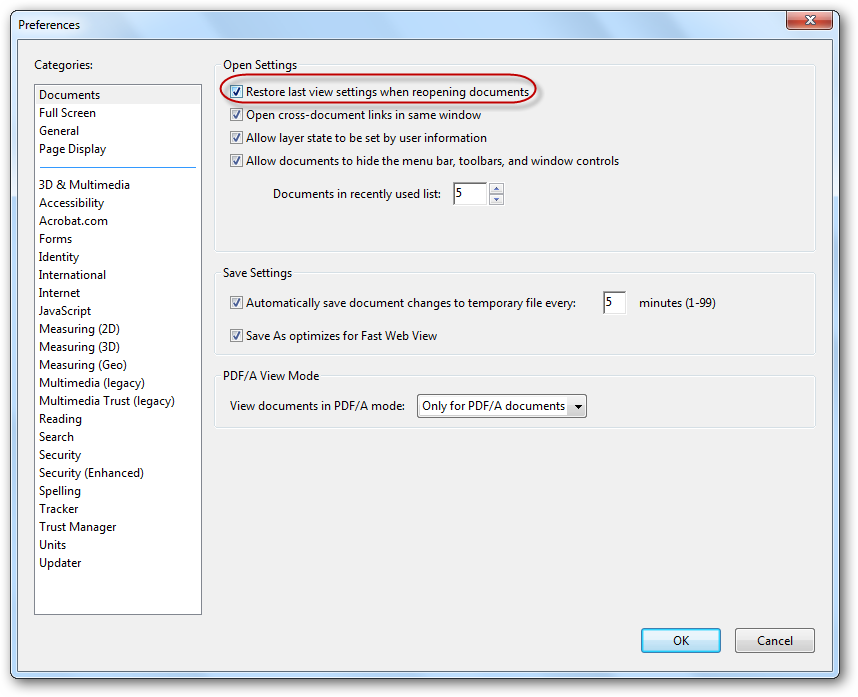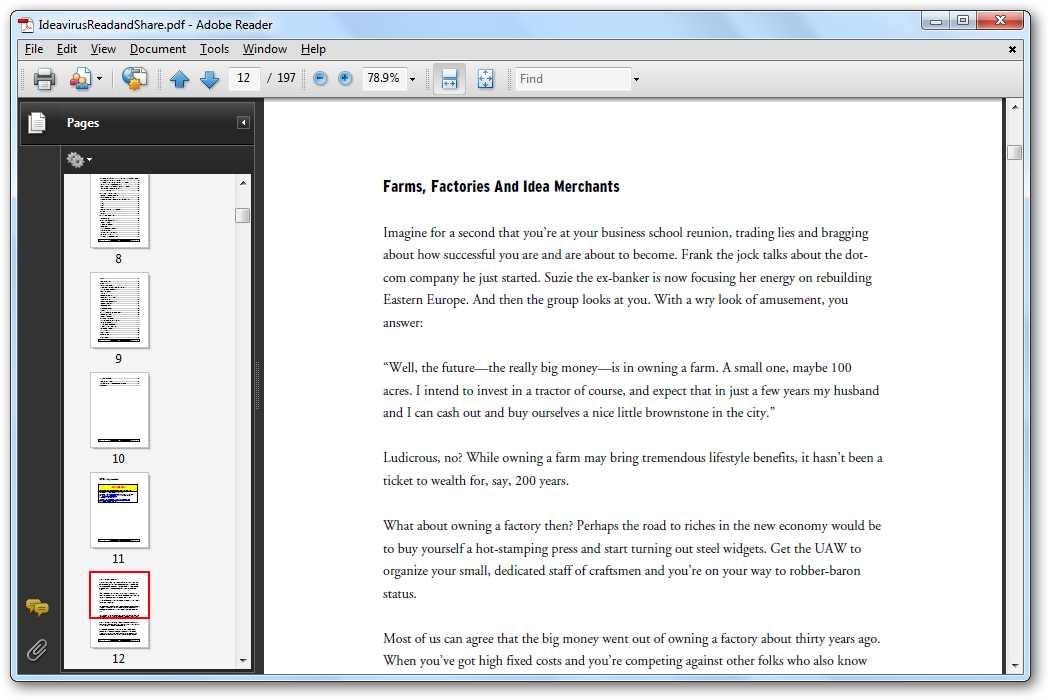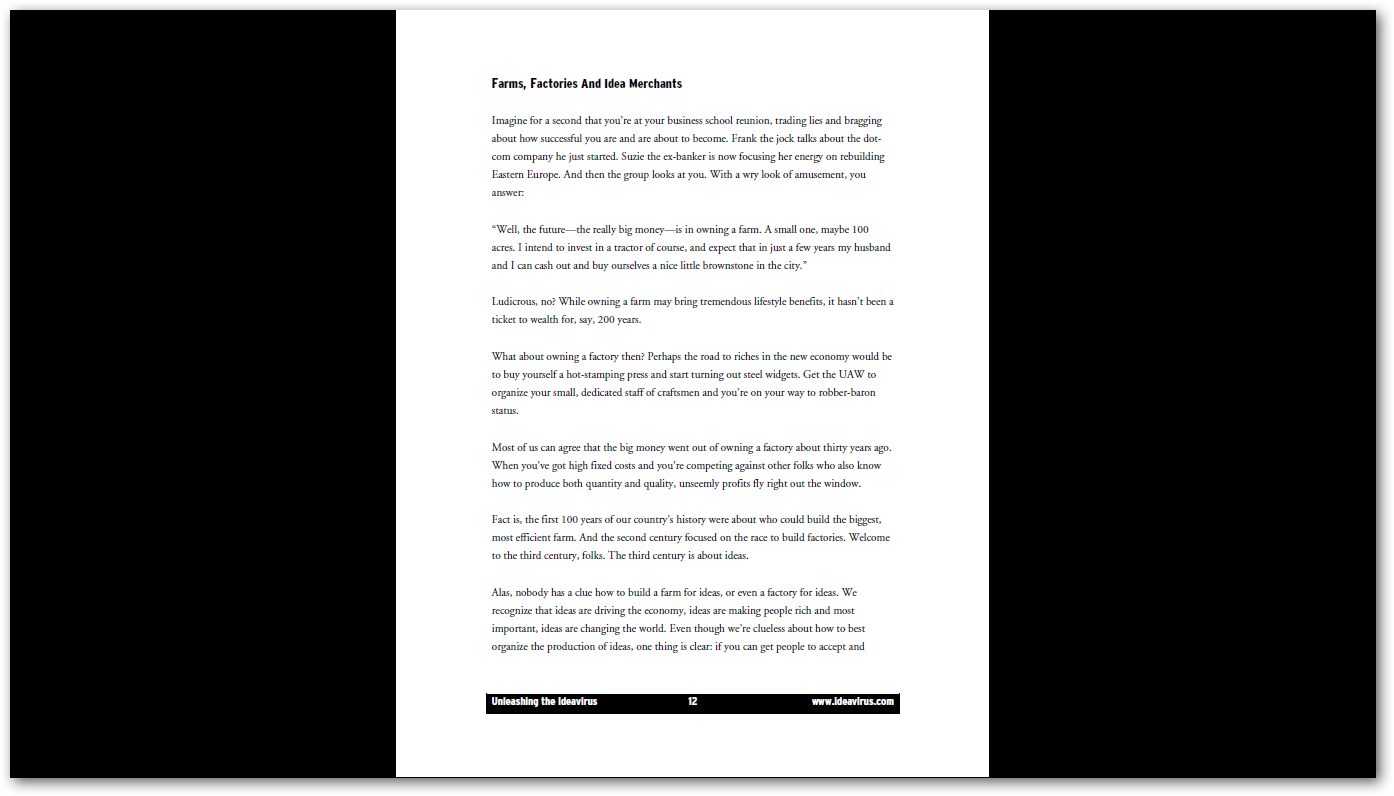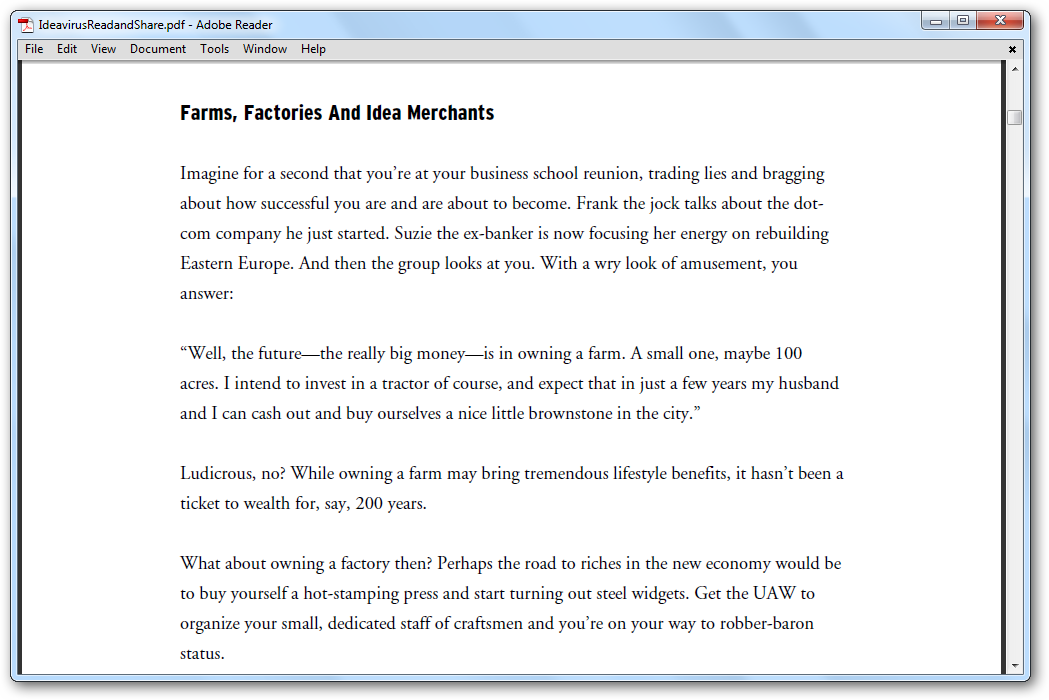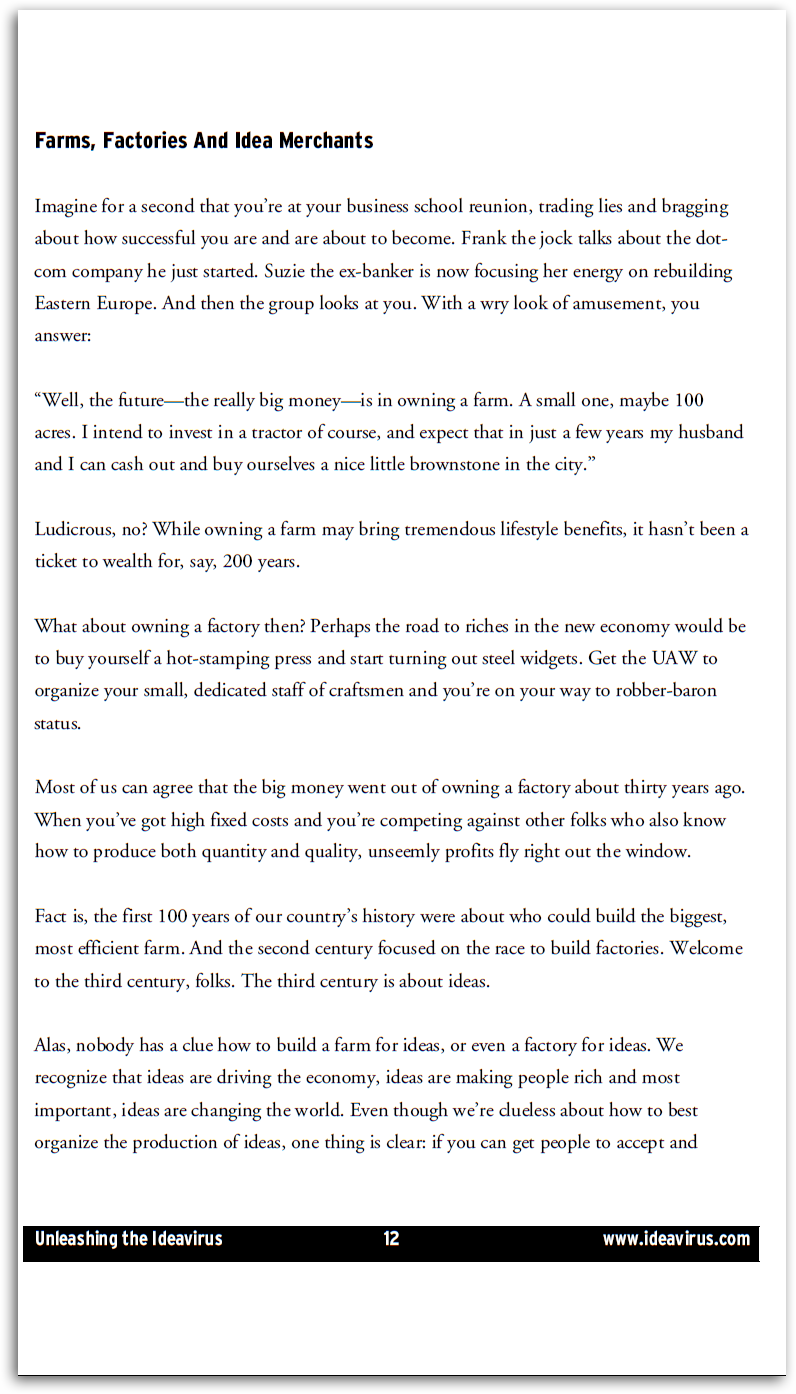Make Adobe Reader a Better Ebook Reader
Want to make Adobe Reader a better ebook reader? There are a wide variety of ebooks available in PDF format, including the free Microsoft Press ebooks I mention regularly here, and Adobe Reader is the de facto standard PDF reader. In general, Adobe Reader works great for reading PDF ebooks, but here are a few tips to help make it an even better ebook reader.
Keep Reading Where You Left Off
Have you ever read several chapters of a PDF ebook, only to have to find your place again the next day when you continued reading? This can be very frustrating, but thankfully there’s a way to make Adobe Reader remember where you were last reading.
Open the Edit menu, and select Preferences. Select the Documents category on the left side, and then check the first box that says “Restore last view settings when reopening documents”. Press Ok, and now Adobe Reader will always remember where you left off reading when you close a PDF.
Remove Distractions
Taking Adobe Reader full-screen might be the best thing you can do if you’re trying to concentrate and read a full ebook. In many programs, including most web browsers, pressing F11 makes the program go full-screen, but F11 does nothing in Adobe Reader. Instead, to make Adobe Reader go full-screen:
- Open the View menu, and select “Full Screen Mode”, or
- Press Ctrl + L on your keyboard
This will take Adobe Reader from this:
to this:
Now, on a widescreen, that still is not the optimal way to read an ebook. Zoom in by holding the Ctrl button down on your keyboard while scrolling up on your mouse, or by pressing Ctrl and + on your keyboard. My netbook has a multitouch touchpad, and if you’re using one you can simply pinch or spread your fingers to zoom. Now doesn’t it look inviting to read?
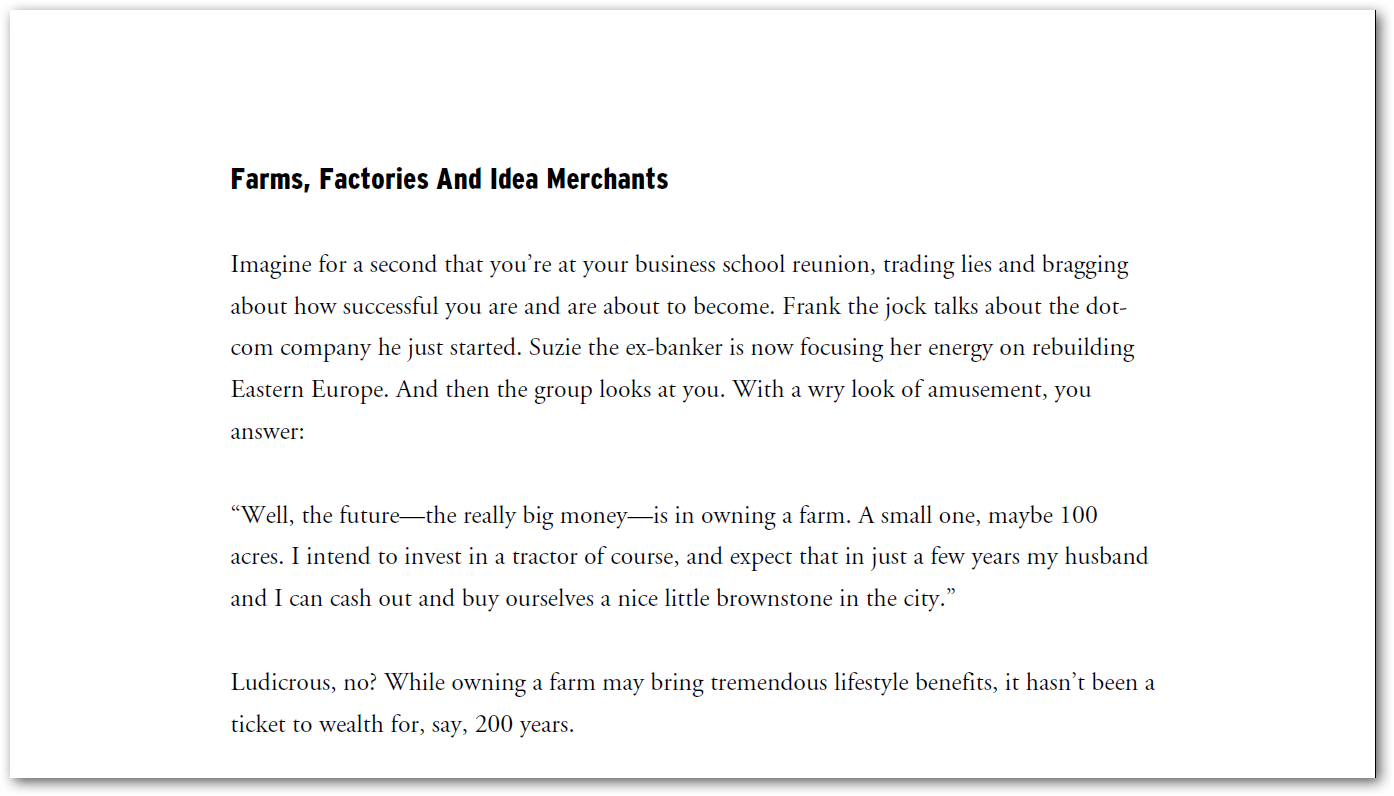 To continue reading, click your left mouse button or press the space bar to go down a page down, or your right button to go a page up. You can do the same with the Page up and Page down buttons, but often I find pressing the space bar to scroll a page down works the nicest. When your finished reading, press Esc on your keyboard to return Adobe Reader to its normal size.
To continue reading, click your left mouse button or press the space bar to go down a page down, or your right button to go a page up. You can do the same with the Page up and Page down buttons, but often I find pressing the space bar to scroll a page down works the nicest. When your finished reading, press Esc on your keyboard to return Adobe Reader to its normal size.
If you’d rather just maximize your reading space in Adobe Reader while keeping it in windowed mode, then use Adobe Reader’s Reading Mode. To activate Reading mode:
- Open the View menu, and select “Reading Mode”, or
- Press Ctrl+H on your keyboard.
Here’s how the same PDF looks in Reading Mode:
Rotate your Widescreen to view more text at once
This tip is mostly useful for netbooks, but you may find it useful on a desktop if you can easily rotate your screen. I use my netbook as an ereader a lot, and strangely, it feels very nice to hold it sideways almost like a book. Of course, to read like that you need to rotate your screen. But I’m not using my full computer this way; I only flip it to read ebooks. Adobe Reader’s ability to rotate PDFs is very useful for this. To rotate your PDF:
- Open the View menu, select “Rotate View”, and then choose Clockwise or Counterclockwise,
- Press Shift+Ctrl+Plus or Shift+Ctrl+Minus, or
- On a multitouch touchpad, twist with your fingers to rotate.
It doesn’t make too much sense to use Adobe Reader rotated in windowed mode, so I usually both rotate the document and view in full-screen. See how much we can see on the screen at once now?
Conclusion
While these may not be groundbreaking features, the are some that have made ebooks much nicer to read for me. I hope you find them useful, and feel free to share your favorite ebook tips and tricks in the comments!
Oh, and by the way … The ebook I used in this example is the free ebook Unleashing the Ideavirus from Seth Godin … great ebook, by the way!
Thoughts? @reply me on Twitter.